Site Variable procedures
The aPriori Process Group Site Variables tool allows you to edit the global variables for the aPriori application deployed at your site. It also allows you to export and import a deployment’s site variables; for example, it allows you to export variables from a staging environment and import them into a production environment.
Note that aPriori provides the ability to define and set scenario-specific site variable overrides, as described later in this chapter.
To start the Process Group Site Variables tool
1 Select Tools > VPE Toolset from the aPriori menu bar to display the aPriori VPE Toolset window.
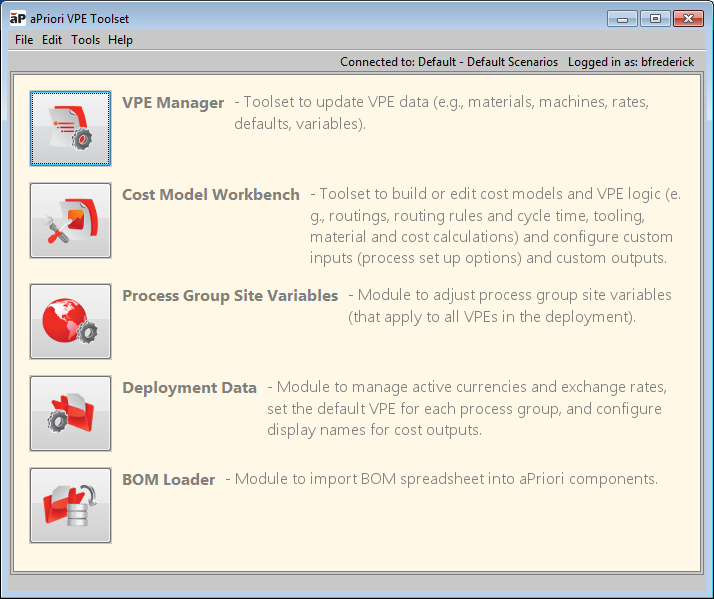
5 Click Process Group Site Variables to display the aPriori Process Group Site Variables tool, then select a process group from the left column.
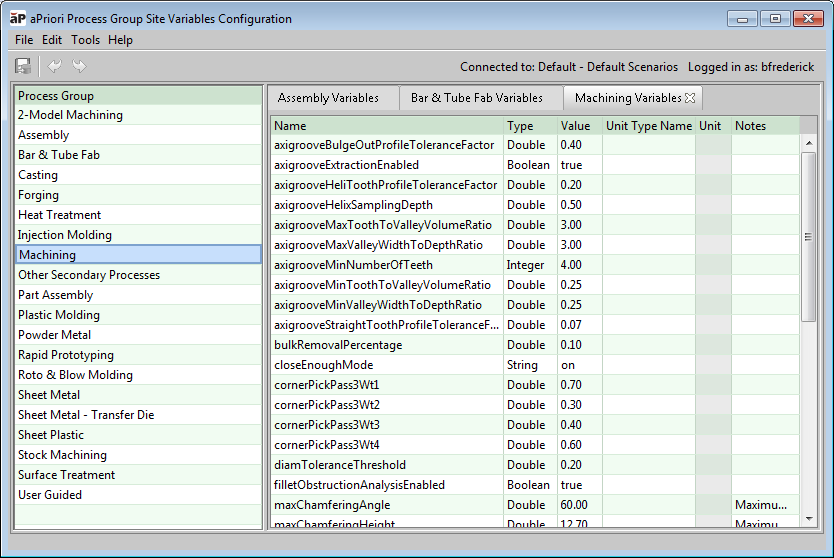
To edit site variables
1 Review the deployment site shown in the aPriori Process Group Site Variables toolbar to verify that you are editing the global variables for the correct deployment.
For example, in the figure above, the tool will edit global variables at the Default – Default Scenarios site.
If the deployment site is incorrect, change the selection. For more information, see To select a different deployment site, below.
2 Select the process group that contains the global variables you want to edit form the Process Group pane to display those variables in a tab in the Data pane.
3 Double-click a field to edit its value.
4 Select File > Publish VPE from the VPE Manager menu bar or click  in the toolbar to save your changes.
in the toolbar to save your changes.
 in the toolbar to save your changes.
in the toolbar to save your changes.To export site variables from a deployment
1 Select File > Export > Site Variables… from the Process Group Site Variables menu bar to display the Select Process Groups window.
2 Select the desired process groups and click OK. The Export Site Variables dialog appears.
3 Specify a filename and folder for the exported variables and click Save.
To import site variables into a deployment
1 Select File > Import > Site Variables… from the Process Group Site Variables menu bar to display the Import Site Variables dialog.
2 Specify the sitevars.zip file to import and click Open.
To select a different deployment site
1 Select File > Switch Component Schema from the Process Group Site Variables menu bar to display the Select Component Schema window.
2 Select the deployment site you want to edit and click OK.