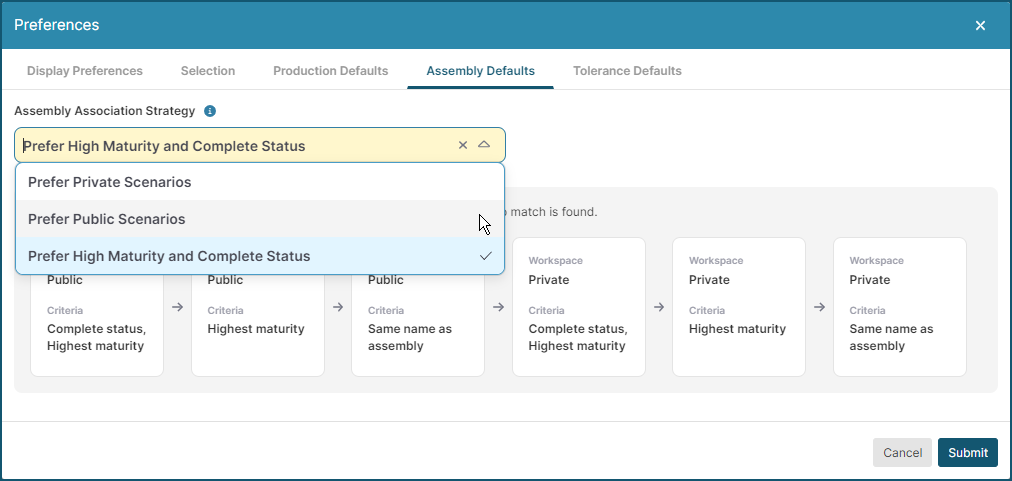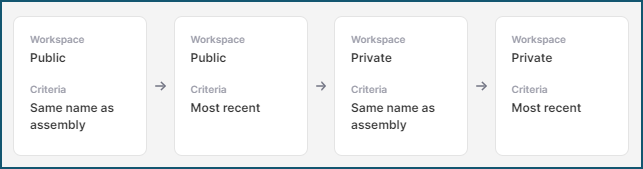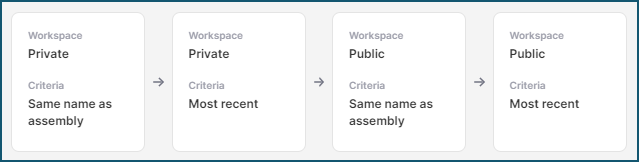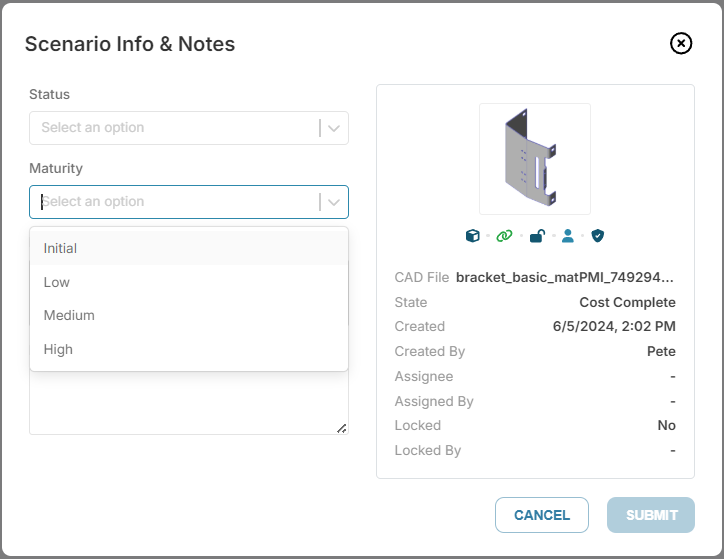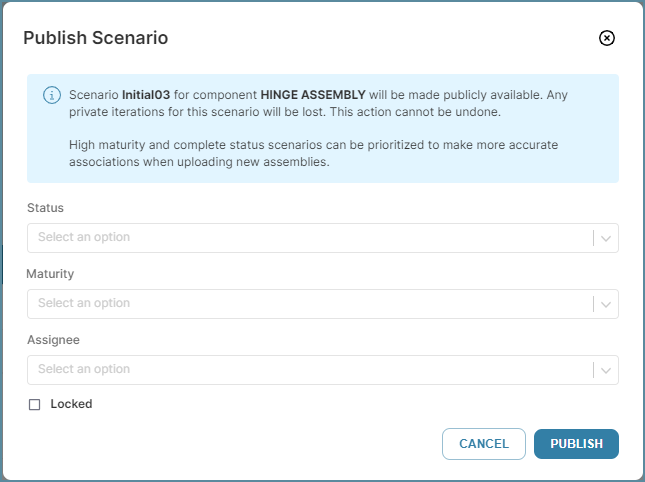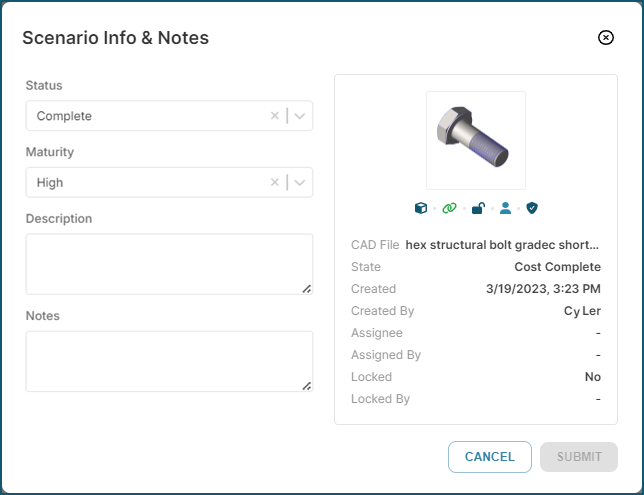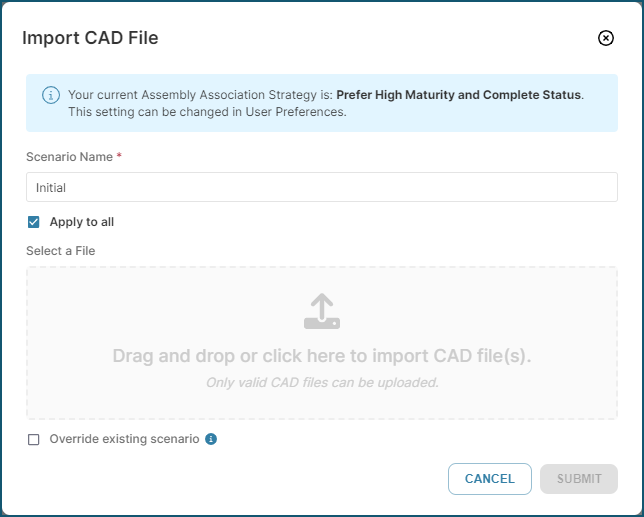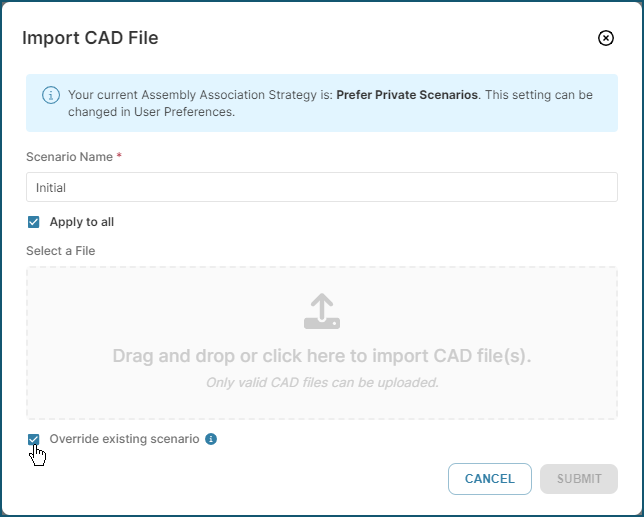Assembly Defaults and Assembly Association Strategy
Use the Assembly Defaults tab to set a default assembly association strategy:
Choose a Strategy
When you import the CAD files for an assembly and its subcomponents, aP Design creates a new scenario for this assembly. You can set your assembly association strategy to also define how scenarios are created for the assembly subcomponents during import.
Select one of these options for your strategy:
-
Prefer Private Scenarios (the default)
-
Prefer Public Scenarios
-
Prefer High Maturity and Complete Status
Each strategy uses a different algorithm to determine which scenario to use when you import a new assembly and the Assembly Defaults tab provides a flow chart that summarizes the selected algorithm.
Prefer Public Scenarios
The Prefer Public Scenarios strategy algorithm considers whether a scenario is public or private, whether the name of the scenario matches the name of the assembly, and whether it was the most recently updated scenario for the component.
This table describes the order of preference for the Prefer Public Scenarios algorithm.
| Order of Preference | Published |
Scenario Name |
Most Recent Value for Last Updated at |
|
|---|---|---|---|---|
| Public | Private | |||
|
1 |
ü |
|
ü |
|
|
2 |
ü |
|
|
ü |
|
3 |
|
ü |
ü |
|
|
4 |
|
ü |
|
ü |
Prefer Private Scenarios
The Prefer Private Scenarios strategy algorithm also considers whether a scenario is public or private, whether the name of the scenario matches the name of the assembly, and whether it was the most recently updated scenario for the component. The difference is that this algorithm prefers private scenarios.
This table describes the order of preference for the Prefer Private Scenarios algorithm.
| Order of Preference | Published |
Scenario Name |
Most Recent Value for Last Updated at |
|
|---|---|---|---|---|
| Public | Private | |||
|
1 |
ü |
ü |
|
|
|
2 |
ü |
|
ü |
|
|
3 |
ü |
ü |
|
|
|
4 |
ü |
|
ü |
|
Prefer High Maturity and Complete Status
The Prefer High Maturity and Complete Status strategy algorithm considers whether a scenario is public or private, status and maturity level, and whether the name of the scenario matches the name of the assembly.
This table describes the order of preference for the Prefer High Maturity and Complete Status algorithm.
| Order of Preference | Published | Status | Maturity | Scenario Name Matches Assembly Scenario Name | |||||
|---|---|---|---|---|---|---|---|---|---|
| Public | Private | Complete | New, Analysis, Waiting, Closed, or EMPTY | High | Medium | Low | Empty | ||
|
1 |
ü |
|
ü |
|
ü |
|
|
|
|
|
2 |
ü |
|
ü |
|
|
ü |
|
|
|
|
3 |
ü |
|
ü |
|
|
|
ü |
|
|
|
4 |
ü |
|
ü |
|
|
|
|
ü |
|
|
5 |
ü |
|
|
ü |
ü |
|
|
|
|
|
6 |
ü |
|
|
ü |
|
ü |
|
|
|
|
7 |
ü |
|
|
ü |
|
|
ü |
|
|
|
8 |
ü |
|
|
ü |
|
|
|
ü |
|
|
9 |
ü |
|
|
ü |
|
|
|
|
ü |
|
10 |
|
ü |
ü |
|
ü |
|
|
|
|
|
11 |
|
ü |
ü |
|
|
ü |
|
|
|
|
12 |
|
ü |
ü |
|
|
|
ü |
|
|
|
13 |
|
ü |
ü |
|
|
|
|
ü |
|
|
14 |
|
ü |
|
ü |
ü |
|
|
|
|
|
15 |
|
ü |
|
ü |
|
ü |
|
|
|
|
16 |
|
ü |
|
ü |
|
|
ü |
|
|
|
17 |
|
ü |
|
ü |
|
|
|
ü |
|
|
18 |
|
ü |
|
ü |
|
|
|
|
ü |
Use Maturity and Status Measures
Maturity and Status are two scenario measures that can impact which scenario is included. You can examine and select values for both measures in the Scenario Info & Notes dialog, which is shown in this figure.
As this figure shows, you can also set the Maturity and Status for a scenario when you publish a scenario. Additionally, to help you understand and optimize the assembly associations for your team, a message in the Publish Scenario dialog indicates that “High maturity and complete status scenarios can be prioritized to make more accurate associations when uploading new assemblies.”
To ensure that any components in a newly imported assembly that have a high certainty cost (such as off-the-shelf purchased components or components that have already been fully analyzed in aP Pro and aP Design) are associated with the appropriate preexisting scenario:
-
Use the Prefer High Maturity and Complete Status assembly association strategy.
-
Set the Status for those components to Complete.
-
Set the Maturity for those components to High.
For example, this figure shows the scenario information for a purchased Hex Bolt that is public, has a complete status, and a high maturity. While your assembly strategy is set to Prefer High Maturity and Complete Status, this scenario will be associated with the Hex Bolt when you import an assembly that contains that Hex Bolt.
In the Import CAD File dialog, another new message will indicate the current value for your Assembly Association Strategy and note that you can change the value in your user Preferences.
Apply Strategy Changes to Existing Scenarios
If you change your Assembly Association Strategy, the change affects any assembly CAD files imported after the value is changed, but no changes are made to previously-imported assemblies. To update these assemblies in line with a new Assembly Association Strategy, you can:
-
Open the preexisting assembly scenario, then manually switch the scenarios for the components in the assembly to the scenarios that agree with your new Strategy.
-
Re-import the CAD file for the top-level assembly component, either creating a new unique name, or selecting the Override existing scenario check box during import.