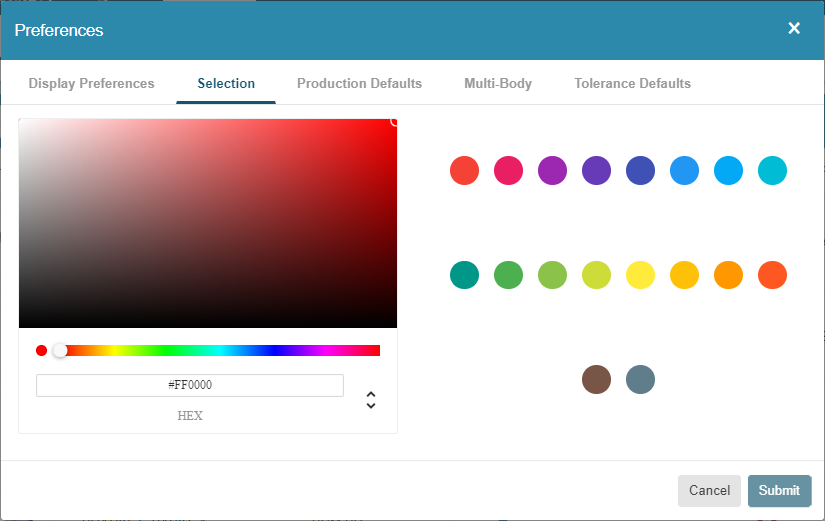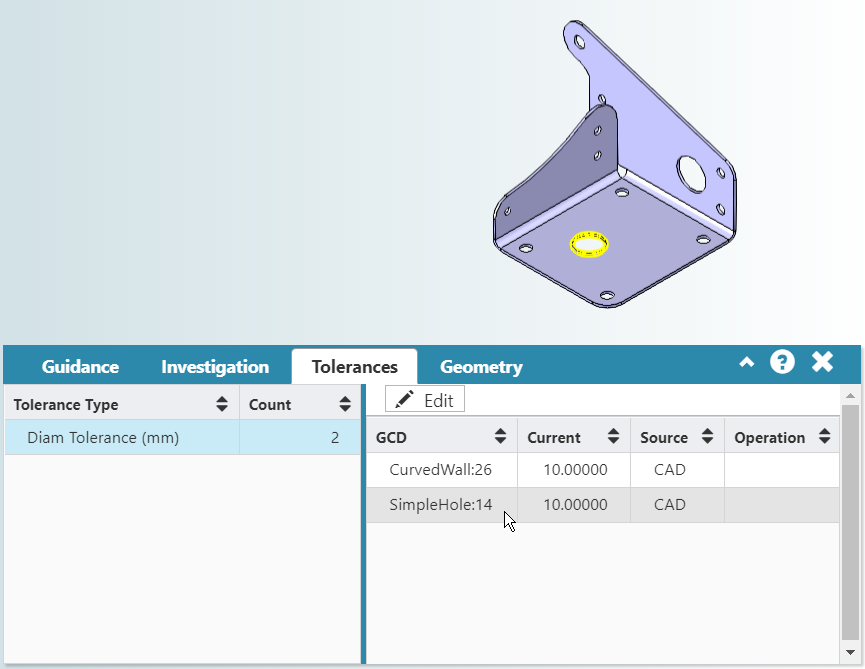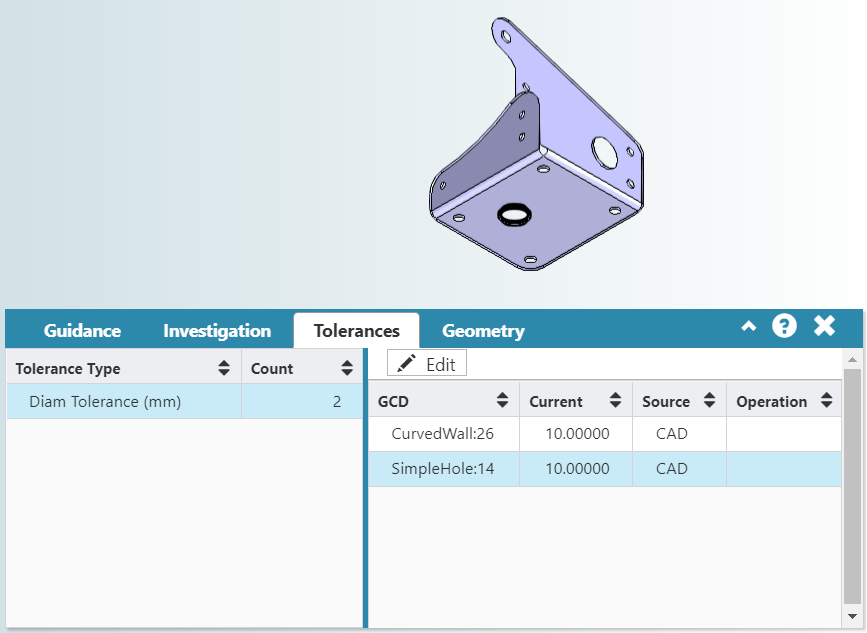Use the Selection tab settings to set the color that aP Design uses when you highlight selected GCDs in the Viewer and panels on the Evaluate tab.
Click on either a predefined color (on the right of the tab), or use the scroll bar to select a specific custom color, then click Submit to apply your change.
The default Selection color is yellow:
Use Selection Colors
Components created from CAD files inherit colors defined in those CAD files. When you view a component in aP Design, if the inherited color for the component makes it hard to see which GCDs are highlighted, you can change the Selection color to improve visibility.
For example, here both the model outline and the Selection color are set to black, making it difficult to see which GCD in the viewer is the selected GCD in the panel. The selected GCD is easier to distinguish if you set a different Selection color such as yellow: