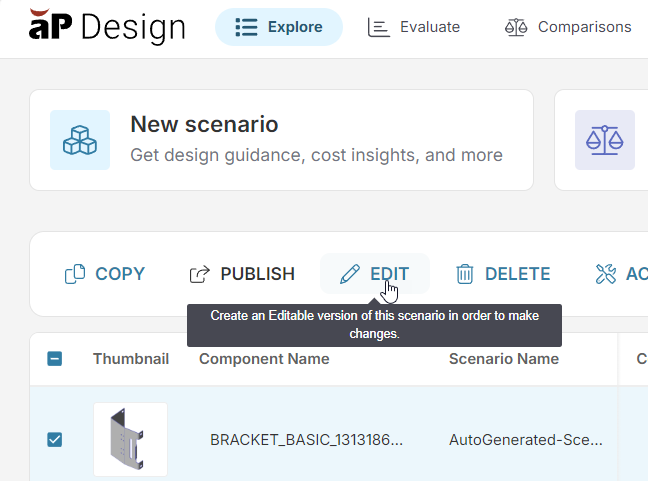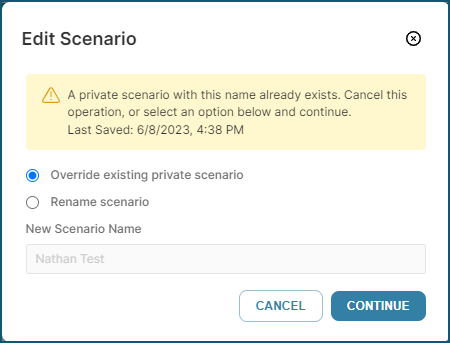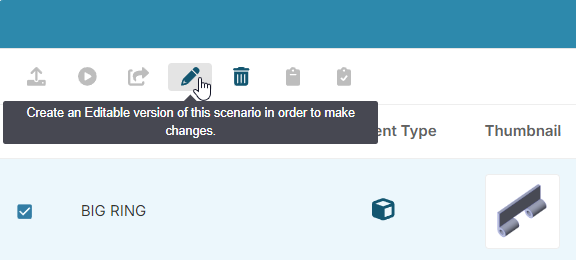You can edit a public scenario from the toolbar using the Edit option in the Explore tab, the Evaluate tab, or the Assembly Explorer on the Evaluate tab. For example:
-
On the Explore tab, select the public scenario to edit, then click Edit:
Tip: To view a particular public scenario, use the Public filter and enter the name of the component in the search box.
-
If a conflict is found, in the Edit Scenario dialog, select between these options:
-
Override existing private scenario: override the preexisting private scenario with a copy of the public scenario that you are editing.
-
Rename scenario: enter a unique name for the new private copy of the public scenario.
-
- Click Continue to finish resolving conflicts and create a private, editable copy of the selected or open public scenario.
Group Edit Public Scenarios
You can create editable copies of up to 10 scenarios from either the Explore tab or the Assembly Explorer on the Evaluate tab.
For example, on the Evaluate tab in the Assembly Explorer, select two or more public scenarios that you want to edit, then click the Edit button.
Select an option, then click Continue. Resolve any conflicts if prompted (as described in the previous example), then aP Design creates a private, editable copy of each selected public scenario.