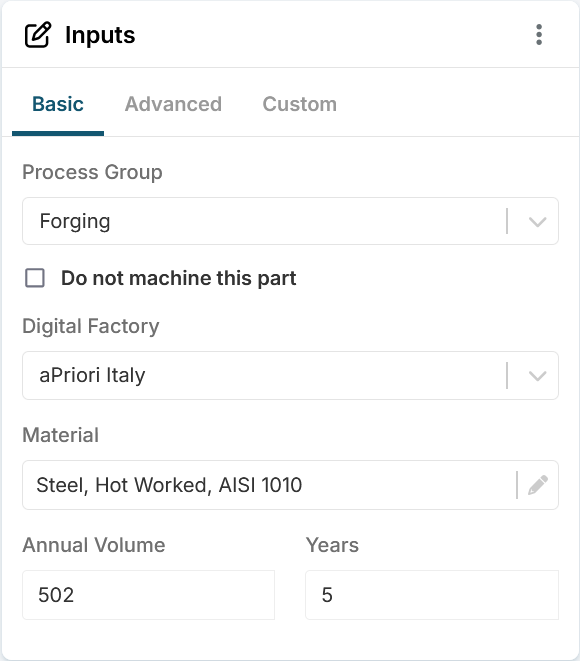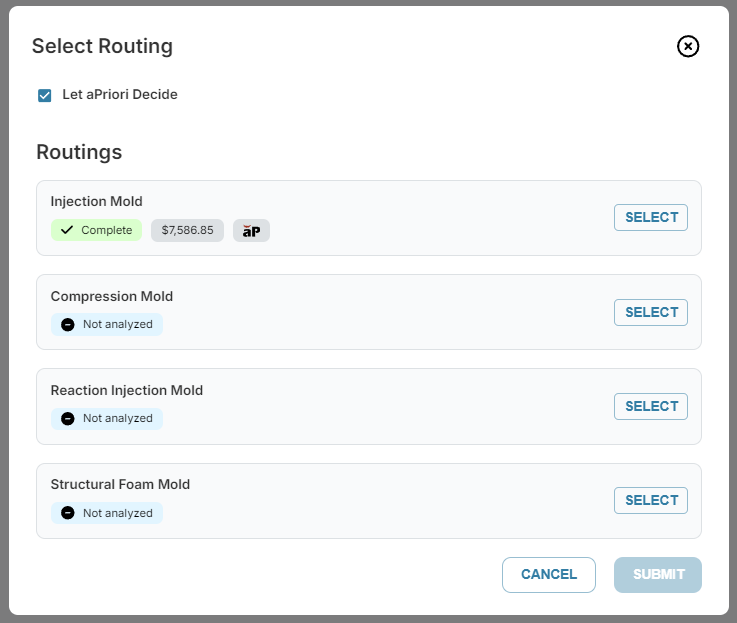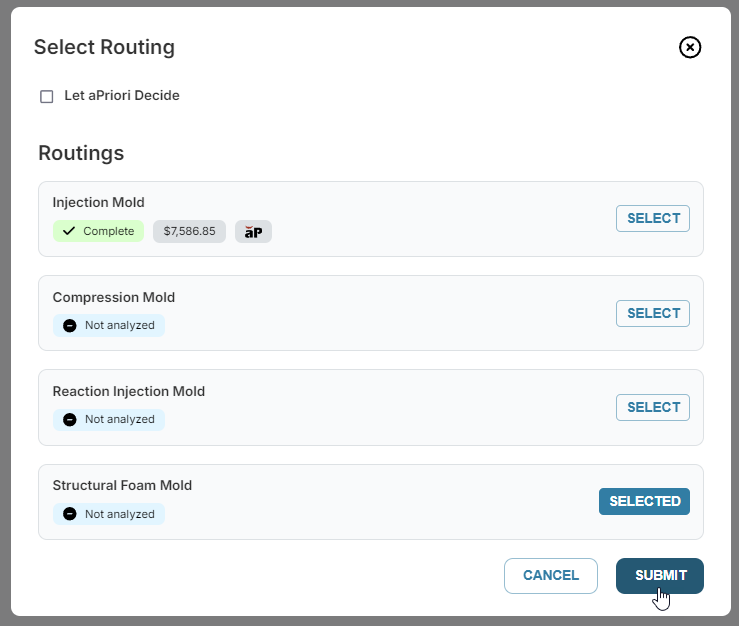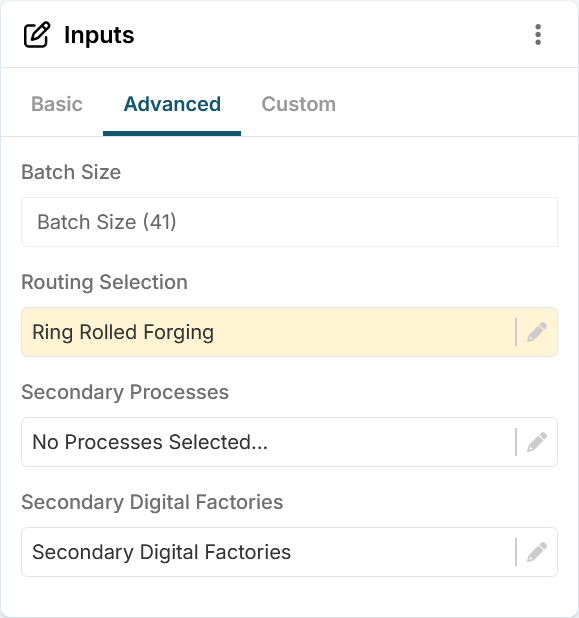When you analyze a scenario, aPriori determines all the potential production routings (the sets of processes that can be used to make the component).
aPriori evaluates feasibility and cost of these routing options, and automatically selects the best option for the component, applying the most cost-effective production route when determining the rest of the outputs for the analysis. If you change inputs and re-analyze the scenario, aPriori re-evaluates every potential production route and selects the least expensive option.
Pin a Routing
You can choose a routing based on other factors than price; for example, quality. If so, you can override the default aPriori routing selection, by explicitly selecting a routing (also called pinning a routing). This pinned routing is then applied when the component is analyzed in the future, for as long as that routing is selected.
Pinned routings are much faster to analyze.
When a production routing is already identified or determined, pinning that routing ensures that the guidance offered is intended to make the scenario manufacturable for that nominated route.
You can pin a routing before or after analyzing a scenario, and you can unpin a routing at any point.
To Pin a Routing
To select a routing in the Evaluate tab:
-
On the Inputs tile, select the Advanced tab.
The Routing Selection field is set to Let aPriori Decide.
-
In the Routing Selection field, click the edit icon,
 .
.The Select Routing dialog opens.
The Let aPriori Decide option is selected. The least expensive routing is selected and an aPriori icon,
 is displayed next to the cost.
is displayed next to the cost. -
In the Select Routing dialog, select an alternate routing.
The Let aPriori Decide option is deselected and Selected is displayed on the button for the selected routing.
-
Click Submit.
The dialog closes and the selected routing appears in the Routing Selection field on the Advanced tab of the Inputs tile. The field is highlighted to indicate that the scenario has not been analyzed for the updated settings.
The pinned routing persists until it is overridden by the option for automatic routing selection or by the selection of another routing.
To unpin a routing, open the Select Routing dialog, then select the option to Let aPriori Decide. You can then re-analyze the scenario.