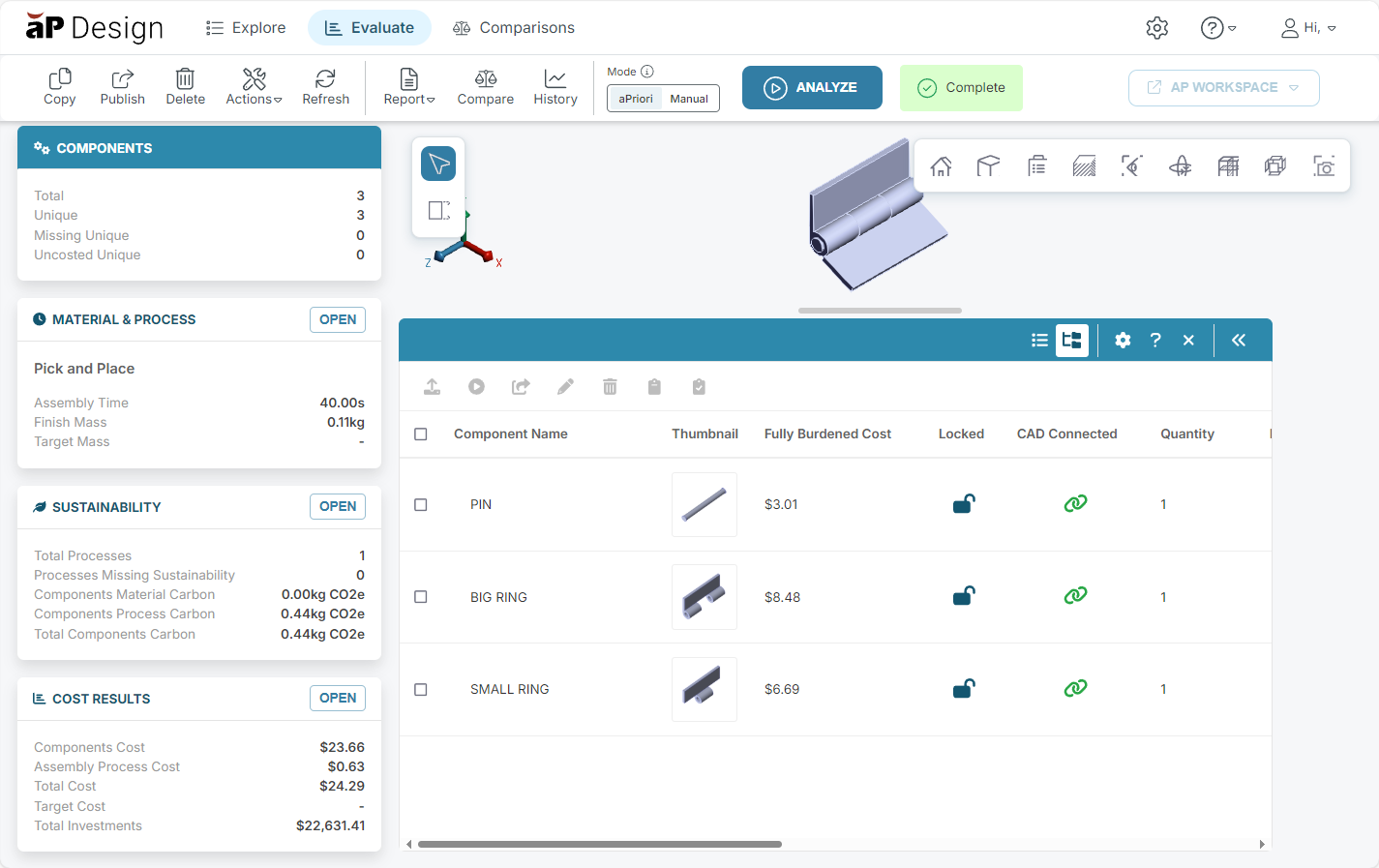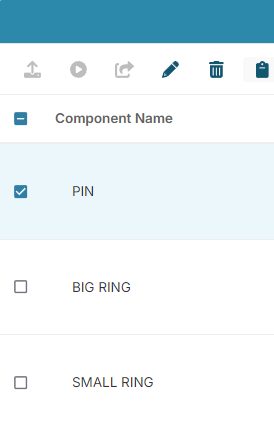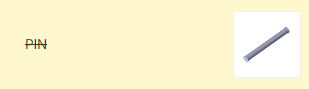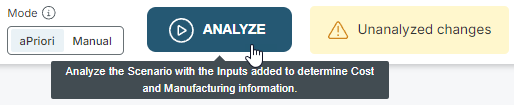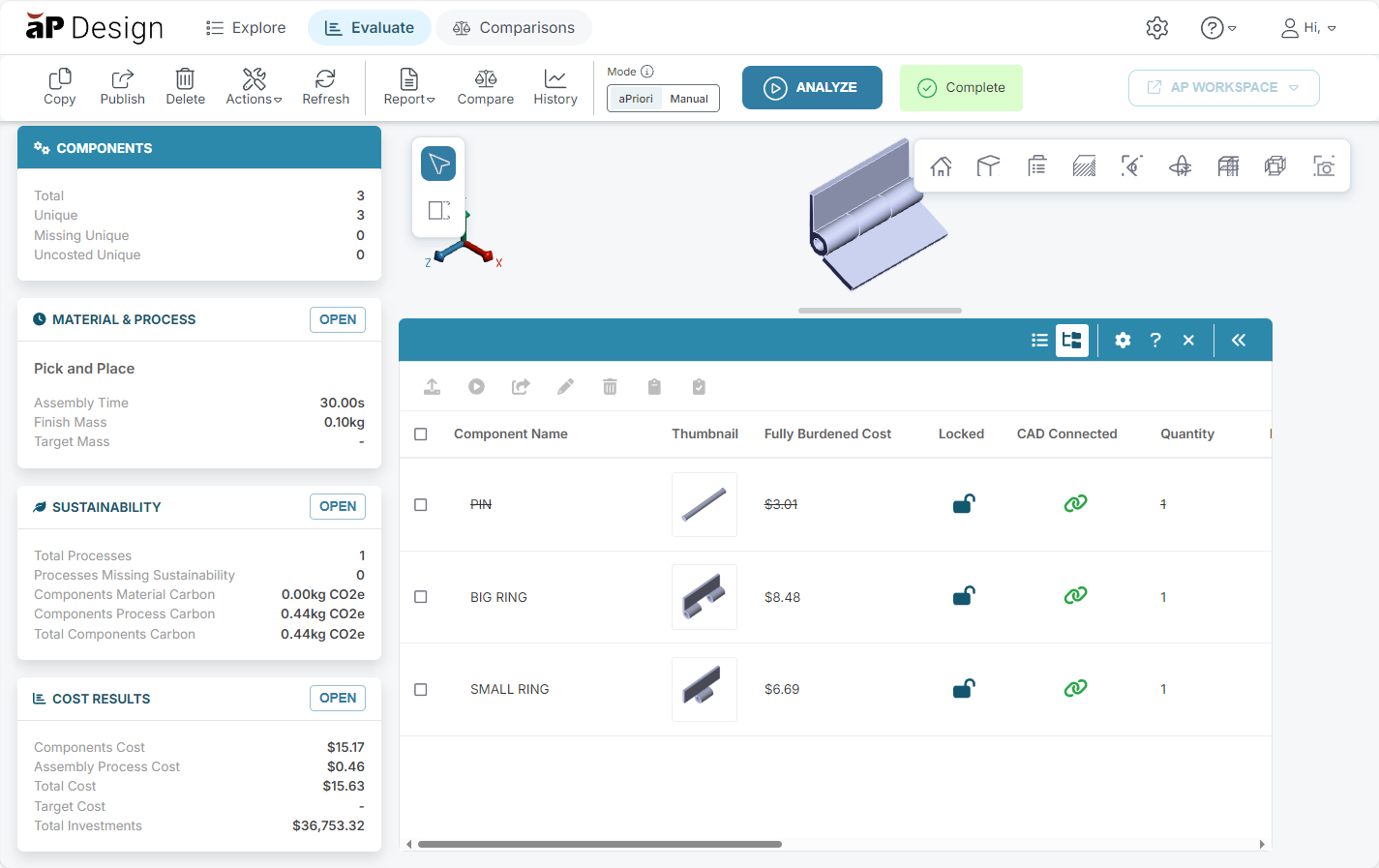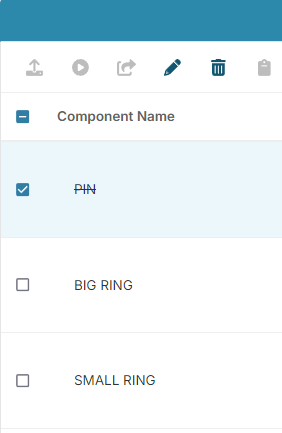Excluding and Including Assembly Components
You can exclude components in an assembly scenario from the analysis process.
This is useful for determining individual costs and cycle times for steps in an assembly process. The results can help you to identify assembly bottlenecks or cost outliers, and to show the benefits and costs of automating your assembly processes.
Exclude a Component
-
Open the assembly to the Evaluate tab:
For this example, all components are currently included. The Fully Burdened Cost has been added to the Assembly Explorer and the Cost Results tile summarizes the costs for the components and the assembly.
-
Select the checkbox for each component to exclude:
-
In the Assembly Explorer toolbar, click the Exclude button,
 :
:To indicate the component is excluded, the component name is displayed in strike-through text:
-
On the Evaluate tab toolbar, click Analyze. This saves the change and allows you to view the results of excluding the component.
Viewing Results
After the assembly is successfully analyzed:
-
The selected components are excluded from the cost results and removed from the 3D representation of the assembly in the viewer.
-
The results are updated:
In this example you can see that the costs for the components and the assembly have changed after the PIN is excluded.
Include an Excluded Component
You can re-include a component that has been excluded from an assembly scenario, then reanalyze the assembly to see results.
-
Open the assembly to the Evaluate tab, as described previously.
-
Select the checkbox for each component to include. This example shows the excluded PIN component from the previous example:
-
In the table toolbar, click the Include button:
-
Click Analyze on the Evaluate tab toolbar to determine the effect of the inclusion of the previously excluded component.
-
View the updated results.