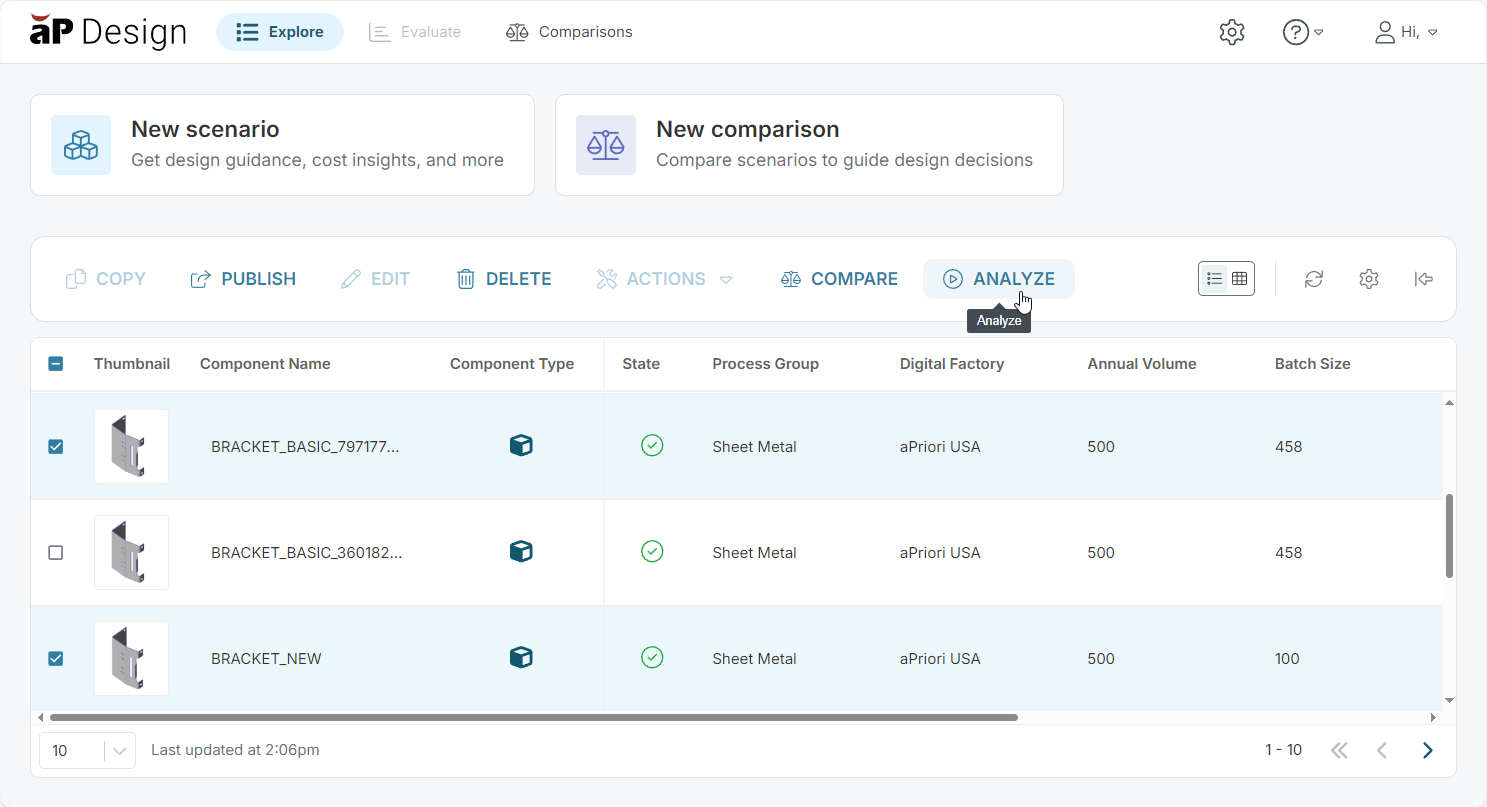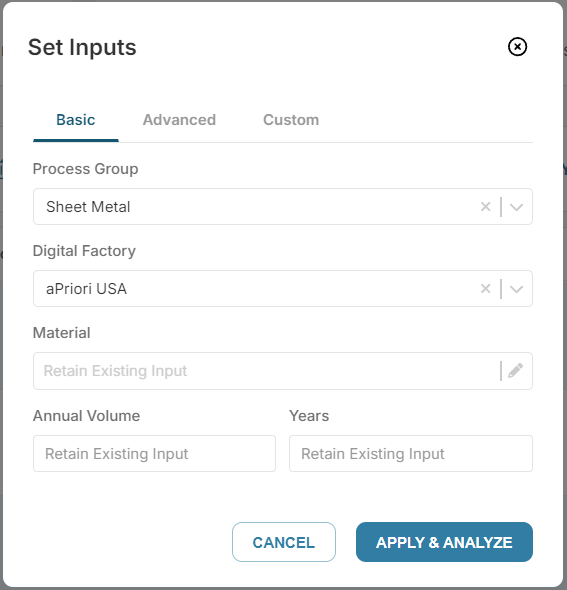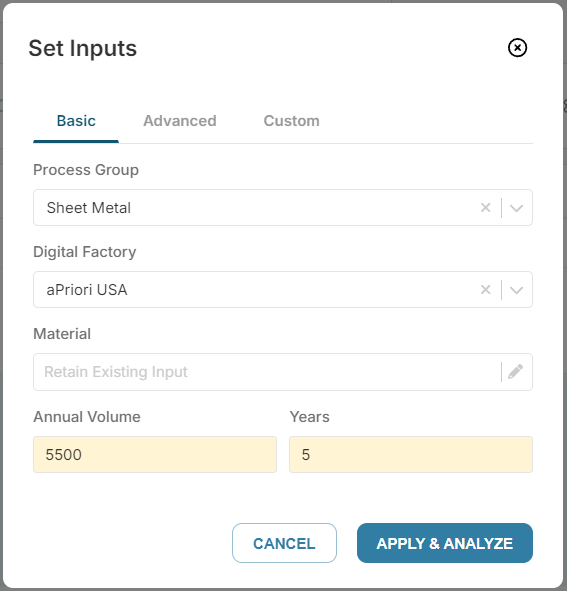Group Analyze Scenarios
You can simultaneously set inputs for and analyze up to 10 parts or subassemblies in an assembly, using either the Explore tab or the Assembly Explorer.
Any changes that you make to the inputs are applied to every scenario in the group. For example, if for Process Group, you select Sheet Metal, the Process Group for the selected scenario for every component in the group is set to Sheet Metal.
Requirements
-
The scenario for the assembly and the scenario for the part must be private, properly configured, and must already be successfully analyzed.
-
A group can consist only of all part components or all assembly components. You can not include both parts and assemblies in the same group.
Group Analyze on the Explore tab
-
In the Explore tab, select up to 10 parts or 10 assembly scenarios that you want to analyze.
-
In the toolbar, click Analyze.
-
In the Set Inputs dialog, you can change the production and manufacturing inputs for the components. However, any changes you make are applied to the current scenarios for all the components that are selected. For each input you can either:
-
Retain Existing Input: Use the previously specified input for each component.
-
Update the input: The inputs for all scenarios are updated to the same newly specified values.
-
-
Click Apply & Analyze to analyze the selected scenarios
Group Analyze Parts in the Assembly Explorer
-
Open the assembly to the Evaluate tab.
-
In the Assembly Explorer, select the rows for up to 10 parts that you want to analyze.
-
In the Assembly Explorer toolbar, click the set inputs button,
 .
. -
In the Set Inputs dialog, you can change the production and manufacturing inputs for the components. However, any changes you make are applied to the current scenarios for all the components that are selected for analyzing. For each input you can either:
-
Retain Existing Input: Use the previously specified input for each component.
-
Update the input: The inputs for all scenarios are updated to the same newly specified values.
For this example, to ensure that all scenarios have the same batch size, the Annual Volume and Years fields are updated.
-
-
Click Apply & Analyze to analyze the selected parts.
A warning appears in the Components card if components have changed or are still being processed. The Assembly Explorer highlights changed or in-progress components. To ensure your results are accurate, reanalyze the assembly after component changes or after processing is complete.