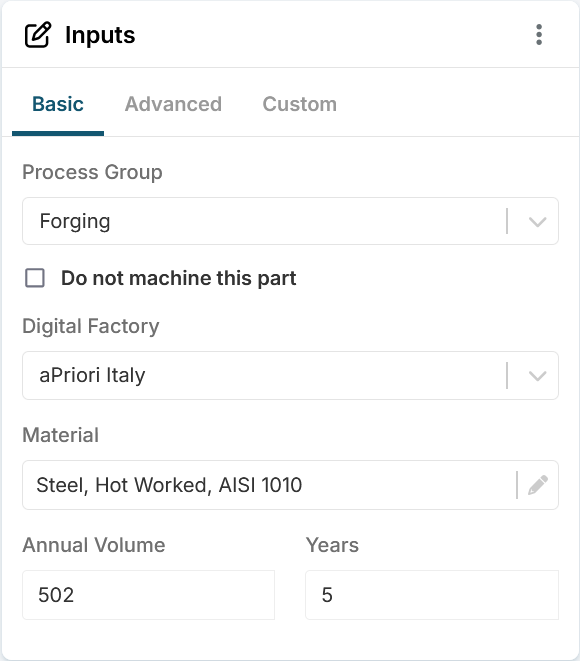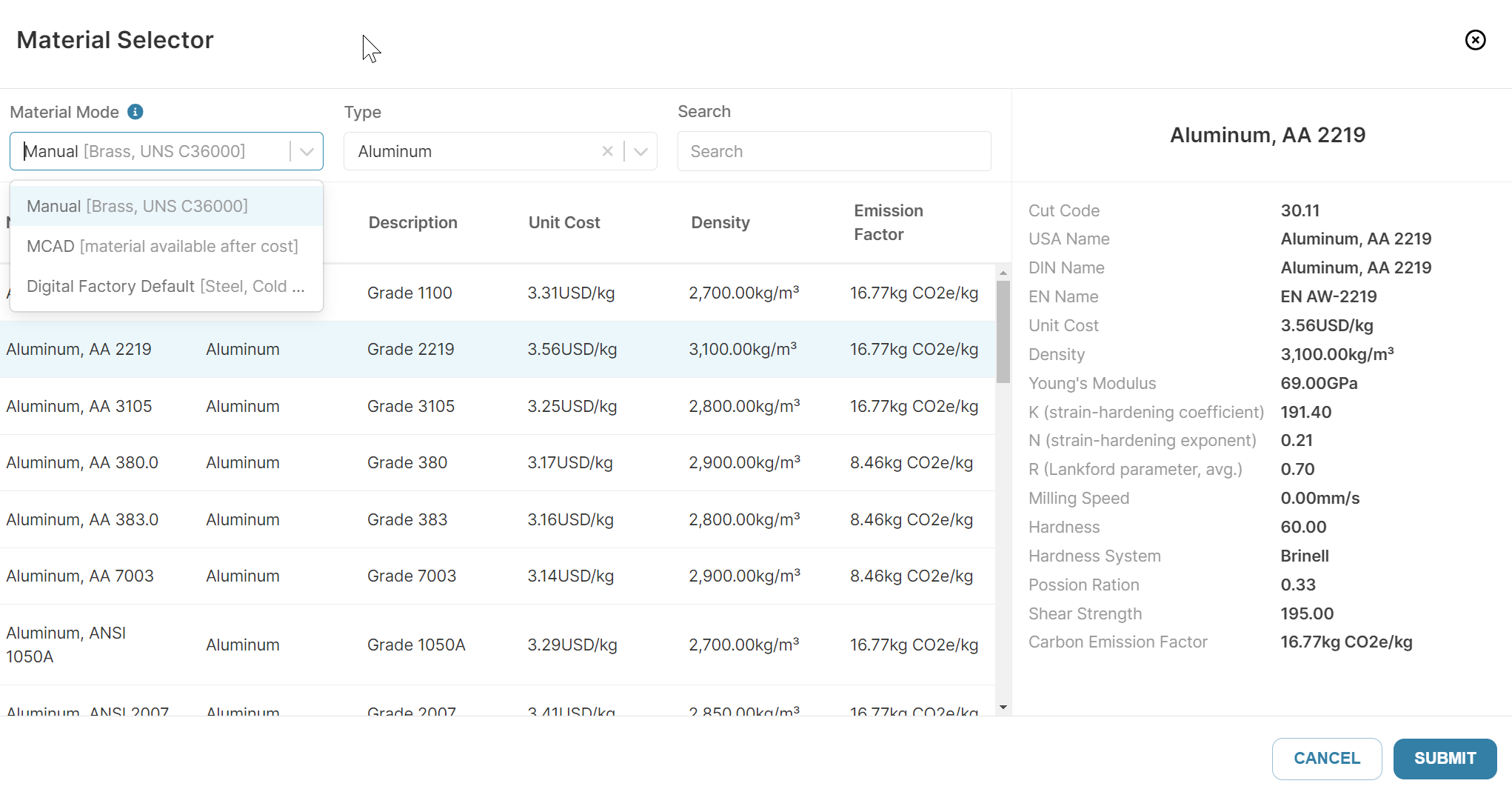Scenario Basic Inputs
All the Basic inputs (fields on the Basic tab of the Inputstile on the Evaluate tab) are required for analyzing a scenario.
|
Field |
Description: |
|---|---|
| Process Group |
The manufacturing processes that can be used to make the part. For example, the Sheet Metal process group contains processes that cut, form, and machine a part from a thin sheet of stock material.
The options that are available depend on your organization's licenses. Optionally, select the Do Not Machine This Part checkbox. If you select this option, aPriori does not analyze the cost, manufacturability, or sustainability for any machining processes that are required to make the component. |
| Digital Factory |
The virtual environment that includes information about the manufacturing equipment and region-specific cost rates of your organization's manufacturing shop or supplier. Select the option that is most suitable for your organization's manufacturing shop or supplier. The options depend on your organization's licenses and whether your organization uses custom Digital Factories. |
| Material | The material for the part. To edit the material, click the edit button in the Material field, opening the Material Selector window. See Edit Materials for more details. |
| Source Model |
(Appears if you select the 2-Model Machining process group) Click the edit button on the Source Model field, then select a cast or forged source model and click Submit. |
| Source Model Material |
(Appears if you select the 2-Model Machining process group) The material as selected using the the Source Model field. |
| Annual Volume | The number of parts to produce per year. |
|
Years |
The number of years that the part will be produced. |
Edit Materials
The Material Selector dialog allows you to select and show details for the material used.
The options available depend on several factors, including the configuration of the Digital Factory and whether aP Design imported the material requirements from the CAD file.
If the Process Group has multiple possible stock options, Unit Cost and Emission Factor values shown are based an assumed default stock.
You can set Material Mode to:
-
Manual: Manually select a material.
-
Use the Type filter and Search fields to find a specific material.
-
-
MCAD: Material specified in the CAD model, if available. If not, the default material for the selected Process Group and Digital Factory is used. If you select this option, the material is not displayed until after the scenario is initialized (analyzed for the first time).
-
Digital Factory Default: aP Design automatically selects the default material for the specified Process Group and Digital Factory.
After you select a material, click Submit.