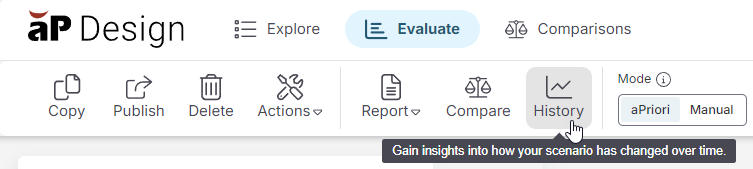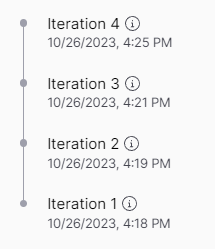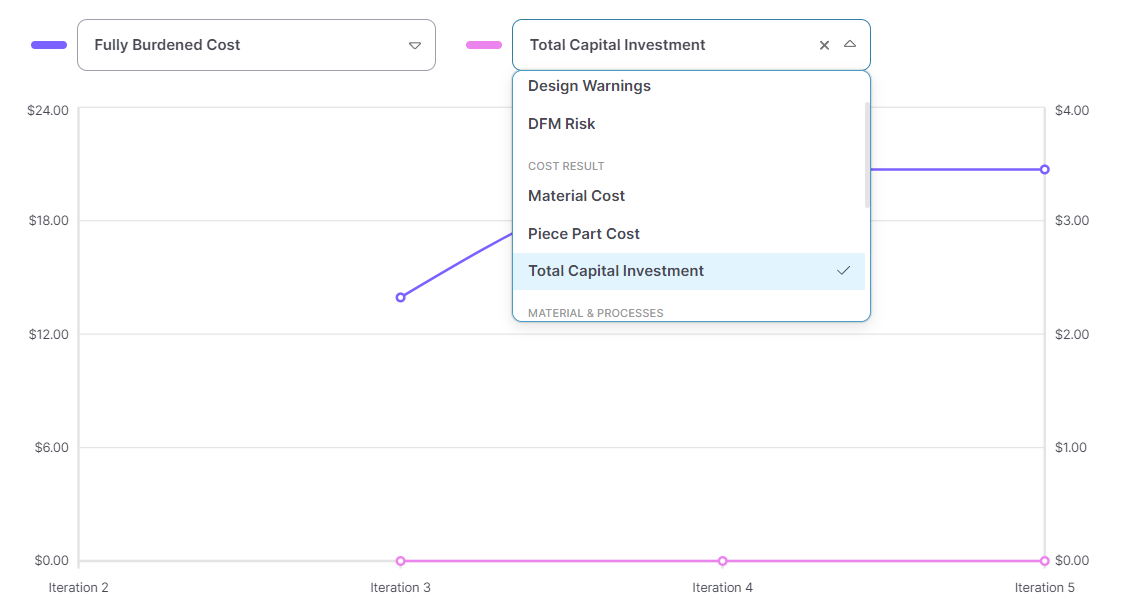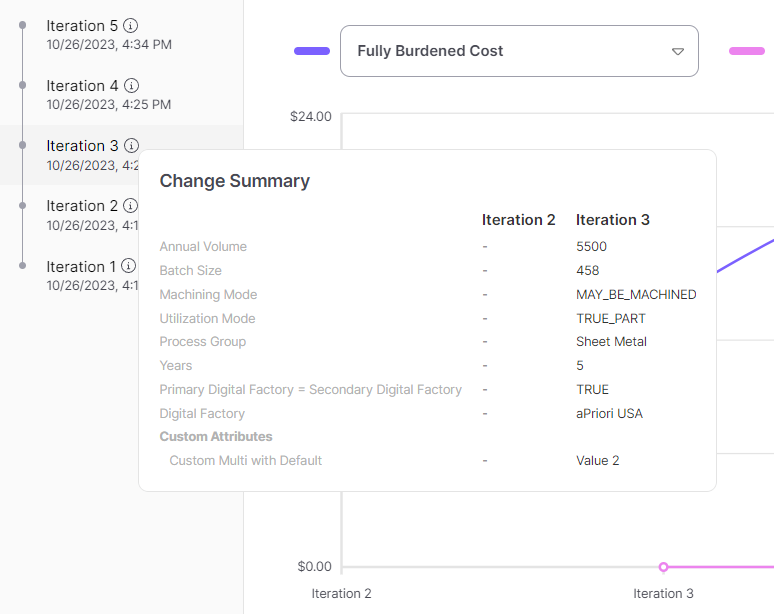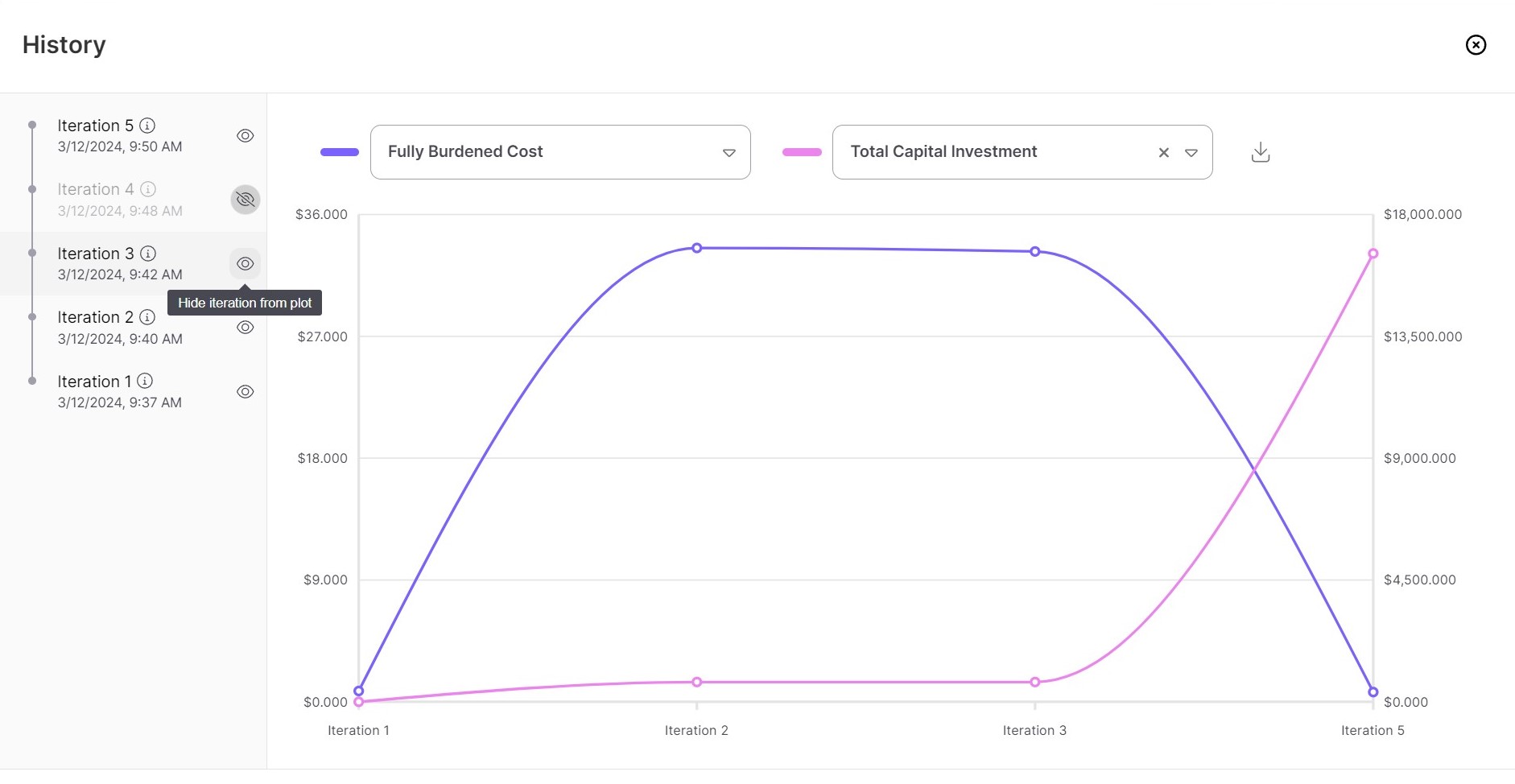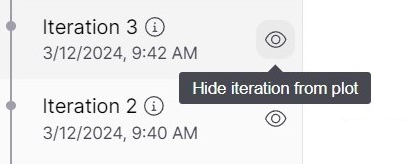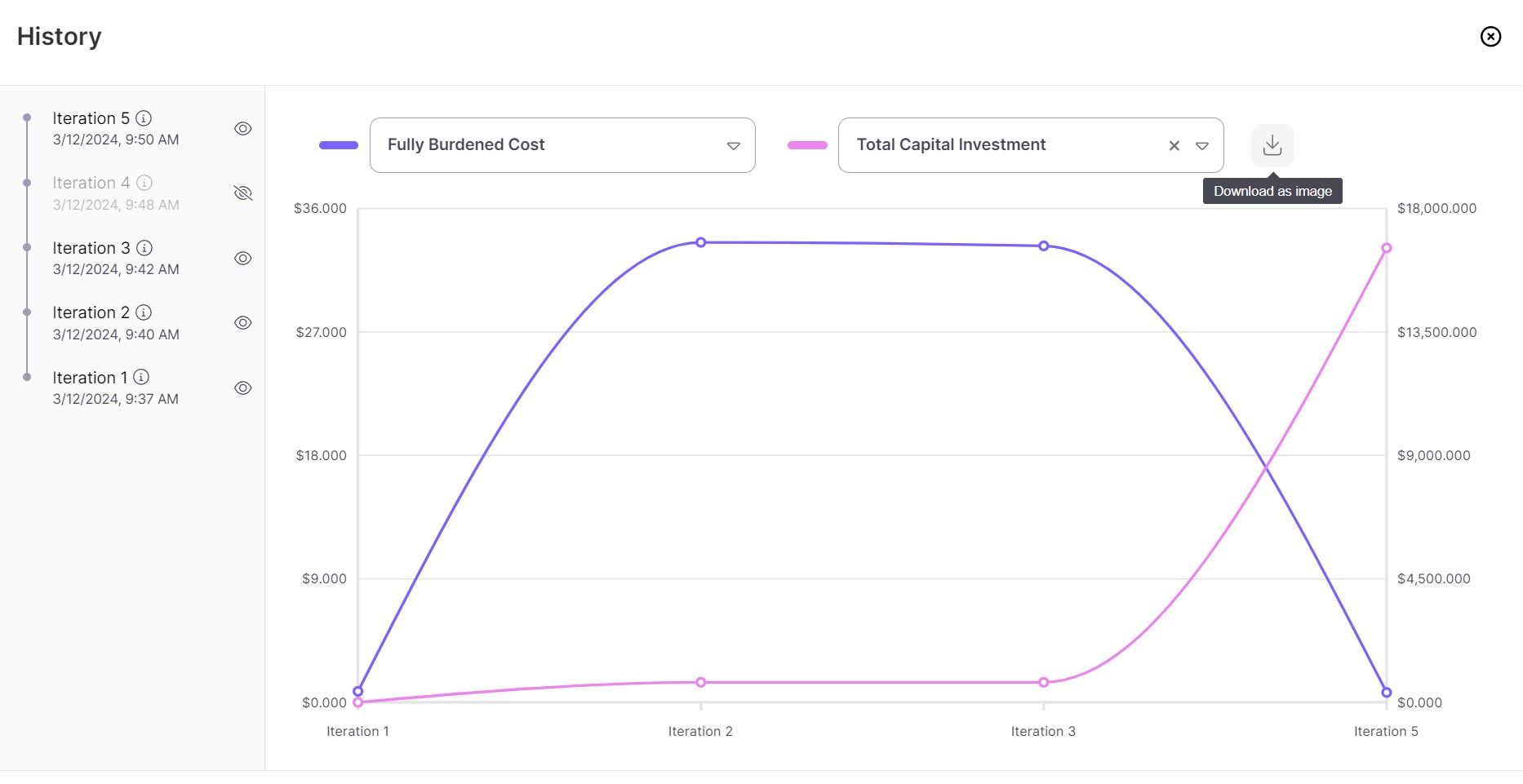View Scenario History
You can view the history of a scenario and review how input changes have affected outputs in Cost, DFM, and Carbon over time, allowing you to make better-informed design decisions.
Open the History Dialog
To open the History dialog, click the History icon in the aP Design toolbar.
Each time you make a change that is persisted in a scenario, aP Design creates an Iteration. Actions such as Analyze, Publish, or Update CAD File are some of the more obvious changes that provoke an iteration, but so can Assign actions or Status changes.
Tip: After a scenario is published, the change history is no longer visible. To view more granular change history information, publish the scenario after each significant change, giving a change history based on published versions.
View Different Outputs
You can refine the outputs plotted on the graph, including removing the secondary axis to focus on a particularly important output.
You can plot one output against another to visualize and explain trade-offs made during the refinement process. This is particularly useful to record decisions for design reviews.
For example, you can compare:
-
Fully Burdened Cost versus Total Capital Investment
-
Total Cycle Time versus Total Capital Investment
-
Fully Burdened Cost versus Design Warnings
-
Piece Part Cost versus Total Carbon or Material Carbon
You can hover your cursor over the iteration history to remind yourself of the inputs that varied from iteration to iteration.
Hide Iterations
You can temporarily hide an iteration by selecting the Hide iteration from plot option. This is useful if you need to remove erroneous results, explain or justify design decisions, or to craft a specific narrative.
Download History Data
To download History data, select Download as image and, optionally, including the table data.