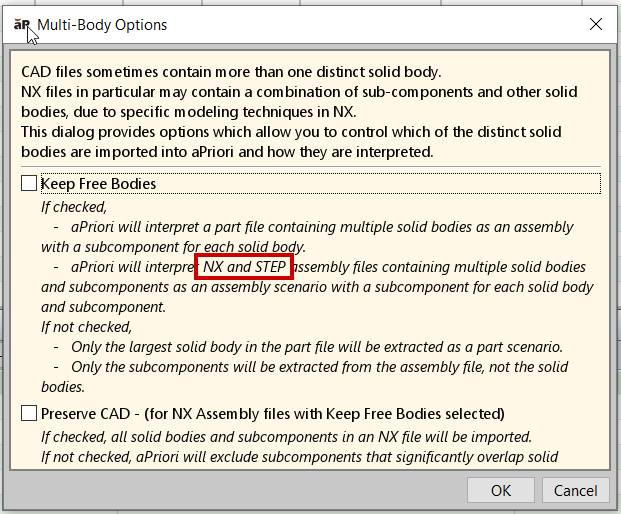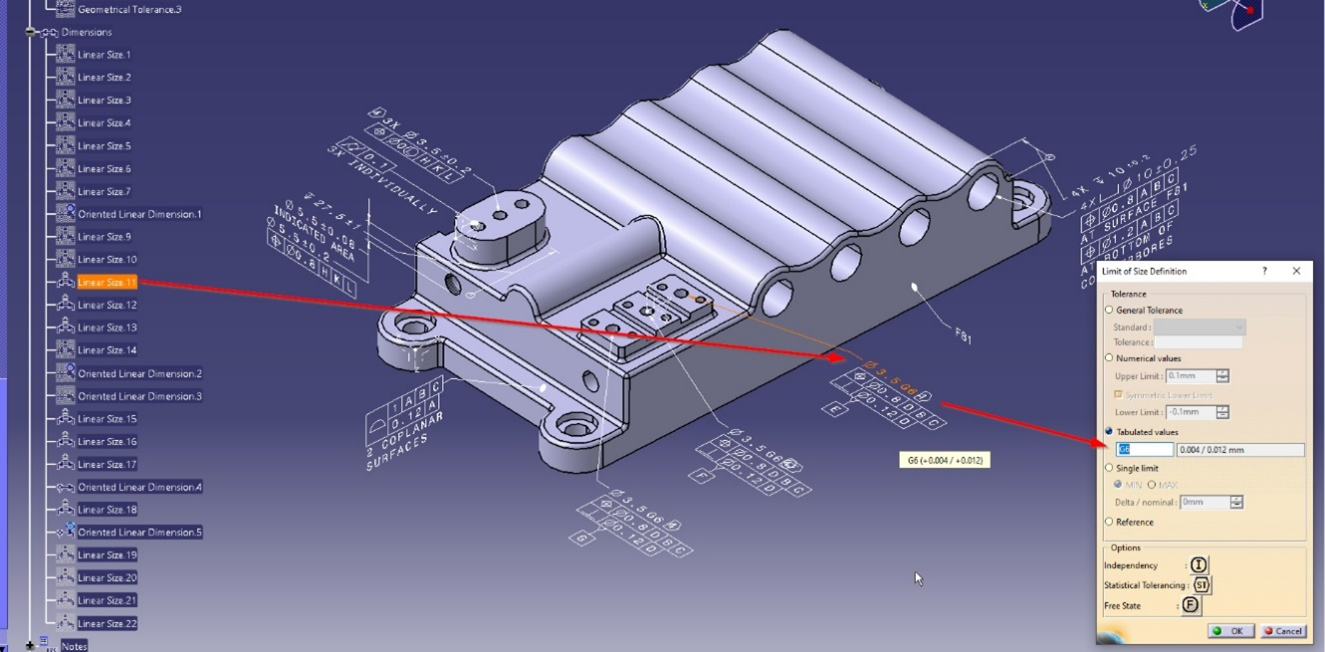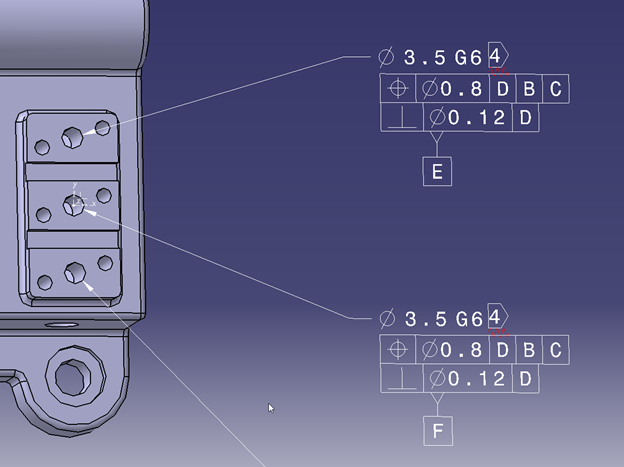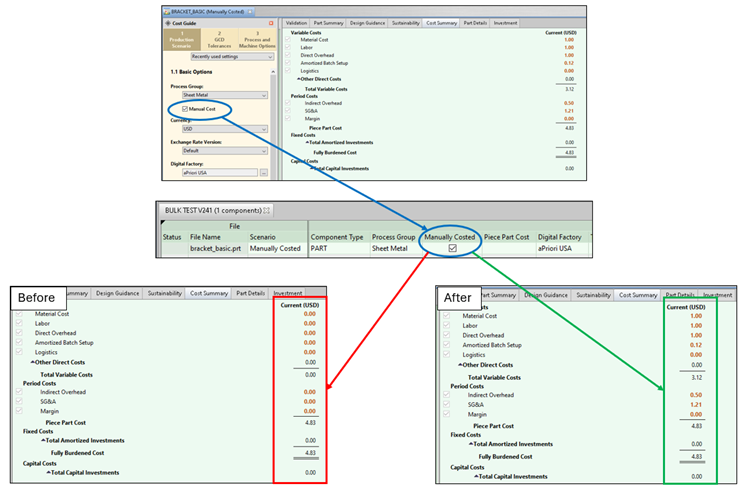Performance and Usability Enhancements
aPriori 2024 R1 SP1 includes the following usability enhancements, which improve performance, usability, and the ability to extract tolerance information from the CAD model:
- Improved Multi-body Interpretation of Existing Scenarios
- Updates to Multi-Body Interpretation for STEP Assembly Files
- Support for ISO (Tabulated) Diametrical Tolerances
- Enhanced Extraction and Display of Tolerance PMI
- Corrected Display of Manually Costed Fields
Significant Improvement of Scenario Opening Times
The underlying processes involved in opening a scenario in aP Pro have been optimized to improve performance without causing any regressions in the application functionality.
Previously, when aPriori opened an existing, CAD-connected scenario, it also loaded the connected CAD model into memory. In 2024 R1 SP2, aPriori defers loading the CAD model until GCDs must be re-extracted (for example, if the user changes process group). This change improves scenario opening times by up to 32 times and by 3 times on average, but it causes no change in application functionality. For large and complex CAD models, the time savings can be on the order of minutes.
Because aPriori no longer loads the CAD file into memory when it opens a scenario, it now must load it the first time re-extraction is required. As a result, extraction times can increase, compared to the previous release, for the initial re-extraction (if there is one) after a scenario is opened. That is, the time saved during scenario open may be offset by extra time spent during re-extraction. But if re-extraction is never required, the time savings are permanent.
Improved Multi-body Interpretation of Existing Scenarios
aP Pro now stores the CAD model interpretation with the scenario, which means that when a user opens a multi-body scenario created by another user, aPriori interprets the CAD model just as it did when the scenario was first saved.
Previously when aPriori opened an existing, CAD-connected, multi-body scenario, it required the end user multi-body settings to match the settings originally used for the scenario. If the settings did not match, the scenario became CAD-disconnected or a failure message was displayed. Here is a simple example:
-
User A opens a CAD file that contains multiple bodies. User A’s multi-body settings result in the CAD file being interpreted by aPriori as an Assembly. The scenario is saved to the database.
-
User B opens user A’s assembly scenario with different multi-body settings. The CAD file is interpreted as a Part, and aPriori loses CAD connection or throws an error (depending on the specific workflow).
In aP Pro 2024 R1 SP2, the CAD file interpretation is saved with the scenario, which means that when the scenario is opened from the database aPriori knows how to interpret the CAD file and does not throw an error. Considering the same simple example:
-
User A opens a CAD file that contains multiple bodies. User A’s multi-body settings result in the CAD file being interpreted by aPriori as an Assembly. The scenario is saved to the database.
-
User B opens user A’s assembly scenario. aPriori reads the scenario’s interpretation of the CAD file , understands that the CAD file is an Assembly (regardless of the user B’s Multi-Body Options settings), maintains CAD connection, and does not throw an error.
To change the interpretation of a CAD file, follow same workflow as previously documented:
-
Close the scenario with the incorrect interpretation.
-
Delete the incorrect scenario if not required.
-
Change the user multi-body preferences.
-
Open the CAD File by selecting Open CAD file... from the File menu.
Updates to Multi-Body Interpretation for STEP Assembly Files
In 2024 R1 SP2, the Multi-Body Options setting Keep Free Bodies was extended to apply to STEP assemblies containing solid bodies, ensuring assembly subcomponents can be interpreted correctly and consistently for both STEP files and native CAD files.
This enhancement affects how aPriori interprets solid bodies that are defined within an assembly STEP file and are not distinct (separate) part STEP files referenced by that assembly. Note that this enhancement also addresses an issue introduced in a previous release:
-
Before aPriori 2023 R1 SP3, aPriori always interpreted a solid body within an assembly STEP file as a part. Beginning in aPriori 2023 R1 SP3, aPriori behavior changed unintentionally, due to a change in underlying 3rd-party libraries. As a result, solid bodies defined within an assembly STEP file were neglected and were missing from the aPriori scenario. There were no options available for users to change this interpretation.
-
Now, in aPriori 2024 R1 SP2, the interpretation of solid bodies in STEP assemblies is controlled by the Multi-Body Options dialog. The first option, Keep Free Bodies, now applies to STEP assemblies that contain solid bodies, and this option should be selected (checked) to import these solid bodies into aPriori as part scenarios. This is consistent with aPriori’s behavior when it interprets native NX assemblies containing solid bodies.
The Multi-Body Options dialog now refers to STEP files as well as NX files, for clarity:
Support for ISO (Tabulated) Diametrical Tolerances
In CAD models, it is common practice to use ISO (tabulated) diametrical tolerances for holes and shafts, for example, a diameter tolerance of “Ø3.5 G6” on a hole represents Ø3.5 +0.004 to Ø3.5 +0.012. aPriori now extracts these tolerances and displays the tolerance range as it would with numeric tolerances.
In 2024 R1 SP2, PMI extraction in aPriori was enhanced to extract ISO (tabulated) diametrical tolerances for holes and shafts. Previously these tolerances were ignored by aPriori. The enhancement covers ISO tolerances defined in Creo, CATIA, NX, and Solidworks. An example ISO (tabulated) tolerance defined in CATIA is shown below.
The image below shows detail from the image above.
Enhanced Extraction and Display of Tolerance PMI
aPriori 2024 R1 SP2 provides various improvements to the extraction and display of specific tolerance types.
aPriori 2024 R1 SP2 includes the following PMI enhancements:
-
Previously aPriori did not extract tolerances that did not match GCD properties exactly. This meant tolerances that had been rounded by the CAD system were not extracted. For example, if a diameter tolerance of Ø3.5 ±0.004 was assigned to a GCD with a diameter of Ø3.455, aPriori ignored the tolerance because the diameter values did not match. Now aPriori checks whether the rounded values match, and assigns the tolerance as expected.
-
True position tolerance extraction and display was enabled for Curved Surface GCDs.
-
Total runout tolerance extraction and display was enabled for Planar Faces and Curved Surfaces. Previously these tolerance types were not available for these GCD types.
-
Previously runout tolerances were extracted for Planar Faces but were not displayed in the GCD pane. This prevented aP Pro users from editing the tolerance value on Planar Face GCDs. This issue has now been resolved.
Corrected Display of Manually Costed Fields
This release resolves an issue that sometimes caused aPriori to incorrectly display zero for fields of manually costed parts.
aP Pro 2024 R1 SP1 gave the user the ability to manually enter a value for Piece Part Cost using the Bulk Costing & Analysis window. As a result, if the user enters a Piece Part Cost value for a scenario, aPriori displays zero for all values that contribute to Piece Part Cost when the scenario is included in a bulk costing.
However, in aP Pro 2024 R1 SP1, for scenarios that had already been manually costed, if the Piece Part Cost field was left blank, aPriroi incorrectly behaved as if a value had been entered, and incorrectly displayed zero for all the values that contribute to Piece Part Cost. aP Pro 2024 R1 SP2 resolves this issue.
Now, for manually costed scenarios, if the Piece Part Cost field is left blank, aPriori leaves intact the values that contribute to Piece Part Cost.
Note that this issue only affected the display of the contributing values; aPriori correctly calculated and displayed Piece Part Cost.