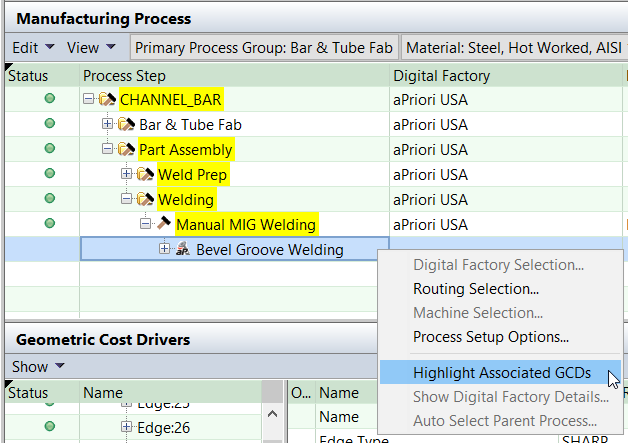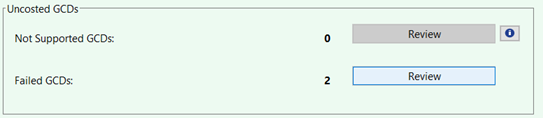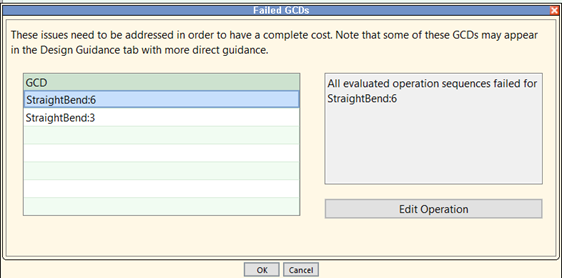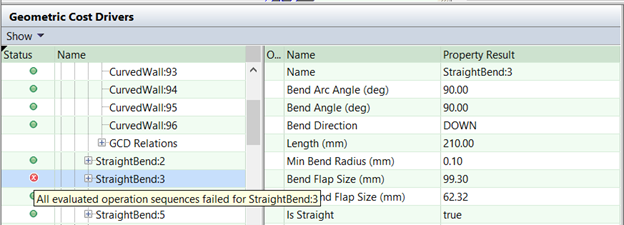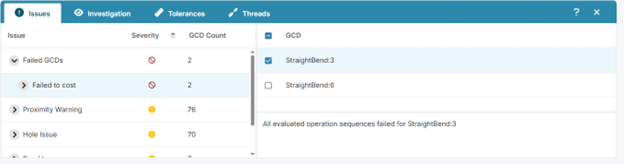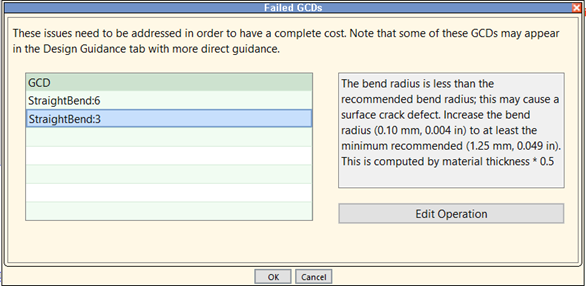Usability Enhancements
aPriori 2025 R1 SP1 includes the following usability enhancements, which improve usability and performance:
- Improved Highlighting of Edge GCDs
- Improved Messaging When all Operation Sequences Fail
- Reduce Auto Costing When Using Open CAD File in aP Pro
Improved Highlighting of Edge GCDs
aP Pro now displays selected Edge GCDs with thicker yellow highlighting, making it easier to see them in the Viewer window. This enhancement affects all manufacturing process groups.
To improve the visibility of edges that are highlighted in the aP Pro Viewer window, aPriori now renders highlighted edges five times thicker than in previous releases. This makes it much easier for users to see them without zooming in significantly. Note that the thicker highlighting is used both when an edge is selected directly (by clicking on the edge in the Viewer window or the GCD pane), or indirectly (for example, by selecting Highlight Associated GCDs in the Manufacturing Process pane, for an operation assigned to one or more edges, such as a part-level welding operation).
Note that Edge GCD highlighting is not thicker when a parent GCD (such as a SimpleHole or Cutout) is selected; edge highlighting is thicker only when the Edge GCD itself is selected as described above.
Improved Messaging When all Operation Sequences Fail
aP Pro now displays clear, understandable failure messaging when no operation sequences are considered feasible for a GCD.
aPriori evaluates the various operation sequences available to manufacture a given GCD; if none are determined to be feasible, the GCD will fail. Previously, the failure message presented to the end user was based on the first operation sequence evaluated. This message typically lacked context, was confusing, and could even mislead a user as to the root cause of the issue.
aPriori 2025 R1 SP1 now provides clear failure messaging. When multiple operation sequences fail to successfully complete a GCD, a generic message is displayed: “All evaluated operation sequences failed for {gcdName}”. However, if only a single operation sequence is evaluated—either because it is pinned or the only one available—aPriori presents the specific error message associated with that sequence.
The Improved generic failure message is available in multiple locations in both aP Pro and aP Design:
-
Validation Tab, Failed GCDs pane:
-
aP Pro GCD failure tooltip—hover over the red x to display the message:
-
Design guidance table in aP Design:
When a GCD fails and only one operation sequence was evaluated, a more-specific error message will be displayed in the relevant dialogs and tooltips, as in previous releases:
In aP Pro, there are two ways you can investigate why a specific operation sequence fails (is considered infeasible):
-
Manually select (“pin”) that specific operation sequence and re-cost.
-
Open the message tree (via View > Show Messages) and navigate to the GCD of interest. Then review the various messages related to each operation that was evaluated.
Reduce Auto Costing When Using Open CAD File in aP Pro
"One Click Costing" now applies to scenarios accessed via the Open CAD File menu item, allowing the user to choose whether or when to cost the scenario.
Previously, when a user used the Open CAD File dialogue to access a scenario that already existed in aPriori, the software would automatically cost the scenario to update the results. The costing process could be very time consuming, depending on the part complexity and process group. Now, aPriori respects the user preference for One Click Costing and only automatically costs the scenario if the user preference is set to automatically cost in response to CAD changes. If the user has One Click Costing enabled, aPriori does not auto cost the CAD file but instead marks the scenario as stale (grayed out in the UI), allowing the user to view the scenario and provide further inputs before costing.