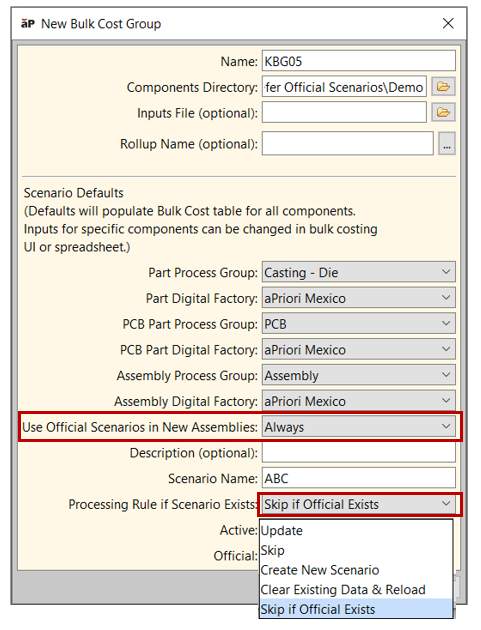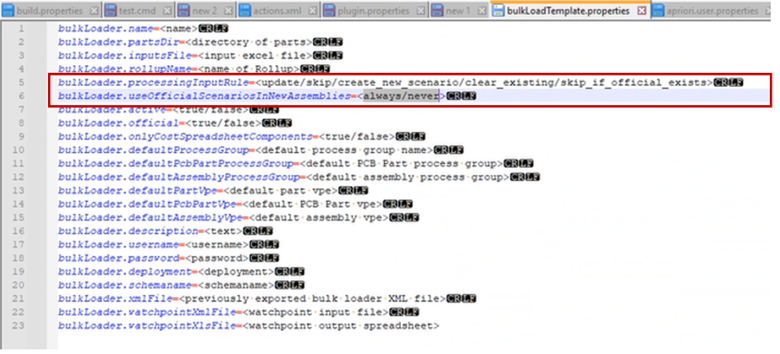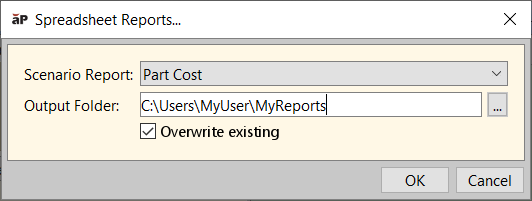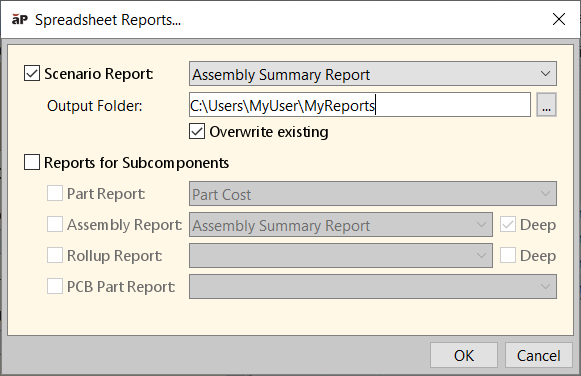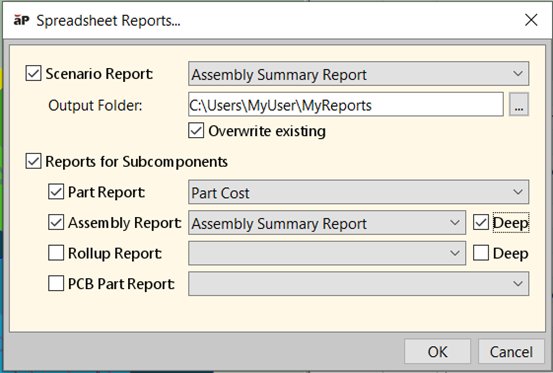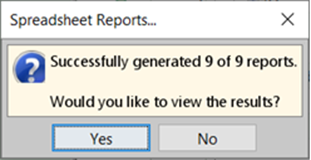Automation and Usability Enhancements
aPriori 2025 R1 SP2 includes the following enhancements, which improve automation and usability:
- Enhanced Bulk Costing & Analysis for Assemblies
- Efficiently Generate Spreadsheet Reports for Assemblies and Rollups
Enhanced Bulk Costing & Analysis for Assemblies
The Bulk Costing & Analysis module now provides improved scenario management and scenario association capabilities for components that are included in multiple assemblies. New settings enable you to include pre-existing “official” scenarios of components in new assembly scenarios, and avoid creating additional, unwanted scenarios or overwriting estimates for these components. These settings are available for both interactive Bulk Costing and command-line driven Bulk Costing workflows.
In aP Pro 2025 R1 SP2, the option Use Official Scenarios in New Assemblies is now available in the New Bulk Cost Group dialog, as shown below. If this option is set to Always, aPriori will associate any pre-existing official scenarios of subcomponents with a new assembly scenario, if set to Never, aPriori will associate subcomponent scenarios that have the specified Scenario Name with the assembly scenario, consistent with the bulk costing behavior in previous releases.
Note: Previously, aP Pro provided the ability to include pre-existing official scenarios when interactively opening and analyzing a new assembly scenario (by setting Tools > User Preferences > Use Official Scenarios in New Assemblies to Always or When Component Exists But No Matching Scenario). With this enhancement, an equivalent functionality now is available in Bulk Costing.
Additionally, in Bulk Costing there now is a new value available for the field Processing Rule if Scenario Exists. If you select Skip if Official Exists, aPriori will simply skip processing a component that already has an existing official scenario in the aPriori database. This means it will neither create a new scenario for the component, nor update any existing scenario. This prevents creating unwanted alternative scenarios for standard components and unintentionally altering existing scenario estimates.
Depending on your use case, you may wish to one of the following:
-
Set the default value to Skip if Official Exists in the above dialog (or in the Bulk Costing properties file if using command-line Bulk Costing).
-
Set the value of the Processing Input Rule for specific individual components in the interactive Bulk Costing table or the Bulk Costing input spreadsheet file.
Please see the User Guide for a detailed example of how these settings can be applied to achieve a specific use case: Bulk costing an assembly that has a mix of standard COTS (commercial off the shelf) components and new engineered components. The desired behavior is for the assembly scenario to include the pre-existing official scenarios and corresponding costs of these standard components, rather than creating and costing new scenarios.
These new inputs also are available when you run Bulk Costing & Analysis from the command line. As shown below, the Bulk Costing Properties File (also called the bulkLoad.properties file) was extended to set Use Official Scenarios in New Assemblies to either always or never. (If not specified explicitly, never is the default.) The default value of Processing Input Rule now can be set to skip_if_official_exists, in addition to the previously-supported values. Specific (non-default) values can be set for individual components within the bulk costing input spreadsheet, if needed.
For more information about Bulk Costing from the UI and from the command line, please see Bulk Costing and Analysis. in the aPriori User Guide.
Efficiently Generate Spreadsheet Reports for Assemblies and Rollups
aP Pro 2025 R1 SP2 enables users to efficiently create spreadsheet reports for all members of an assembly or rollup. Previously, users had to open and generate a report for each individual scenario. The naming convention for spreadsheet reports also was updated to include the scenario name. With this enhancement, aP Pro provides a streamlined user interface for creating both a single spreadsheet report and multiple spreadsheet reports simultaneously.
To create a spreadsheet report for a single part scenario, open the scenario and select Reports > Spreadsheet Reports. A consolidated dialog appears which allows you to specify the type of report, a folder location to save the report, and an option to overwrite any existing reports already in that location. Previously these inputs were provided in separate, successive dialogs.
The naming convention for spreadsheet reports also was updated to include scenario name. Previously, reports were named using this format:
<partName>-<reportName.xlsx>
Now reports will be named in this format:
<partName>-<scenarioName>-<reportName>.xlsx
Multiple Report Generation
When you have an assembly or a rollup open in aP Pro, you now have the option to create reports for the assembly or rollup itself and/or all subcomponents contained within that assembly or rollup.
When you select Reports > Spreadsheet Reports… for an assembly or rollup, the dialog shown below appears.
This dialog provides an extra option, Reports for Subcomponents. If you select this check box, four new options are available:
-
Part Report and PCB Part Report: When these check boxes are selected, aPriori creates a part-level report for all single parts that are direct children of the top-level assembly or rollup. The drop-down menu next to each check box allows you to select the desired type of report to generate.
-
Assembly Report: When this check box is selected, aPriori creates a report for each subassembly that is a direct child of the top-level assembly or rollup . The adjacent drop-down menu is used to specify the desired type of report.
-
Rollup Report: When this check box is selected, aPriori creates a report for each rollup that is a direct child of the top-level rollup.
Next to the Assembly Report and Rollup Report fields, there is a Deep check box option. When this is selected, aPriori also creates the selected reports for any lower-level components found within either sub-assemblies or sub-rollups, respectively.
Once you have selected the desired options, click OK. As the reports are generated, aPriori displays a progress indicator in the status bar on the lower right-hand side of the aPriori window.
When all requested reports are generated, aPriori displays a confirmation dialog with an option to view the folder where the reports were saved, as shown below.
This enhancement greatly reduces the amount of time and effort required to generate a reports for a set of components belonging to an assembly or rollup.
Tip: See Run Assembly Reports for more details.