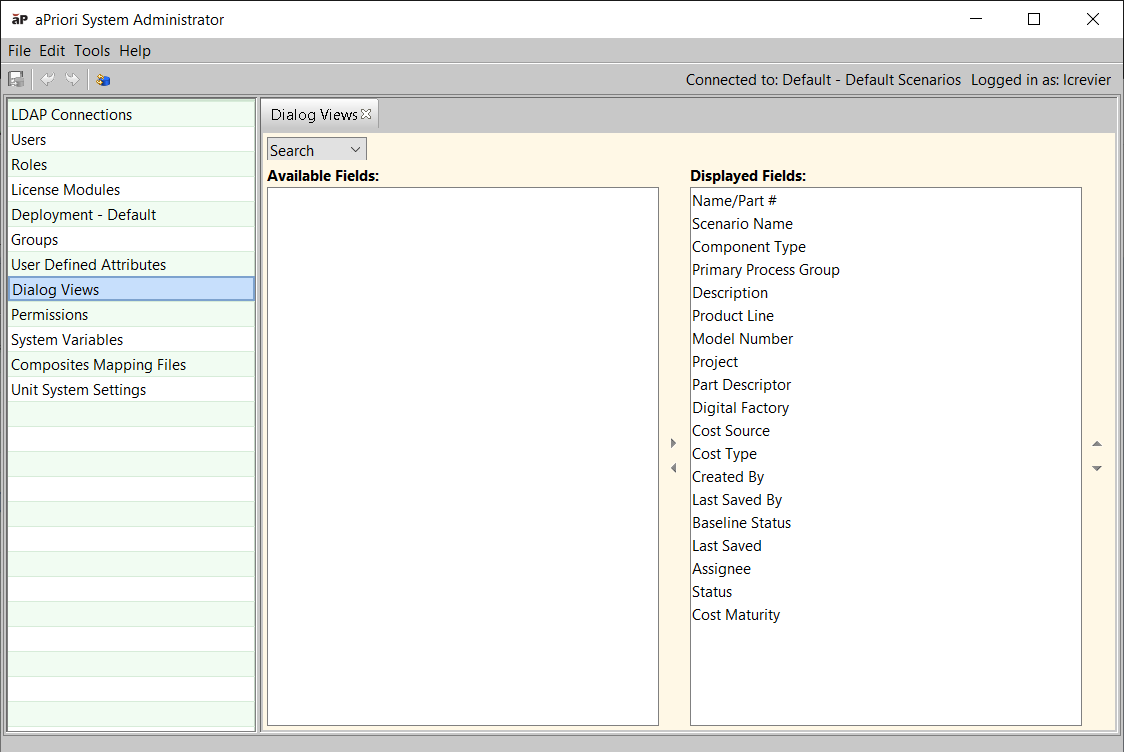Use the System Administrator Dialog Views window to specify:
-
Which searchable attributes appear on the Search window (also called the “Search tool”), and in what order.
-
Organization of the first tab of the Cost Guide.
For more information about the Search tool, see “Using the Search tool” in the aP Pro User Guide.
For more information about the Cost Guide, see “Initial Costing: The Cost Guide” in the aP Pro User Guide.
Display the Dialog Views window
-
Click Tools > System Admin Toolset to open the System Administrator window from the main aPriori client, then click System Administrator.
-
Click Dialog Views in the Navigation pane to display the Dialog Views tab. (The Available Fields column will be blank if you have not customized Displayed Fields.)
Controlling searchable fields in the Search tool
You can control which searchable attributes appear in the Search Criteria pane of the Search tool and where they are positioned. This allows you to show only the attributes that you want to make available and turning off the display of less useful attributes.
Display and position searchable fields in the Search window
-
Select Search from the drop-down list.
-
To hide a searchable field from the Search window, select it in the Displayed Fields column and click the left arrow (
 ) to move it to the Available Fields column.
) to move it to the Available Fields column. -
To display a hidden searchable field, select it in the Available Fields column and click the right arrow (
 ) to display it in the Displayed Fields list.
) to display it in the Displayed Fields list.
You must display all required user defined attributes, or users will not be able to cost components. -
Adjust the order of the displayed fields on the Search window by selecting a field in the Displayed Fields list and clicking
 or
or  to move it within the list.
to move it within the list. -
Select File > Publish Changes from the System Administrator menu bar or click
 in the tool bar to save your changes.
in the tool bar to save your changes. -
Restart aPriori to display changes to the Search window.
Note: System Administrators that have implemented aPriori Access Control can further affect the behavior of the Search tool by restricting the display of search results to only those components to which the user has access permission. See Managing System Variables for Session Timeout for more information.