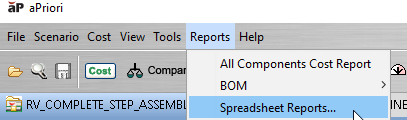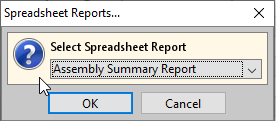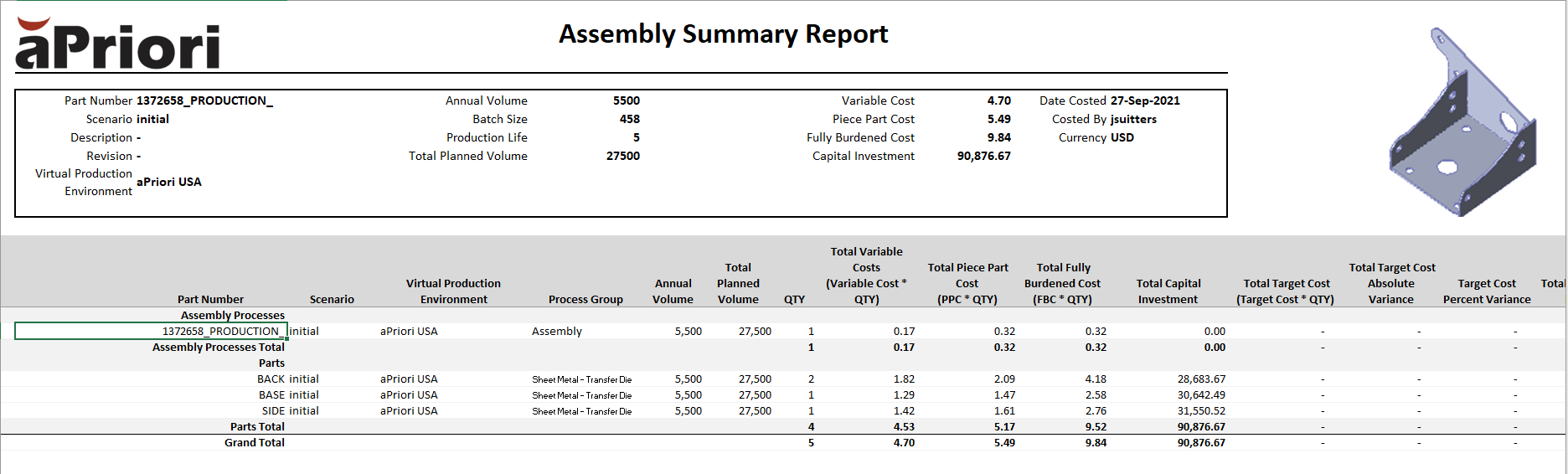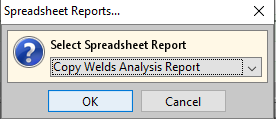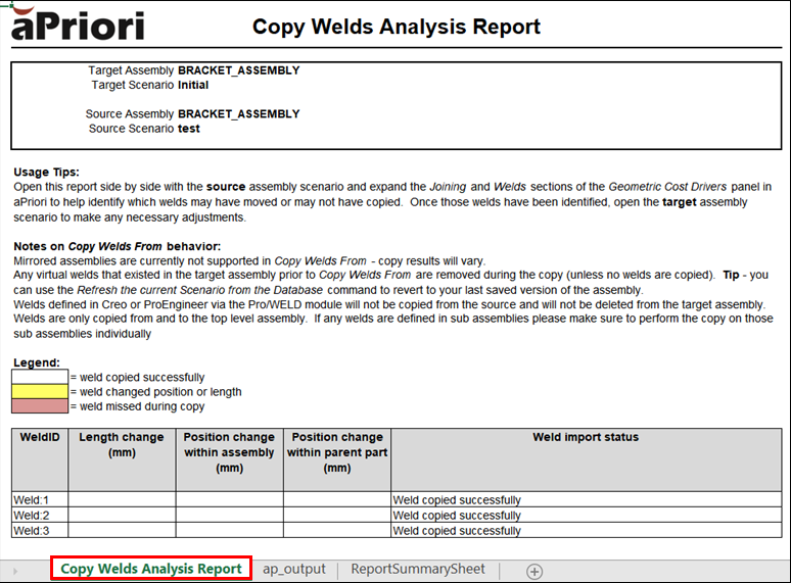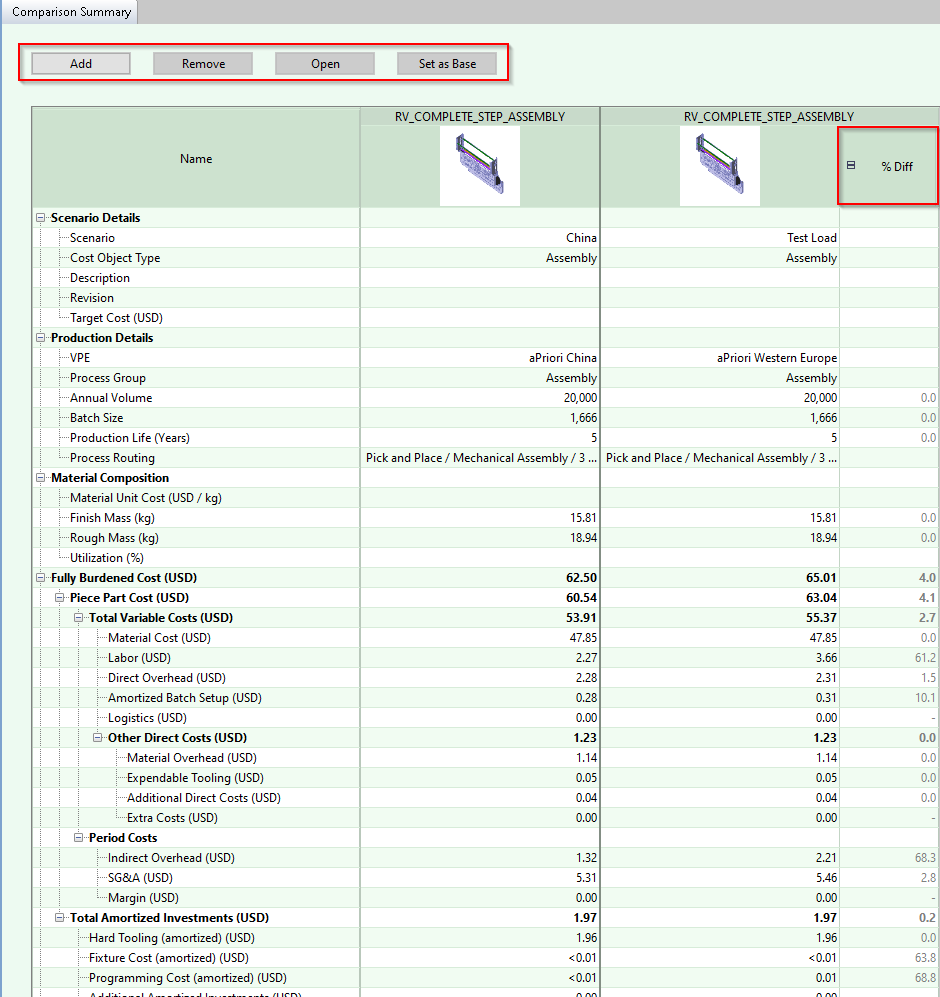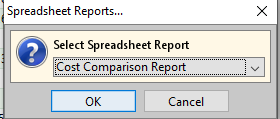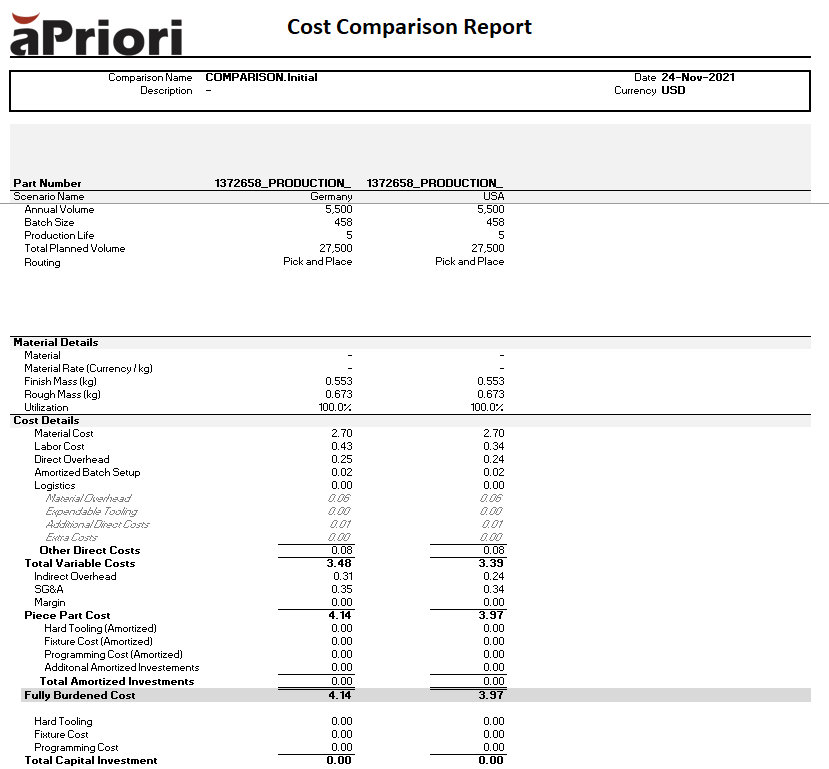Assembly Reports
There are several useful spreadsheet reports that can be run for assemblies, to help you review analysis results.
To run these reports, select Reports > Spreadsheet Reports from the top toolbar:
Useful reports include:
Tip: See Spreadsheet Reports for more general information.
Assembly Summary Report
This report can be run for any fully costed assembly in aPriori, to show a top-level cost breakdown for the assembly and its subcomponents.
Select Assembly Summary Report :
You can then view the report:
Copy Welds Analysis Report
This report shows the success of a Copy Welds From operation (see Create Virtual Welds). The report displays the status of each of the copied welds, indicating whether the copy has been successfully completed, or if the geometry differences between the assemblies has caused any welds to fail.
This report is automatically generated when you run a Copy Welds From operation, and you can also generate it manually, by selecting the Copy Welds Analysis Report from the list of spreadsheet reports:
You can then view the report:
-
As with other reports, the data of most interest is found on the first tab Weld Diagnosis.
-
The other tabs contain raw data that is used to compile the diagnosis tab. Imported virtual welds retain the same weld IDs that they had in the source assembly.
-
Any existing virtual welds in the destination assembly are discarded.
-
Any CAD-defined (non-virtual) welds have IDs that start after the imported IDs so that they appear at the end of the weld list.
Cost Comparison Report
You can export a comparison view as a report, comparing costs for multiple assemblies or scenarios.
Tip: See Compare Scenarios for details of creating a comparison view.
To view this report:
-
Compare the assemblies or scenario, as described in Compare Scenarios, creating a comparison view:
-
Export this to Excel by opening the relevant comparison report in aPriori and then selecting the Cost Comparison Report from the Spreadsheet report list:
-
You can then view this report in Excel: