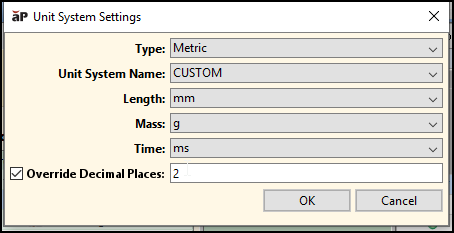By default, for non-integer quantities, aP Pro displays two significant digits after the decimal point. You can change the default number of displayed decimal places by using the Unit Systems Settings or the user properties file.
Change using Unit Systems Settings
-
Select View > Unit System Settings….
-
Check the Override Decimal Places checkbox.
-
Enter a value in the Override Decimal Places field.
-
Click OK.
Note: Using Override Decimal Places only affects values that have associated formatters (which are defined in table metadata; see the Cost Model Workbench Guide). Also, if you do not use Override Decimal Places, or if you set Override Decimal Places to 2, the number of decimal places for a quantity is determined by its formatter (if ), and so the number of decimal places 2. When you set Override Decimal Places to a value other than 2, the formatters are ignored, and the specified number of places is used in displays.
Changing decimal places setting affects only displayed values. It does not impact the values of any stored data.
Change using the user properties file
-
Open the user properties file, which in the following directory:
C:\Users\<user>\AppData\Local\aPriori\<version>\apriori.user.properties
where: <user> is the Windows username of the current user and <version> is the aPriori version number
-
Add the following line:
cost.table.decimal.places = <n>
where <n> is the number of significant digits to display
Note: Certain interfaces, including the aP Pro Ticker, the Materials Selection dialog, and PDF reports, always display with two decimal places because they are not affected by this option.