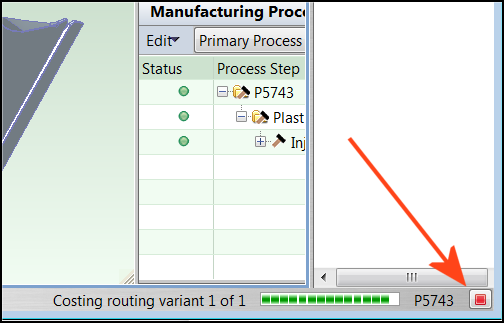Costing Functions
aP Pro provides Cost buttons (![]() ) in the toolbar and at convenient points in the aP Pro UI, allowing you to manually initiate a costing operation at any time.
) in the toolbar and at convenient points in the aP Pro UI, allowing you to manually initiate a costing operation at any time.
You can also use the Cost > Cost Scenario menu option to cost the current scenario for the selected component.
aP Pro also provides multiple levels of complex costing and analysis operations, with different scenarios and depth of costing. For more information, see Using the Scenario Menu and Bulk Costing and Analysis.
Saving Cost Information
At any time during the costing process, you can save the current cost information for a component. After saving the cost information, you see the current cost information displayed in the Last Saved column.
-
Click the
 button or select Scenario > Save > Scenario
button or select Scenario > Save > Scenario -
You can also use the Ctrl-s keyboard shortcut
Cancelling Costing
When aPriori starts a costing operation, you can cancel it by clicking the Cancel icon that appears in the lower right of the window when its displayed.
Note: This cancels costing for the part being costed, not for any other parts that are queued up for costing.
Additional Cost Menu Options
Other Cost menu options allow you to cos parts with multiple scenarios and assemblies with multiple sub-components and multiple scenarios:
-
Cost All Scenarios: Cost all scenarios for the selected component.
-
Deep Cost Scenario: Cost the current scenario for the selected component, and the scenarios of its children. See Deep Costing.
-
Deep Cost All Scenarios: Cost all of the scenarios for the selected component, and all of their children. See Deep Costing.