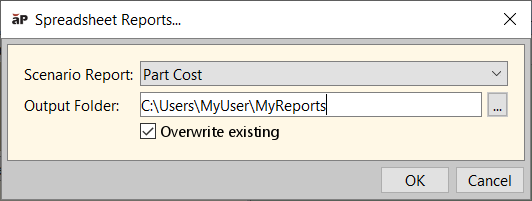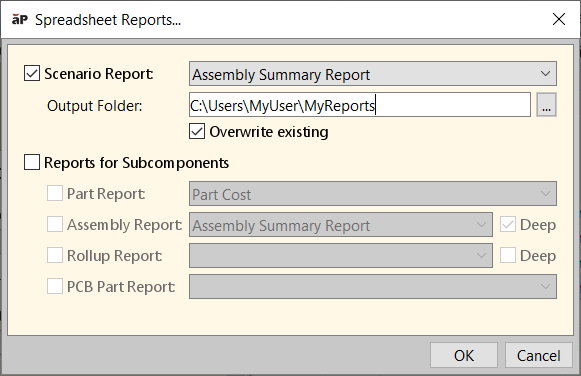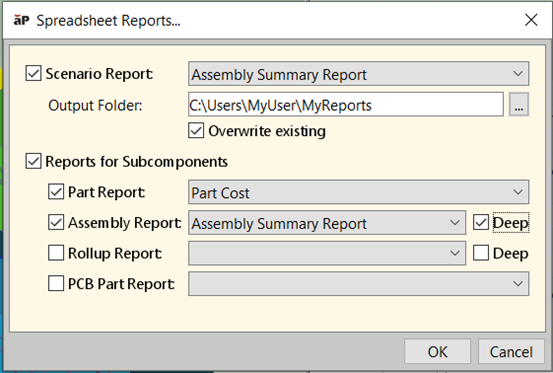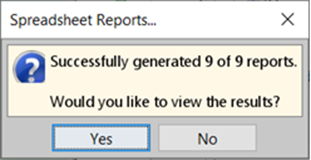aP Pro provides pre-defined spreadsheet reports - see Available Reports.
You can generate Generate a Report using aP Pro, for a part, assembly, or roll-up.
Available Reports
Note: Spreadsheet reports support multiple currencies.
The following reports are available:
|
Report |
Description |
|---|---|
|
Assembly Summary Report |
Summarize the current part and process costs associated with the active assembly. See Run Assembly Reports. |
|
Component Sourcing Report |
The Component Sourcing report makes it easy to compare aPriori cost estimates with supplier quotes. The report is available for parts and assemblies and provides manufacturing and cost information for each process in the selected manufacturing routing as well as for the whole component. |
|
Copy Welds Analysis Report |
Use this report to determine the success of a Copy Welds From operation (see Add Virtual Welds). This report is automatically generated when you perform the copy, and you can also generate it from scratch from this menu. See Run Assembly Reports. |
|
Cost Comparison Report |
Compares the current costs for the parts, part scenarios, assemblies, and roll-ups included in the active comparison. See Run Assembly Reports. |
|
Cost Driver |
The Cost Driver report applies to parts or assemblies and contains several charts that provide insight into which types of costs dominate the overall cost and which processes and features (GCDs) are the most time-consuming and therefore costly. |
|
Machining Tool Usage Summary |
Provides a summary of the tools and their properties used to machine a part. |
|
Part Cost |
The Part Cost report shows the current cost of the processes associated with manufacturing the active part. |
|
Roll-up Summary Report |
Compares the current costs for the parts, part scenarios, assemblies, and roll-ups included in the active roll-up. |
|
Tooling Report |
The Tooling report applies to parts and presents tooling cost and tooling manufacturing detail breakdowns for the following process groups:
All available process tooling reports are available as separate tabs in the same Tooling Report. |
|
All Components Cost Report |
Generates an Excel file includes a row of information about all the cost components in the aPriori database.
|
Note: To accommodate components with extensive data, some reports reserve a minimum number of pages for the report summary. For smaller components, some of these pages may be marked with "This page intentionally left blank". You can delete any such pages after the report has been generated.
Generate a Report
You can Generate a Report for a Part, or Generate a Report for an Assembly or Roll-up.
Generate a Report for a Part
-
Open the part in aPriori.
-
Click Reports > Spreadsheet Reports.
The Spreadsheet Reports... dialog appears.
-
Select the report type from the drop-down menu.
Note: You can run any report on any component, even if it is not logical. For example, you can run an Assembly Summary Report on an open part, but aPriori flags the error in the summary block at the top of the report with a message in red such as "This report is only intended to be run on an assembly, this is a part".
-
If necessary, edit the default value for the folder for saving the report.
Note: Reports are named with the following format: <partName>-<scenarioName>-<reportName>.xlsx.
-
If you want to disallow overwriting any existing reports already in the specified folder, un-check the check box.
-
Click OK.
-
Click Yes to view the report or No to close the window without viewing the report.
Generate a Report for an Assembly or Roll-up
Tip: See Run Assembly Reports for more details of specific useful reports with assemblies.
-
Open the assembly or roll-up in aPriori.
-
Click Reports > Spreadsheet Reports.
The Spreadsheet Reports... dialog appears.
-
Select the report type from the drop-down menu.
-
If necessary, edit the default value for the folder for saving the report.
-
If you want to disallow overwriting any existing reports already in the specified folder, un-check the Overwrite existing check box.
-
If you want to generate reports for all subcomponents, click the Reports for Subcomponents check box, and click the check boxes and select the desired report type for each desired report:
-
Part Report and PCB Part Report: creates a part-level report for all single parts that are direct children of the top-level assembly or rollup. Select the desired report type from the dropdown menu next to the check box.
-
Assembly Report: creates a report for each subassembly that is a direct child of the top-level assembly or rollup. Select the desired report type from the dropdown menu next to the check box. If you select the Deep check box, aPriori also create the selected reports for any lower-level components found within sub-assemblies.
-
Rollup Report: creates a report for each roll-up that is a direct child of the top-level roll-up. If you select the Deep check box, aPriori will also create the selected reports for any lower-level components found within sub-roll-ups.
-
-
If you do not want to generate a report for the assembly or roll-up itself, un-check the Scenario Report check box.
-
Click OK.
As the reports are generated, aPriori displays a progress indicator in the status bar on the lower right-hand side of the aPriori window.
When all requested reports are generated, aPriori displays a confirmation dialog with an option to view the folder where the reports were saved.
-
Click Yes to view the report or No to close the window without viewing the report.