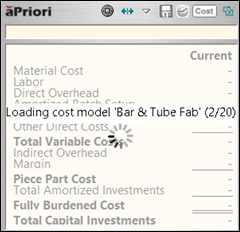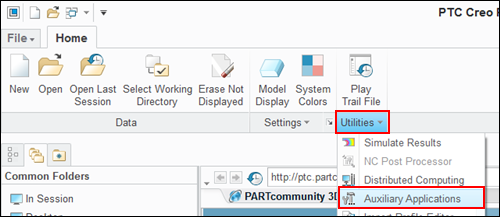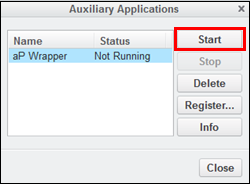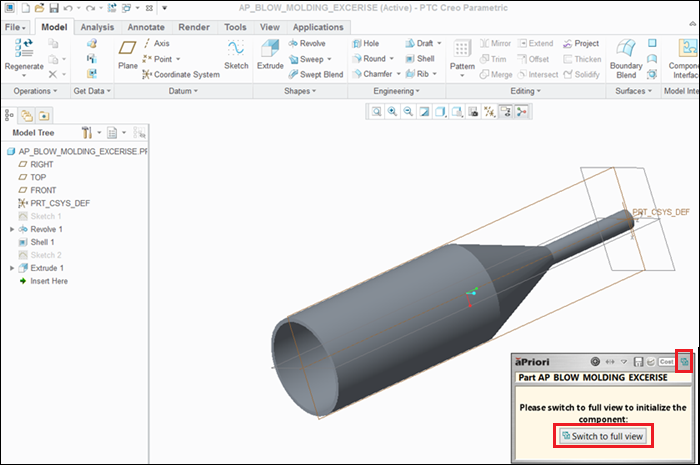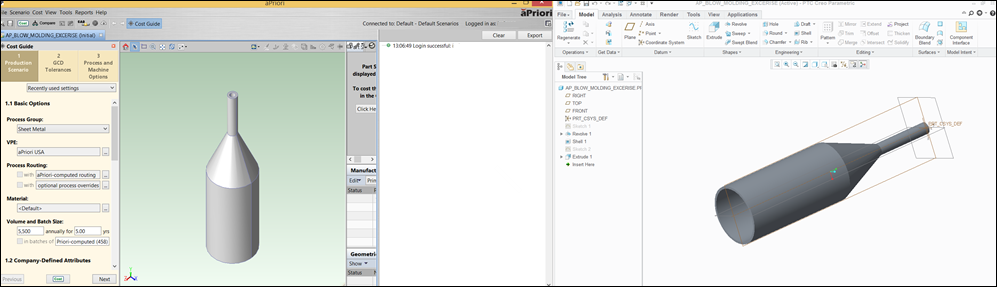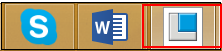Opening a Component from a CAD Application
Direct Integration Mode
You can open a component from your CAD application, in Direct Integration mode. This allows aP Pro to retrieve the component’s geometry directly from the CAD application, and to update the component’s GCDs if the component’s geometry changes. In Direct Integration mode you can perform any aPriori operation that requires regenerating GCDs.
You can open a component in Direct Integration mode:
-
Using the Creo application - see Opening a component in Direct Integration mode with Creo
-
Using plugins in other CAD applications such as CATIA - see Opening a Component using Plugins
Note: These functions are installed separately from aP Pro. If you are interested in using one, please contact your aP Pro administrator.
Open Multiple Components
You can open multiple components in aPriori Desktop in Direct Integration mode. However, the component that is active in the CAD application is treated differently in the following ways:
-
In the CAD application, the aPriori menu is only available for the active component.
-
In aP Pro, you cannot close the component that is active in the CAD application.
Note: In Direct Integration mode,the default scenario name specified in User Preferences is automatically used for newly opened and costed components.
Opening a component in Direct Integration mode with Creo
-
Open Creo.
By default, the aPriori Cost Ticker starts automatically. If it does, skip to step 5.
If the Cost Ticker does not automatically open, the direct integration installation has been setup with a delay start. More information on this is located here: Running aPriori as Creo Toolkit Application.
-
If the Cost Ticker did not automatically open, and a part is not already opened, select Utilities > Auxiliary Applications.
-
If the Cost Ticker did not automatically open, and a part is already opened, select Tools > Utilities > Auxiliary Applications.
-
Select aP Wrapper from the list, and click Start.
-
In the aPriori Cost Ticker, click the Switch to full view button or the green arrow icon in the top-right of the window.
The aPriori application opens to full window size. aPriori is running under the Creo application, so the aPriori icon does not appear on the task bar. Instead, the aPriori window is noted by a Creo icon on the task bar.
-
To close the aPriori application, exit Creo.
Opening a Component using Plugins
You can also open a component directly from the following CAD applications: CATIA,, NX, Solid Edge, and SolidWorks.
Method 1: If you have the plug-in installed in your CAD tool, open your CAD software and click the aPriori icon. Your CAD tool may require you to specify whether to open and cost a single part or a group of part variations. aP Pro starts and costs your CAD tool's current part.
Note: If you initiated a component cost using Cost in aPriori via CAD, and you change the geometry of the component in your CAD application, press the aPriori icon to recost the component. This step is required because, if you try to update your cost directly in aPriori, the system will not be referencing the component’s most up-to-date geometry.
Method 2: You can also start aPriori and cost the current part by selecting the relevant Cost in aPriori . menu item from your CAD application. For example, for NX, select Cost in aPriori > Cost in aPriori.
The  icon on the component scenario tab in aP Pro indicates that this component is active in the CAD application.
icon on the component scenario tab in aP Pro indicates that this component is active in the CAD application.