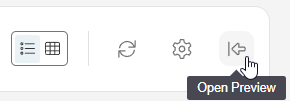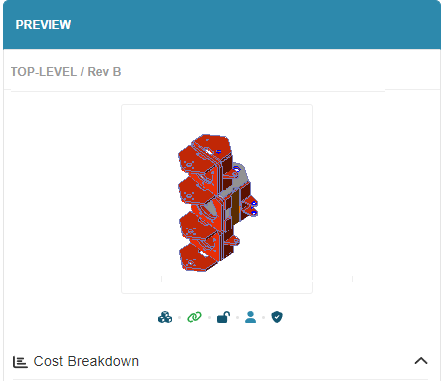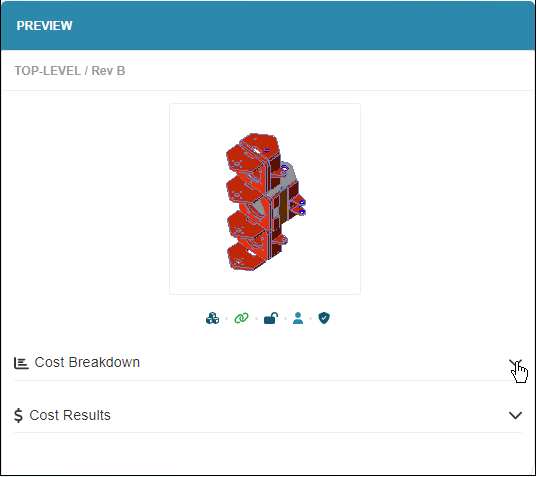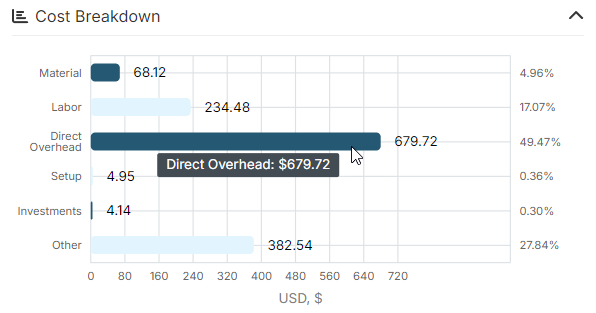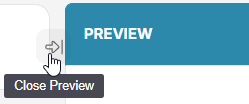Use scenario previews to view essential information about a scenario, without opening the scenario.
View a Preview
To open a Preview , on the Explore tab or in the Assembly Explorer on the Evaluate tab, select the row or card for a scenario, then click the Preview button:
The Preview opens. For example, this figure shows a preview of an unanalyzed scenario for an assembly:
Tip: Click on the thumbnail image to open the scenario.
Scenario State Information
Check a scenario’s current state from the icons shown in the Preview (in the Explore tab) or from Actions > Info in the Evaluate tab. When working in the Evaluate tab, you’ll also see on-screen messages that indicate the same states.
The table below lists each scenario state, its icon, description, and corresponding message displayed in the Evaluate tab.
Tip: You can hover over these icons in aP Design for information about the scenario status.
See Preview a Scenario and Review or Update Scenario Info to learn more about Preview and Info.
Examine the Cost Breakdown and Cost Results
For a successfully analyzed scenario, a Preview also provides an interactive cost breakdown chart and a summary of the cost results.
To view the Cost Breakdown chart or Cost Results summary expand the respective node.
To display the numerical data for a cost category, hover over the category in the chart.
Close the Preview
To close the preview, click the close Preview button: