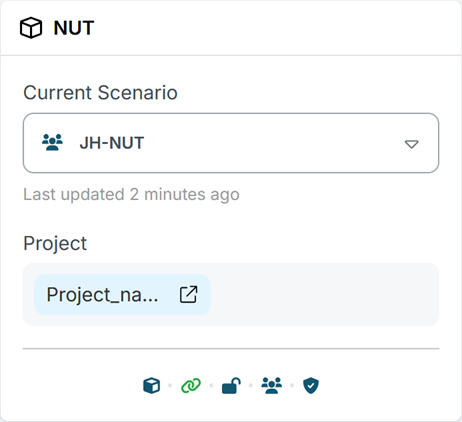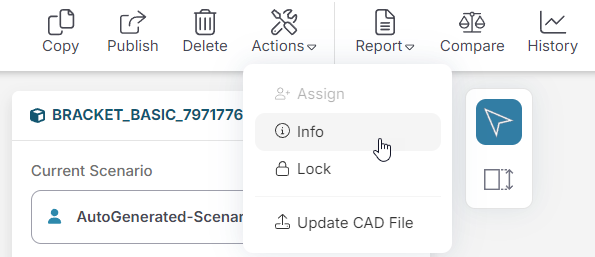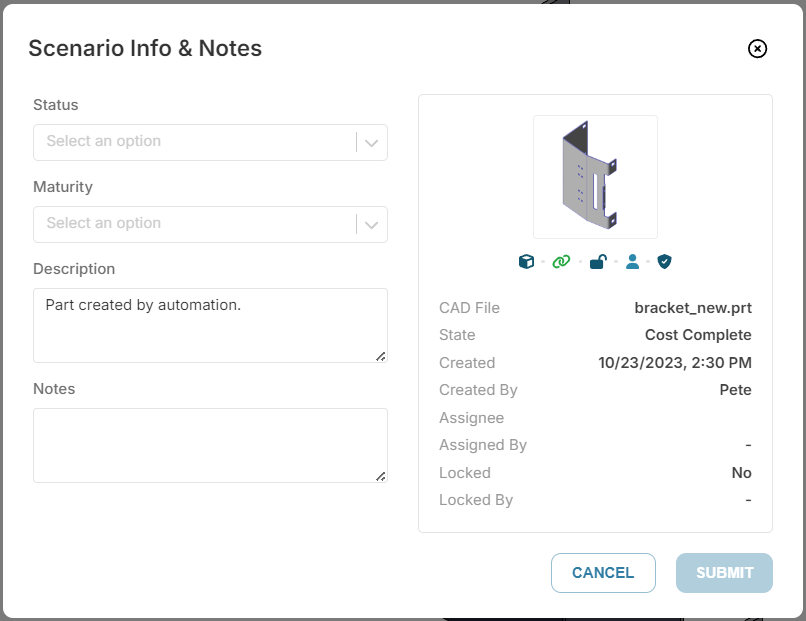View Scenario Info
From the Evaluate tab, you can use the Scenario card to view scenario information and project association, and the Actions toolbar to review or update scenario details.
View Scenario and Project
From the Evaluate tab, find information about the current scenario from the Scenario card, including:
-
The type of scenario, either a part or assembly. See Scenario State Information for additional information on scenario states and icon descriptions.
-
The name of the currently selected scenario.
-
Project: Select the link to open the scenarios associated project or to add this scenario to a project. Learn how to Work with Projects
For additional information, learn how to Switch a Scenario, Publish a Scenario and Work with Projects
Review or Update Scenario Info
To review scenario info or update Status, Maturity, Description, and Notes information:
-
For a selected scenario, in the toolbar select Actions > Info:
-
Review and optionally update the values:
Note: The Status and Maturity measures can determine whether a scenario is associated with a subcomponent in a new assembly scenario. For more information, see Assembly Defaults and Assembly Association Strategy.
-
Click Submit to submit any changes.
Tip: You can also update the Status and Maturity values when you publish a scenario. See Publish a Scenario.