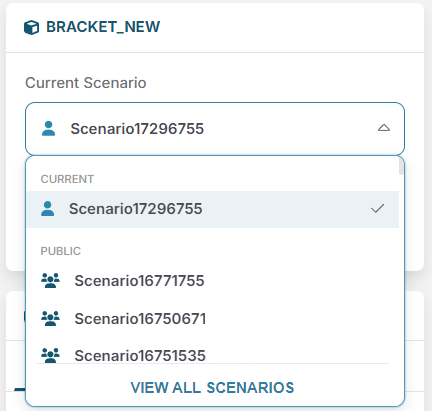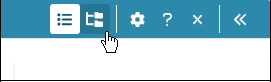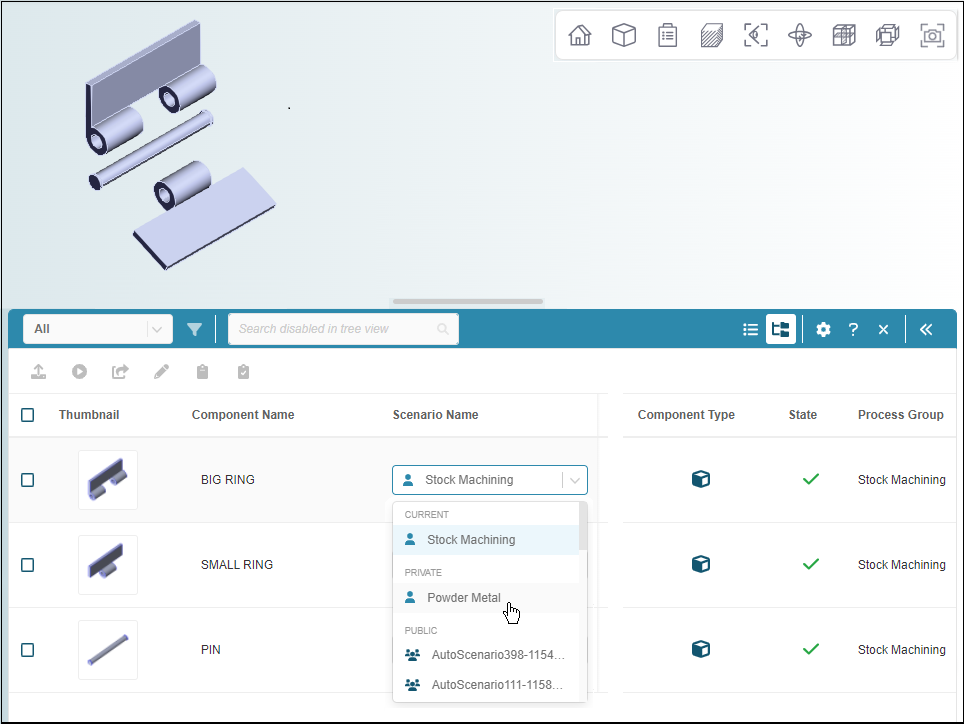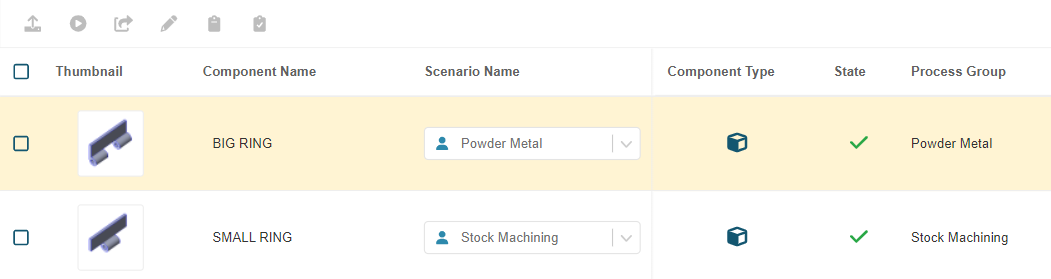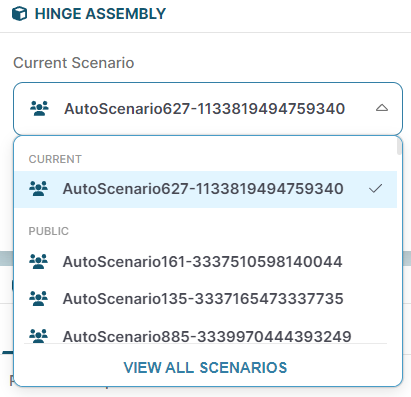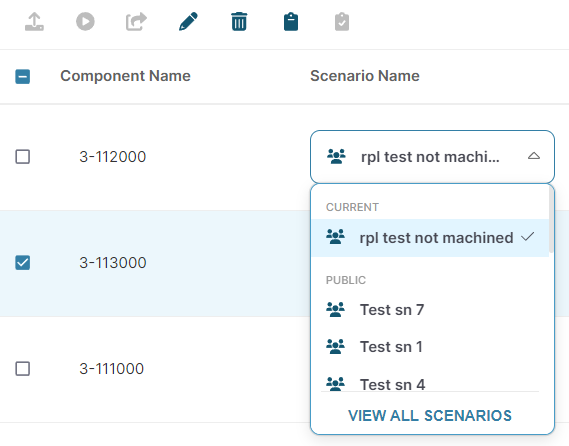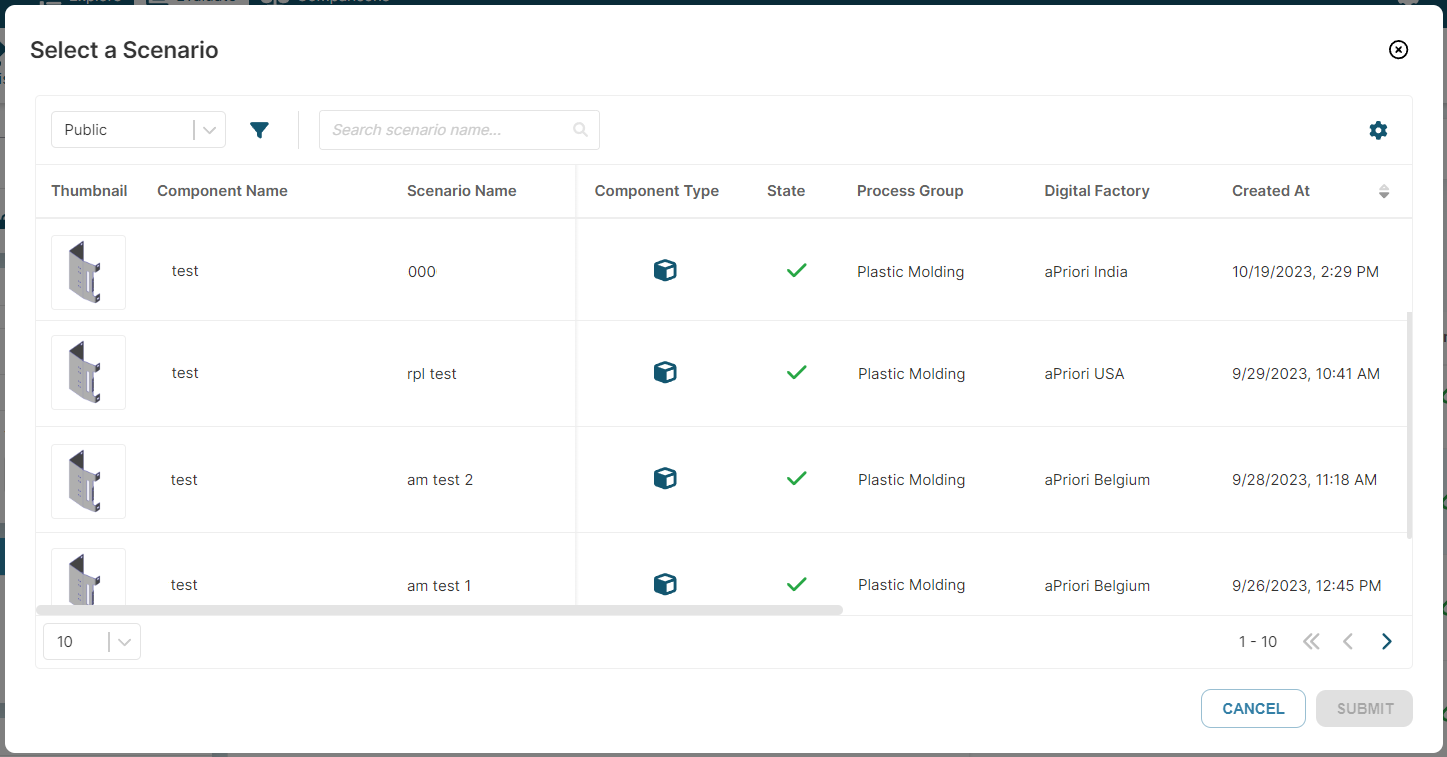Switch a Scenario
Switching scenarios for a component allows you to see how using different production and manufacturing inputs affects the cost and manufacturability of that component or assembly.
You can switch scenarios used by your open component in the Evaluate tab, or used by components that are part of an open assembly in the Assembly Explorer. See Work with Assemblies.
Select the scenario name then choose a different scenario from the drop-down. For example:
Example: Switch an Assembly Component Scenario
-
Open the assembly to the Evaluate tab.
If the Assembly Explorer is not open, click the OPEN button on the Components tile.
If the Assembly Explorer is open but is set to List View, in the Assembly Explorer toolbar, click the Tree View button.
-
In the Assembly Explorer, in the row that contains the component that you want to switch scenarios for, expand the Scenario Name drop-down menu and select an alternative public or private scenario.
For this example, the component of interest is a part component that is named BIG RING. The current scenario for the BIG RING component is named Stock Machining. The alternative scenario that is selected to replace the current scenario is named Powder Metal.
The Powder Metal scenario has replaced the Stock Machining scenario. To indicate that the change renders the displayed analysis results obsolete, the row that contains the component is highlighted in yellow.
You can also select the View All Scenarios option to launch a detailed, customized view of every scenario that is eligible to be switched into the assembly. The option is available in the drop-down list when you select the current scenario:
and in the Assembly Explorer:
You can fully configure the view to hide or show relevant parameters so that you can choose the right scenario. You can also use filters to refine the information displayed.
To save the change and to see the results for the assembly with the switched component scenario, after the selected scenario for each component in the scenario has been successfully analyzed, you can analyze the assembly.