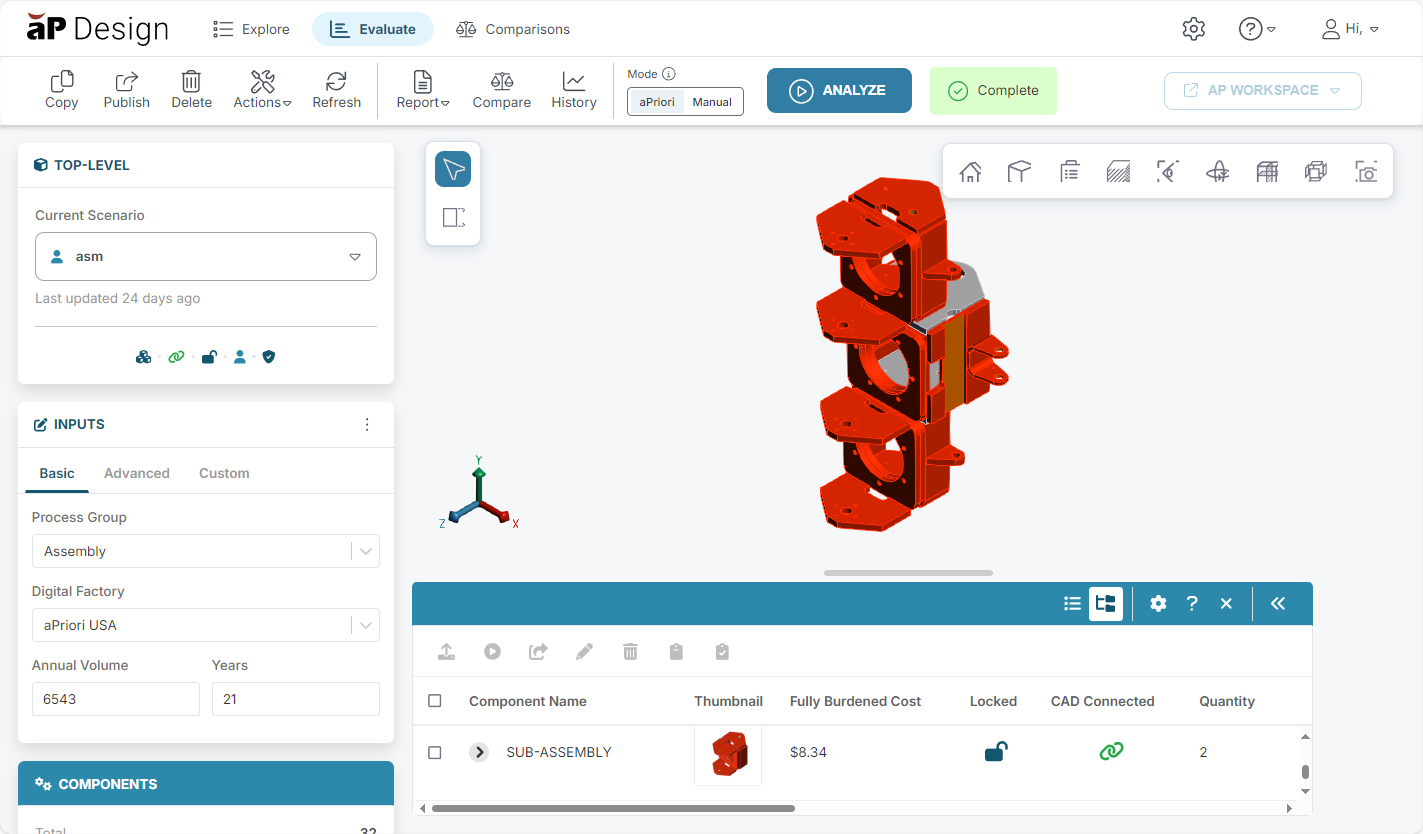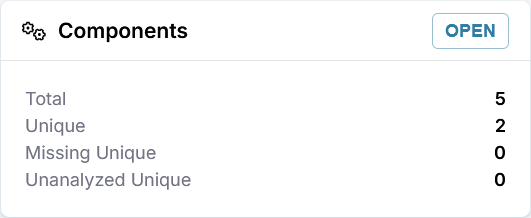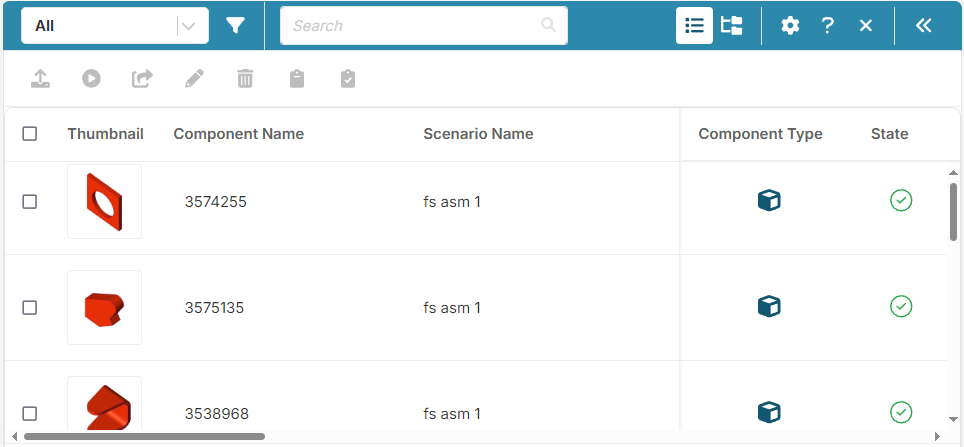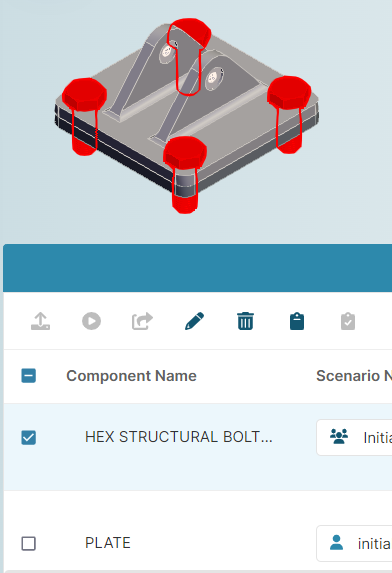Work with Assemblies
Use the Assembly Explorer (shown when you open an assembly on the Evaluate tab) to work with components and scenarios associated with an assembly:
You can also open the Assembly Explorer manually by clicking the OPEN button on the Components card.
A warning appears in the Components card if components have changed or are still being processed. The Assembly Explorer highlights changed or in-progress components. To ensure your results are accurate, reanalyze your assembly after component changes or after processing is complete.
The Assembly Explorer provides both a Tree View and a List View. By default, the components are displayed in the Tree View, ![]() .
.
Click the List View icon, ![]() , to see a flattened component list, allowing you to search and filter components.
, to see a flattened component list, allowing you to search and filter components.
Tip: You can add, delete, or reorder the columns for both the Tree View and the List View, using the configure button, ![]() .
.
Assembly Explorer Functions
-
Set inputs for and analyze multiple components. See Group Analyze Scenarios.
-
Create multiple editable clones and publish multiple scenarios. See Publish a Scenario.
-
Exclude and include multiple components from future analyses of the assembly. See Excluding and Including Assembly Components.
-
Highlight one or more components in the 3D viewer by selecting the checkboxes for those components.
-
Switch the scenario for a component. See Switch a Scenario.
-
Update the CAD file for a component. See Update a CAD File in the Assembly Explorer.
-
Open a scenario to the Evaluate tab on a new tab in your browser window.
-
Preview a scenario. See Preview a Scenario.