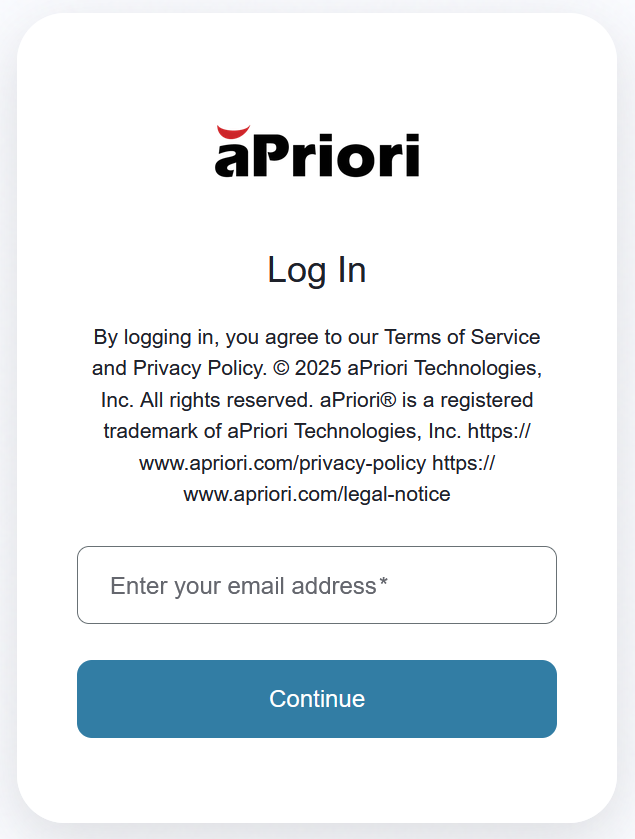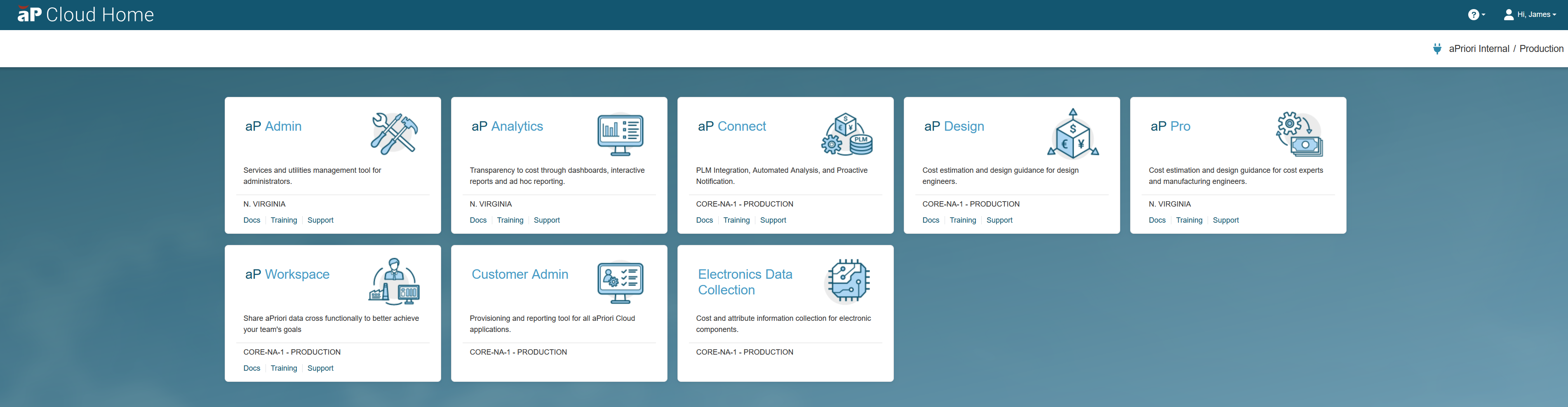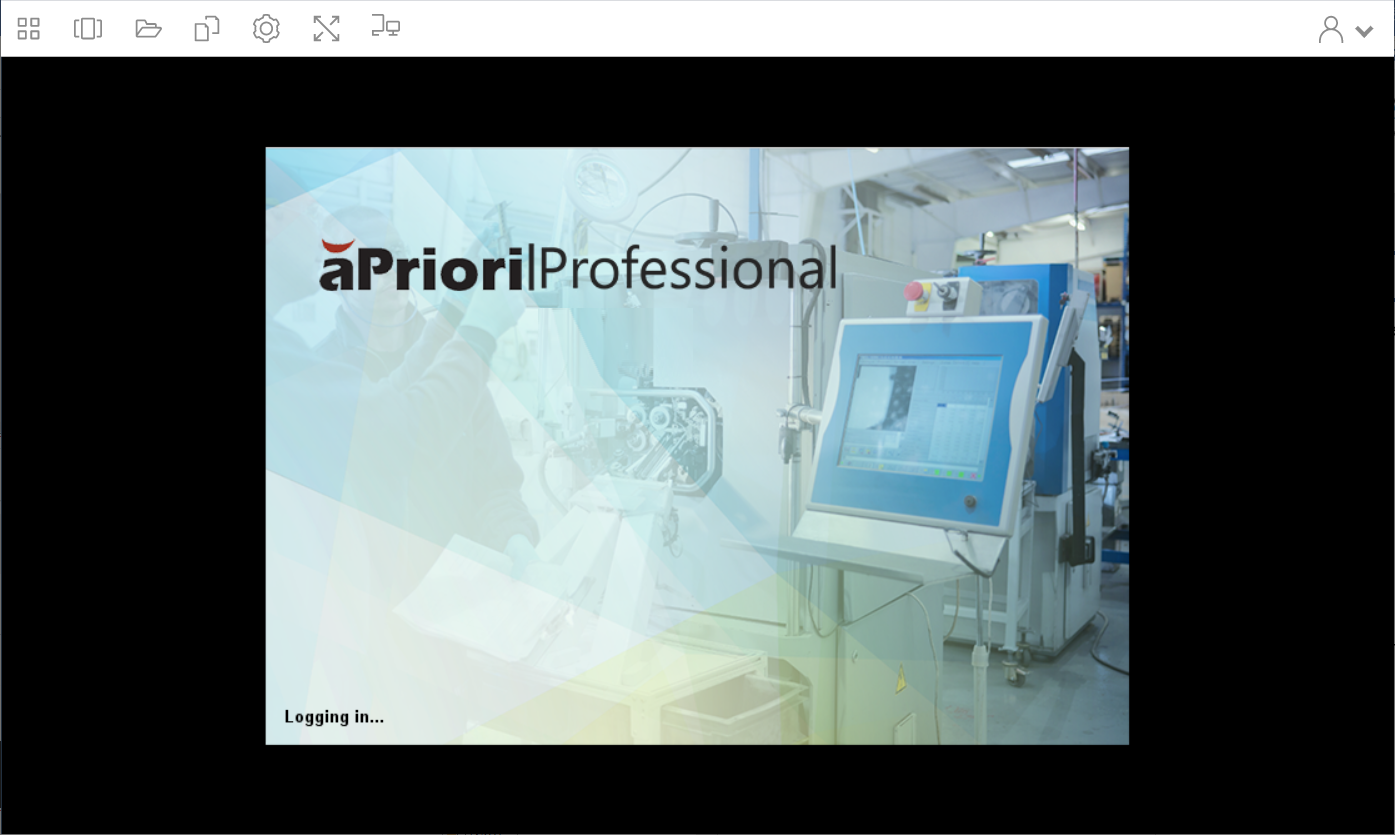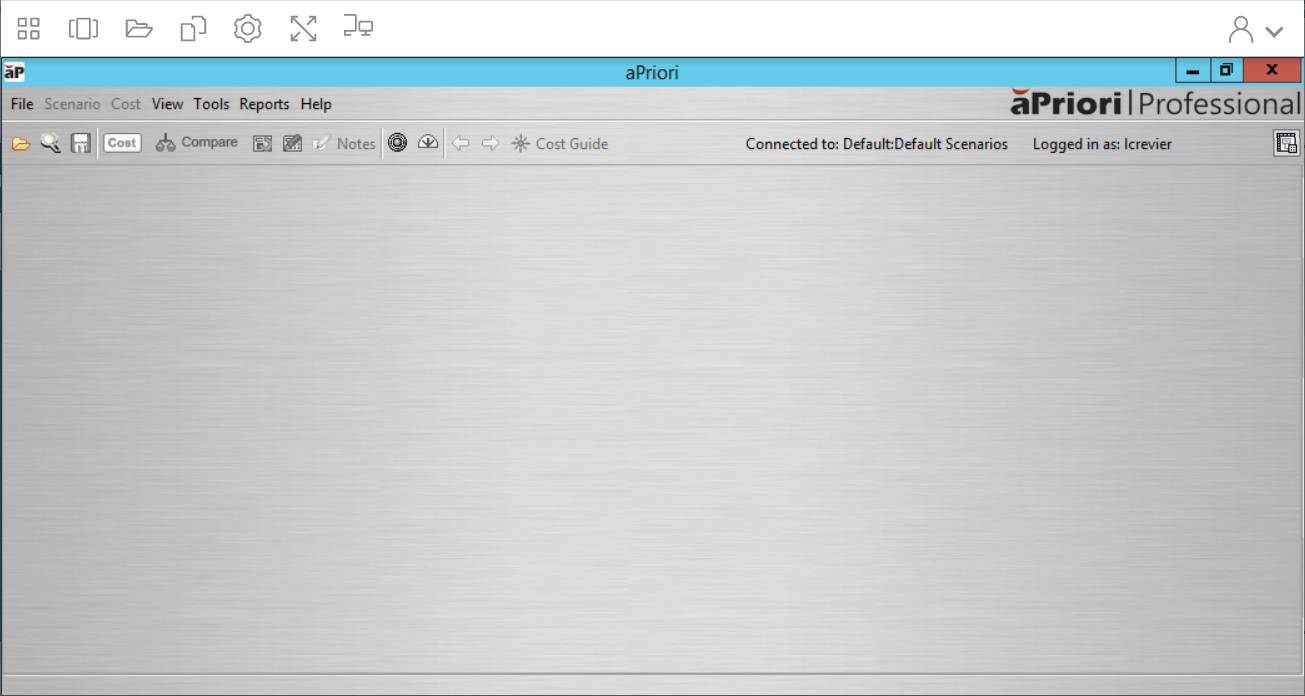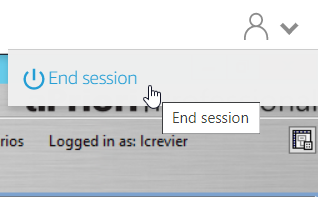You can login to aP Pro in the Cloud, and use it as a Cloud application, accessible via a web browser, without needing to install any applications or software locally.
The aP Pro Cloud application lets you open CAD files or scenarios and work with them just as you would with a desktop deployment of aP Pro. The difference is that the aP Pro Cloud application does not interact directly with your local file system. Instead, you use tools to transfer files and information between your local machine and the aP Pro Cloud application. See aP Pro Cloud Functions.
Tip: See also Access aP Pro in the Cloud aP Academy training course training course.
Log In to aP Pro in the Cloud
Your login process may include Multifactor Authentication (MFA) using a second device or Single Sign-On (SSO). See this Support article for more info.
You can log in to aP Pro in the Cloud directly or from the Cloud Home portal.
Log in from Cloud Home
-
Navigate to the Cloud Home URL and enter your login credentials as supplied by your system administrator:
-
Select the aP Pro tile:
Log in Directly
To log in directly, enter the URL and credentials as supplied by your system administrator.
aP Pro Initialization
A progress indicator appears whilst your session is prepared. Preparation time depends on several factors, including network latency.
When the session preparation is complete, a set of icons appear in your browser window, along with the aP Pro preparation page.
Once prepared, aP Pro appears in your browser window:
There is a short wait time while the Digital Factories and cost models for your deployment load to the document cache. The message text at the bottom of the aPriori application window shows the status of the Digital Factory and Cost Model caching.
Logging Out
Logging Out
To log out, from the toolbar, open the Profiles dropdown menu and select End session.
Confirm that you want to end the session, when prompted.
Reset Your Password
You can initiate a password reset from either the aPriori Cloud Home login screen or the login screen for any aPriori Cloud application that you are licensed for:
-
Navigate to the Cloud Home URL and select Don't remember your password?
-
Enter your email address and follow the on-screen instructions to start the password reset process
Additional Information
Need help?
Contact your system administrator or visit support.apriori.com for help with any login issues.