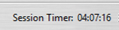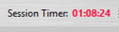Session Timer
The maximum AppStream session time is determined by the property settings for your organization and are typically limited to either 12 or 24 hours. Once the maximum time limit is reached, the AppStream session is terminated even if the session user has initiated a process that has not yet completed, including the costing of a component.
To inform users about how much time remains in their session and to alert them when the elapsed session time is approaching the time limit, in the AppStream session window, the upper right corner of the main aPriori Professional window now displays a session timer that counts down from the session time limit. The session timer, as shown in this figure, helps users access which actions they can complete before an automatic session termination occurs and alerts helps users access which actions they can complete before an automatic session termination occurs and indicates when they should log out and then log back in before initiating a time-consuming task.
When the time remaining is less than a specified threshold, the time displays in bold red font as shown in this figure.
The bold red font is intended to act as a visual indicator that the session is coming to an end and the user should consider saving all work to ensure no information is lost.
This table includes the session timer attributes which are defined in the apriori.properties file:
| Attribute | Description | Format |
Default Value |
|---|---|---|---|
apriori.session.timer
|
Show timer | true/false | false |
|
|
Session time limit format |
time |
HH:mm |
|
|
Session time limit |
Defined by the |
12:00 |
|
|
Warning time threshold. Once the threshold is reached, the session timer displays in red, bold font |
HH:MM:SS |
1:00:00 |
|
|
Session start format |
time |
dd-MM-yyyy HH:mm:ss |
|
|
Session start time |
Defined by the |
– |
Note: For aPriori Cloud deployments, the apriori.properties file is managed by the aPriori Cloud deployment team. Therefore, to adjust the values for session timer attributes, you must contact your aPriori account team.
For aPriori On-Premise deployments, although you can display the session timer, doing so is neither applicable nor recommended because one cannot set a maximum session time for On-Premise deployments. Therefore, the default values for numeric session timer properties are not specified out-of-the-box for On-Premise deployments.
Tip: Before you initiate a potentially time consuming activity, such as a bulk costing or the costing of a large complex component, examine the session timer and evaluate whether the activity is likely to conclude within the time remaining in your session. If it is likely that the session will end before the activity completes, log out of and then back in to aP Pro via AppStream before you initiate the activity.
See also Access aP Pro in the Cloud.