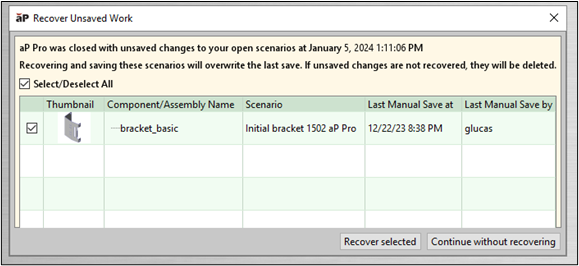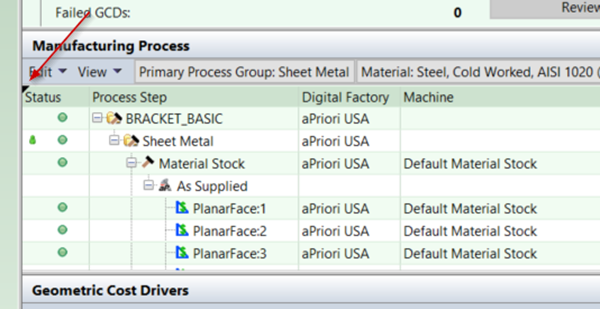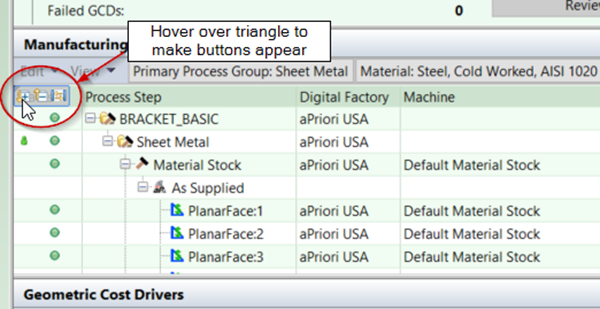Usability Enhancements
aP Pro 2024 R1 includes the following usability enhancements:
-
Recover Unsaved Scenarios after AppStream Inactivity Timeout
-
UI Affordance to Make Users Aware of Table Expansion Controls
Recover Unsaved Scenarios after AppStream Inactivity Timeout
Users can now recover scenarios that were unsaved when their AppStream session shut down due to user inactivity.
Note: Applies only to aP Pro via AppStream.
In aPriori 2024 R1, users can recover scenarios that were unsaved when their AppStream session shut down due to user inactivity.
User inactivity is defined as the absence of mouse movement or costing activity for a specified time period. The user inactivity timeout period is set to 60 minutes by default but can be adjusted for your deployment.
When the user’s inactivity timeout period is reached, the following occur:
-
aP Pro begin to shut down.
-
aP Pro checks for any unsaved scenarios and temporarily saves them in a local AppStream folder.
-
Once all unsaved scenarios are processed, the entire AppStream session shuts down.
This shutdown can be canceled by any mouse movement or by clicking within the AppStream screen.
For more information, see Inactivity Timeout and Session Timer.
Auto Recovering Scenarios
If the previous AppStream session shut down due to user inactivity, you are given the opportunity to recover any unsaved scenarios when you open a new session of aP Pro in Appstream. Before aP Pro fully launches, the Recover Unsaved Work dialog appears, as shown below:
You can do one of the following:
-
Select and recover some or all scenarios that were not saved previously.
-
Discard these scenarios.
For each scenario you elect to recover, aPriori then opens it in the UI and then you must explicitly save. At this point you can choose whether to overwrite the currently saved scenario in the database or use Scenario > Save As to save the scenario under a new name.
Note: For assemblies, aPriori reopens only the subcomponents that were not previously saved. aPriori does not reopen all subcomponents.
UI Affordance to Make Users Aware of Table Expansion Controls
The aP Pro user interface now provides an indication to alert users to the availability of controls to easily expand and collapse table rows and columns.
aP Pro has long provided a set of controls that enable users to easily expand and collapse table rows and columns. However, many users are not aware of these controls as they were hidden until a user hovered their mouse over a specific unmarked region of the table header.
In aP Pro 2024 R1, a black triangle now is displayed in the upper left corner of any location where these table expansion controls are hidden. This is intended to alert the user to the existence of these controls. When the user hovers over the black triangle, the controls are displayed as shown below: