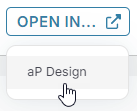Work with aP Design and aP Workspace
The seamless integration between aP Design and aP Workspace enables efficient collaboration and informed decision-making.
Work with aP Design
When working in aP Design, you can quickly add a published scenario to a project, open the scenario in aP Workspace, or open its associated project directly in aP Workspace. Learn how to Work with Projects in aP Design.
Add Comments and Assign Tasks
You can now collaborate by, for example, commenting on Design Guidance issues, assigning tasks to colleagues, or requesting recommendations about alternative materials.
aP Workspace sends email notifications to the colleagues you mention or assign tasks to. The emails include direct links to the specific part in aP Workspace, enabling your colleagues to review and respond efficiently.
For details, see Collaborate Using Messages and Comments.
Review and Resolve Comments
After comments are added, you can revisit aP Workspace to review replies from your colleagues. Take the following actions as necessary:
-
Add further comments and click Reply.
-
Click Resolve Comment to mark the comment as addressed.
Complete the Workflow in aP Design
-
Click OPEN IN > aP Design.
The scenario loads on the Evaluate tab in aP Design.
-
You can now create alternative scenarios based on, for example, material recommendations. Compare these scenarios in aP Design to assess impacts on design guidance, sustainability, and cost.
For more information about Sustainability, access the Sustainability course through aPriori Academy. If you don't have access to aPriori Academy, you can request access using this link. You can also visit the Sustainability Insights section of the aPriori website.
-
Save the comparison so that others in your organization can review it.
For more information, refer to the aP Design user docs.