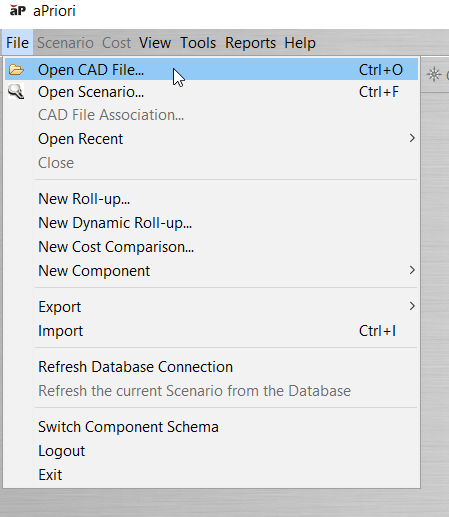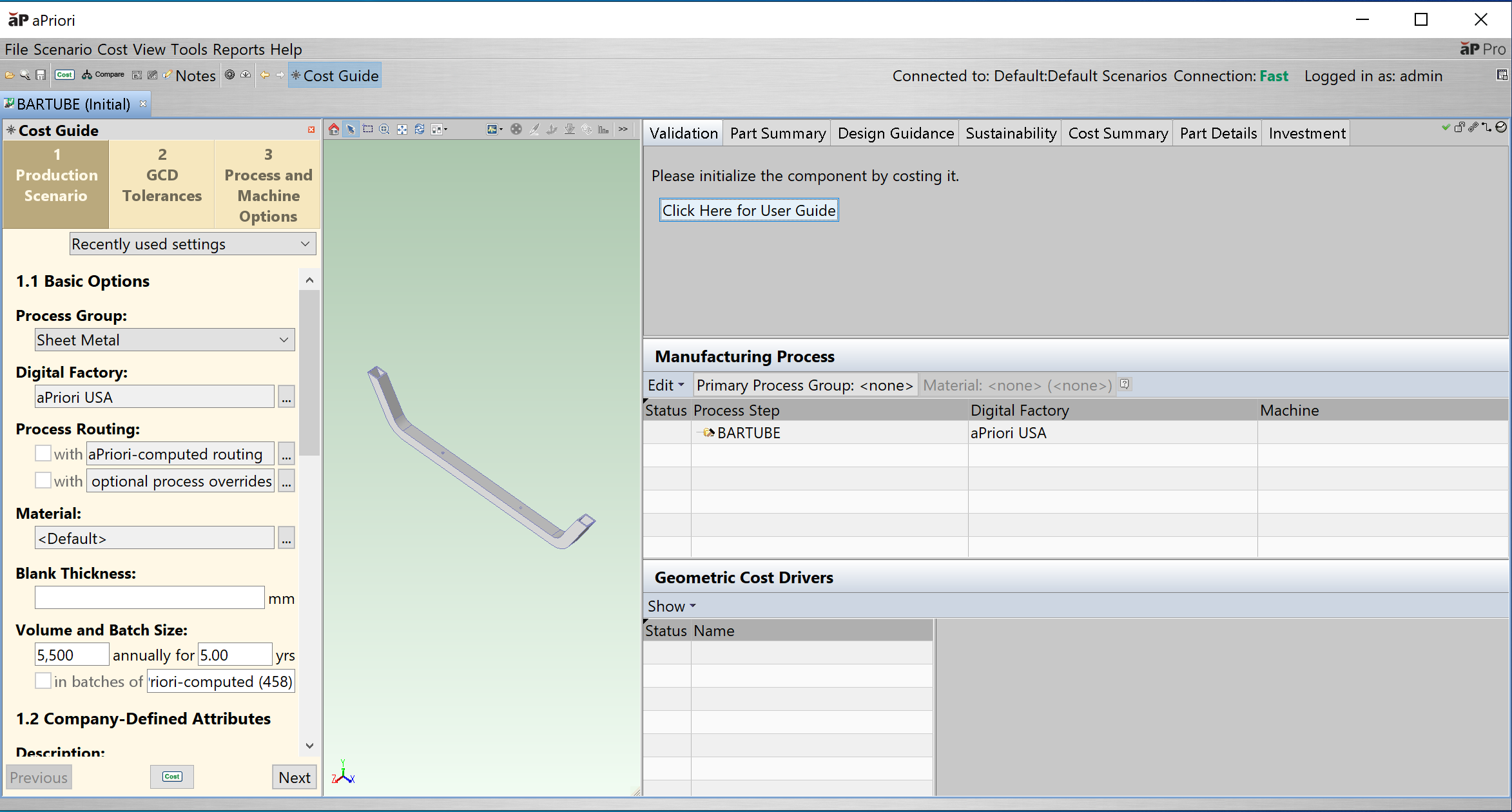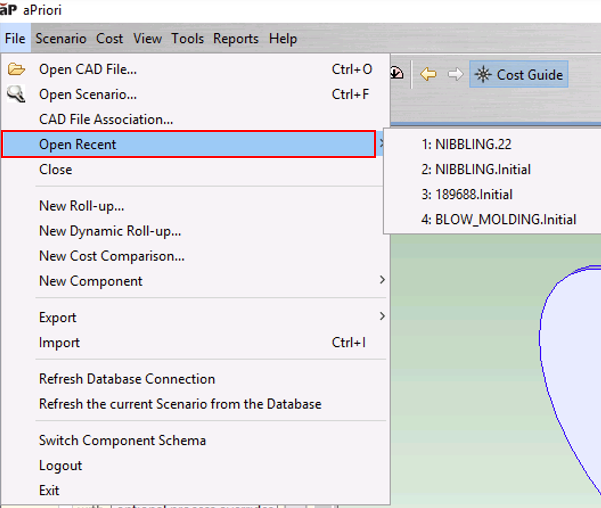Open a Scenario
You can:
-
Create a new scenario, opening a component from a CAD file. See Create a New Scenario.
-
Create a new scenario by creating a component without a CAD file. See Creating and Analyzing Components without CAD .
-
Open an existing scenario from a previously-imported component. See Open an Existing Scenario.
Create a New Scenario
You can also open a component using a CAD plugin - see Opening a Component from a CAD Application.
-
Select File > Open CAD file... or click the folder icon on the tool bar:
The Open CAD file browser opens.
-
Browse to the directory that contains the desired CAD file, select that file and click Open.
If importing an assembly, aP Pro also locates and imports all the part files for that assembly.
Note: If the directory contains CAD files with the same name and same file type extension, but different numeric extensions that follow the file type extension, only the latest file appears in the Open CAD file list box. For example, if the directory contains files cadfile.prt.1, cadfile.prt.2, and cadfile.prt.3, numbered chronologically, only cadfile.prt.3 appears in the Open CAD file list box.
-
aP Pro imports the component and displays the default scenario created for that component, showing the component and scenario name, and other details.
Note: If importing an assembly, to open a component from the list, double-click it or select an action from the right-click menu.
You can open multiple components and multiple scenarios for the same component in multiple tabs. To switch from one component or scenario to another, click on the corresponding tab.
Note: You cannot simultaneously open two parts with the same name that exist in different directories.
Open an Existing Scenario
After you save a scenario, you can re-open it.
See also Importing and exporting data.
-
Click the Search button
 or select File > Open.
or select File > Open.The Search window opens.
-
Enter search criteria in the filter fields and click Find, then select the component scenario that you wish to open and click OK.
You can also select File > Open Recent, to select a recently-saved scenario:
Tip: To open the latest (“most recent”) scenario, use the Ctrl-Shift-L shortcut keyboard sequence.
Open a component from the navigation pane
When an open component has other components associated with it, those components are displayed in the navigation pane.
Click on a component in the navigation pane to open the component in a new tab.
-
In CAD-Independent mode, when you open a part or an assembly from aPriori database, aPriori attempts to locate the corresponding CAD file
-
If the CAD file is found in the folder from which it was opened last time, the part or assembly becomes file connected.
-
If the CAD file is not found in the specified location, the part or assembly is file-disconnected.
In Direct Integration mode, the component that you open from aPriori database is not connected to the CAD system. Only the component that is active in the CAD system is connected.
Topics and Examples