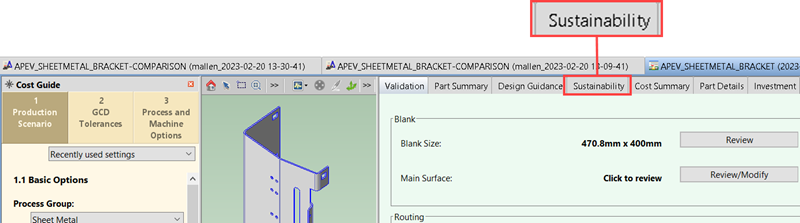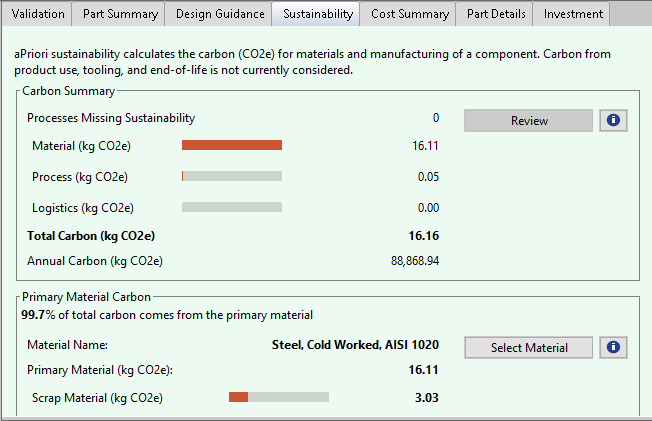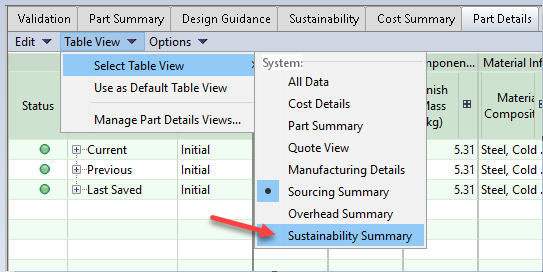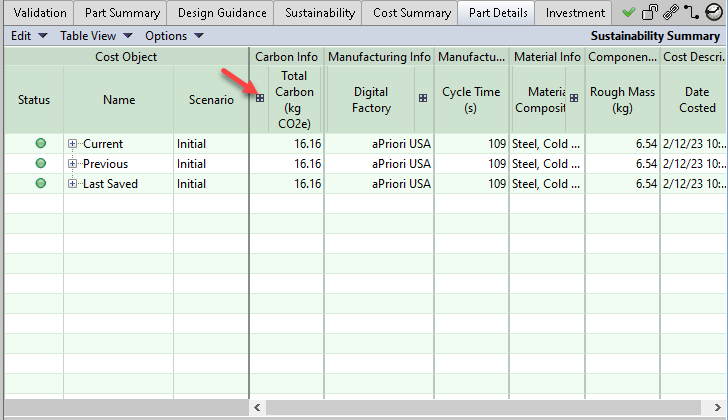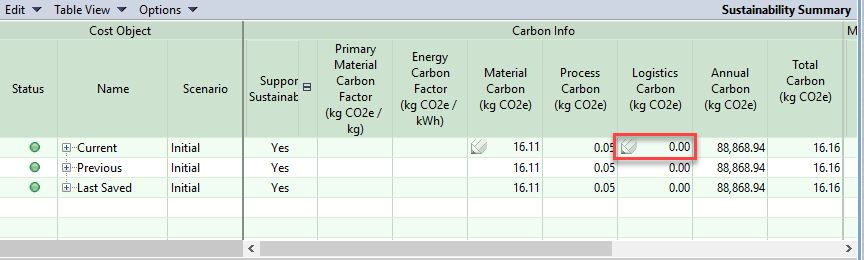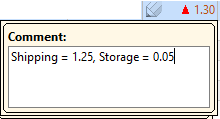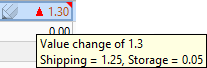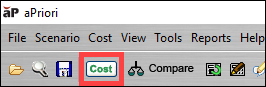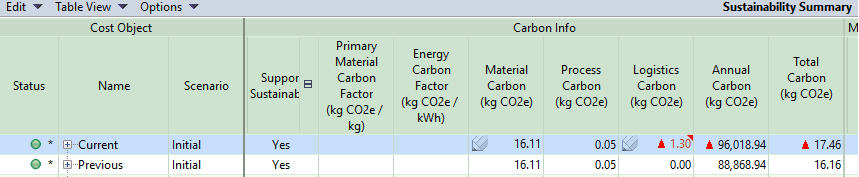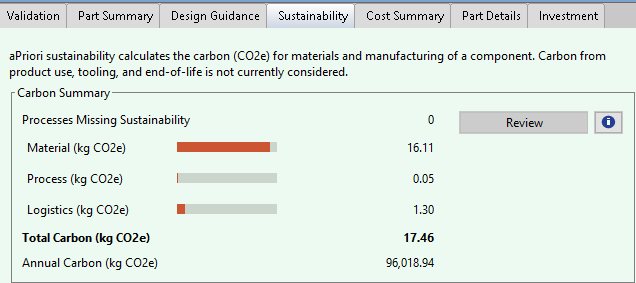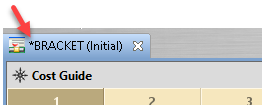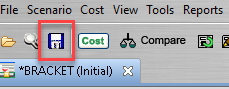Edit the Logistics Carbon for a part
This example shows how to view, manually edit, and examine the impact of the logistics carbon for a part.
For a part, the logistics carbon includes the amount of carbon that is emitted by the processes that are used to transport and store the materials and supplies that are required to make the part to the factory and the processes that are used to transport the finished part to the costumer. If parts are delivered as components in an assembly, the logistics carbon for delivery of each part depends on several factors, including emission producing requirements, such as cooling, and the relative size and weight of the part compared to other parts in the assembly,
To account for logistics carbon or to also account for the carbon emissions from the processes that are used to store and transport the manufactured component to customers, you can add data to the Logistics Carbon CO2e field on the Part Details tab.
You can manually enter the Logistics Carbon for a part by using the Part Details tab. If you do, aP Pro includes the Logistics Carbon in Sustainability calculations and in scenario comparisons. For more information about comparing carbon emissions for different scenarios, read See how different manufacturing options affect carbon impact for a part.
Requirements
To enter and analyze sustainability data, you must have an aPriori Sustainability License and aP Pro 2023 R1 or later.
Limitations
-
aP Pro does not yet support Sustainability analysis for all process groups. For a list of currently supported process groups, see Processes supported in Sustainability.
-
Carbon from product use, tooling, and end-of-life is not currently considered.
Prerequisites
This example requires a part that has been costed in a version of aP Pro that includes a Sustainability License.
Procedure
-
Open the scenario for the part.
-
Open the Sustainability tab.
For the part in this example, the Carbon Summary shows that the Logistics (kg CO2e) is 0 and the Total Carbon (kg CO2e) is 16.16.
Note: The unit that is displayed for the value depends on the unit system that is selected for your session. In this example, carbon is measured in kilograms (kg). See Managing Unit System Settings.
-
Open the Part Details tab.
-
In the Part Details tab, expand the Table View drop-down menu, and then click Select Table View > Sustainability Summary.
-
In the Sustainability Summary, in the Carbon Info column, expand the Total Carbon (kg CO2e) node.
-
In the Carbon Info column, in the cell that is in the Logistics Carbon (kg CO2e) column and the Current row, double-click and then edit the value.
The pencil icon,
 , indicates that you can edit the value in the cell.
, indicates that you can edit the value in the cell.After you save the edited value, you have the option to enter a comment in the Comment dialog for the cell.
After you edit the value, the hover text for the cell displays the new value and an arrow. The arrow indicates whether the value increased or decreased relative to the prior value. The hover text for the cell displays the value change and, as applicable, the associated comment.
-
To recost the part, in the aP Pro menu bar, click Cost.
After the scenario has been recosted, in the Carbon Info data, applicable dependent output values, such as those in the Annual Carbon (kg CO2e) and the Total Carbon (kg CO2e) columns, update to reflect the effect of the updated value for Logistics Carbon.
Note: When you override the value of Logistics Carbon and no other values on the Part Details tab, the value of Supports Sustainability does not change. Therefore, if Supports Sustainability has a value of No or Partial, it will continue to have those values even after you override the Logistics Carbon value.
The View Sustainability Results also displays the updated values for the Logistics Carbon and for the dependent output values.
To indicate that the scenario has been changed, but that the changes have not been saved, an asterisk is displayed in the scenario tab.
-
To save the scenario, in the aP Pro menu bar, click the Save button.