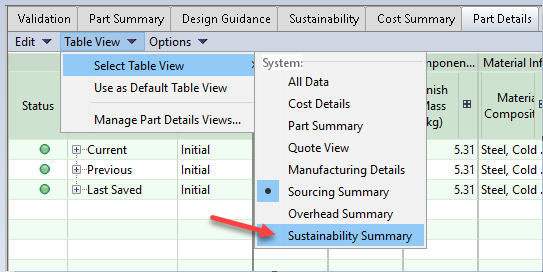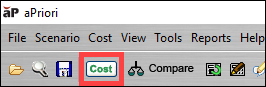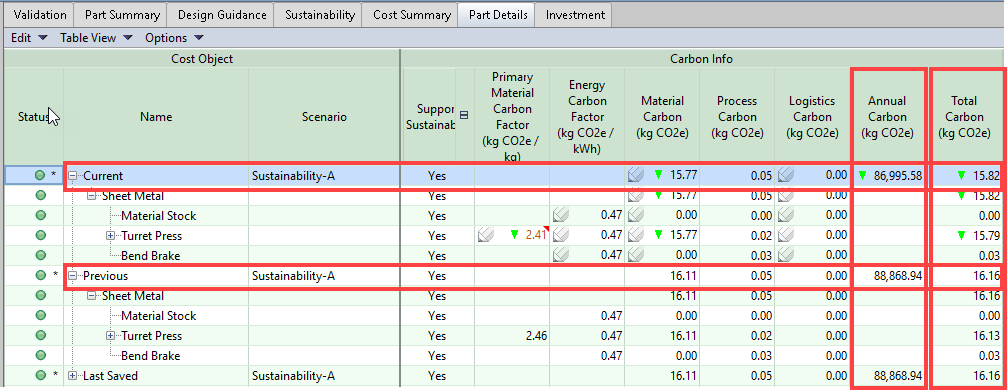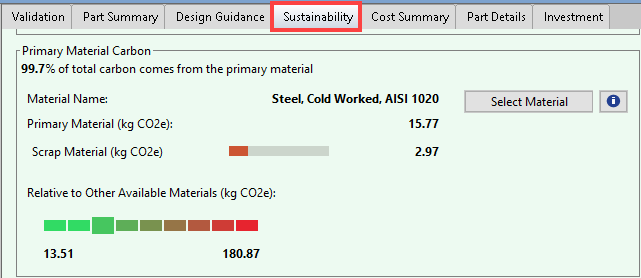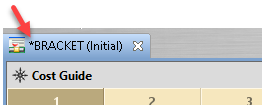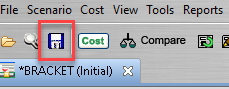Edit Sustainability data in the Part Details tab
This example shows how to edit Carbon information in the Part Details tab.
When you edit sustainability data in the Part Details tab, you override the values (extracted from the settings of the currently selected Digital Factory) for the current scenario only. When you then recost the part, in the Parts Details tab you can review the impact of the change based on the Current values (based on the updated value) and Previous values (based on the values before you recosted the part).
The Part Details tab includes one or more of these three sets of input and output data:
-
Current – Data for the current state of the scenario.
-
Previous – Data for the previous state of the scenario.
-
Last Saved – Data for the last saved state of the scenario.
For example, in this figure, the Material Info column for the Last Saved row shows that material used for the last time that the scenario was saved was Aluminum, ANSI 2017. Since then, as the Previous Row shows, the material has been changed to Steel, Cold Worked, AISI 1020 and the scenario has been recost, but not resaved. Finally, the Current row shows the material was again changed and the scenario again recost.
You can use this type of comparison to investigate the impact of the electricity grid mix by editing the input the Energy Carbon Factor, (sometimes called the Electricity Carbon Factor) for a manufacturing facility, to calculate the expected Total Carbon and Annual Carbon.
You can use this type of comparison to investigate the how the different Material Carbon values for different manufacturing processes affect Total Carbon and Annual Carbon.
This example shows how to:
-
Manually edit, and thereby override, the Primary Material Carbon Factor for a process (in this example the Turret Press process) for a part.
-
Recost the part.
-
Examine the impact of the change in the Primary Material Carbon Factor value on Total Carbon and Annual Carbon.
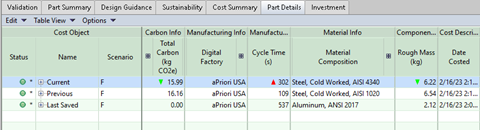
Requirements
To enter and analyze sustainability data, you must have an aPriori Sustainability License and aP Pro 2023 R1 or later.
Limitations
-
aP Pro does not yet support Sustainability analysis for all process groups. For a list of currently supported process groups, see Processes supported in Sustainability.
-
Carbon from product use, tooling, and end-of-life is not currently considered.
Prerequisites
This example requires a part that has been costed in a version of aP Pro that includes a Sustainability License.
Procedure
-
Open the scenario for the part.
-
Open the Part Details tab.
-
In the Part Details tab, expand the Table View drop-down menu, and then click Select Table View > Sustainability Summary.
-
Find the row for the process group in which you are interested. In this example the process group is Sheet Metal.
-
Expand the node for the process group.
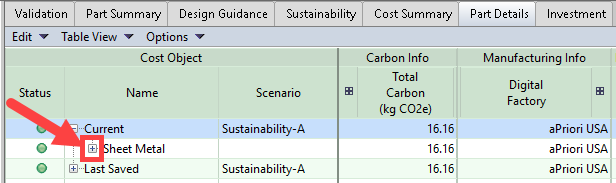
Continue expanding nodes until the process that you are interested in editing appears. In this example, the process of interest is the Turret Press process.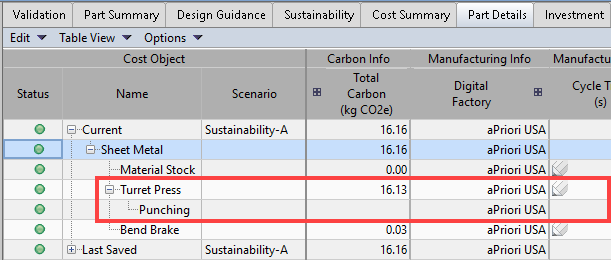
-
In the Carbon Info column of the table, expand the Total Carbon (kg CO2e) node.
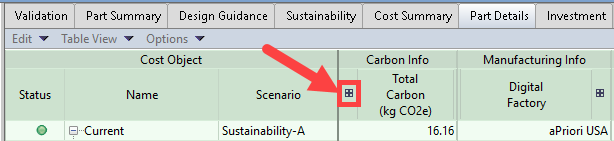
The Carbon Info sub-columns are now visible, including Primary Material Carbon Factor.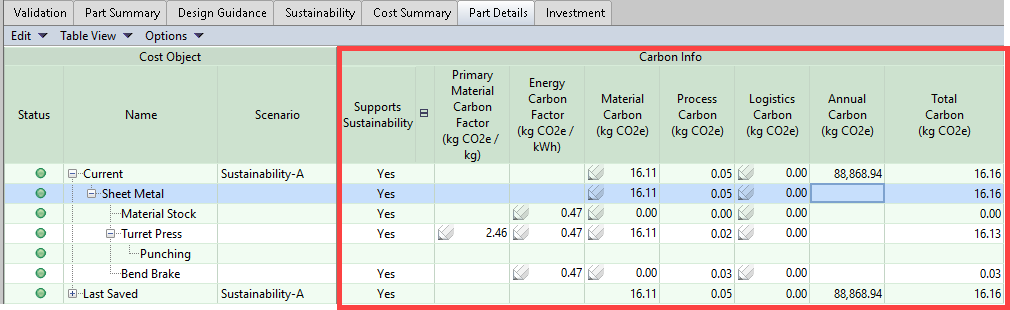
A pencil icon,
 , indicates that you can edit a value. For more information, see Part Details Overrides.
, indicates that you can edit a value. For more information, see Part Details Overrides. -
Find the cell for the data you want to edit. In this example, the cell of interest is at the intersection of Primary Material Carbon Factor and Turret Press.
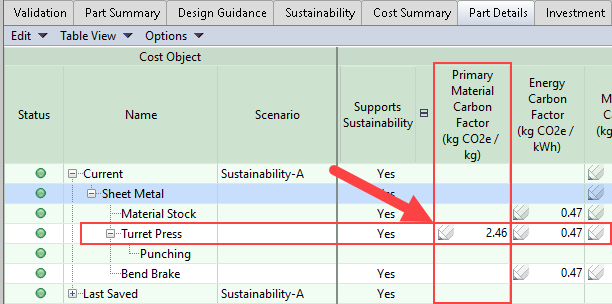
-
Double-click the cell of interest, edit the value, and then press Enter.
For this example the value is decreased from 2.46 to 2.41.
You have the option to enter a comment in the Comment dialog for the cell.The cell displays an arrow and the new value.
The arrow indicates whether the value increased or decreased relative to the prior value.
The hover text for the cell displays the value change and, as applicable, the associated comment.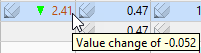
Tip: If you prefer not to see the arrows, see Clear Cost Arrows in Part Details tab.
-
To recost the part, in the aP Pro menu bar, click Cost.
After the scenario has been recosted, in the Carbon Info data, applicable dependent output values, such as those in the Annual Carbon (kg CO2e) and the Total Carbon (kg CO2e) columns, update to reflect the effect of the updated value for Primary Material Carbon Factor.
-
Examine the impact of the change.
In this example, the Current values for Annual Carbon and Total Carbon have decreased. The values in the Current row are lower than the values in the Previous row. -
The View Sustainability Results also displays the updated values In the Primary Material Carbon section.
-
To indicate that the scenario has been changed, but that the changes have not been saved, an asterisk is displayed in the scenario tab.
-
To save the scenario, in the aP Pro menu bar, click the Save button.
Once the recosted scenario has been saved, the values for the Current, Previous, and Last Saved update.
Overriding Values in Process Groups that do not Support Sustainability
You can manually enter values for several variables (for example, Material Carbon) in the Part Details tab for process groups that do not currently support Sustainability. In this case, Supports Sustainability changes to Yes.
Note: aPriori does not calculate Logistics Carbon by default, however you can enter your own estimates on the Part Details tab and aPriori will include the figure in the Total Carbon calculation (see Edit the Logistics Carbon for a part). When you enter a value for Logistics Carbon and no other values, the value of Supports Sustainability does not change. Therefore, if Supports Sustainability has a value of No or Partial, it will continue to have those values even after you override the Logistics Carbon value.
You can also override the values of the Process Carbon variables Consumable Process Carbon, Electricity Process Carbon, and/or Other Process Carbon. To do so, right click in the Process Carbon cell and select Show Formula Dependencies (see Show Formula Dependencies for more details). After costing, Supports Sustainability changes to Yes and Process Carbon and Total Carbon change to reflect the values you entered, as does Annual Carbon at the top-level node.
Formula Dependencies
In versions of aP Pro that include a Sustainability License, in addition to the values you can edit directly on the Parts Details tab, you can also change some other values using Formula Dependencies; a pencil icon, ![]() , indicates that you can edit a value. For more details, see Show Formula Dependencies.
, indicates that you can edit a value. For more details, see Show Formula Dependencies.