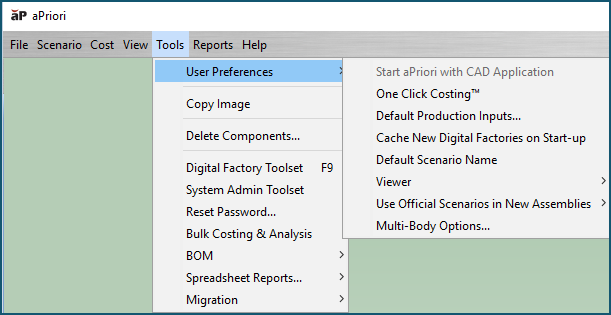Your aP Pro User Preferences control various aspects of starting and costing behavior for aP Pro. When you edit a user preference, the setting is remembered and takes effect each time you run aP Pro.
You can also change other settings: see Managing Unit System Settings, Change Decimal Place Settings, and Change Currencies.
To edit your user preferences, select Tools > User Preferences.
Where:
|
Option |
Description |
|---|---|
|
Start aPriori with CAD Application |
Start aP Pro automatically when you start the associated CAD application. |
|
One Click Costing |
If enabled (by default), you must usually manually re-cost a component yourself after you make any changes. This is useful if you make frequent design changes, avoiding the overhead of multiple re-cost operations. If disabled, components are automatically re-costed when a linked CAD file changes. Note: even if enabled, aPriori will still re-cost automatically after some parameters change. |
|
Default Production Inputs... |
When you first open a CAD file, define default beginning values for items such as Process Group and Digital Factory, in the Production Scenario tab of the Cost Guide. For more information on Production Inputs see Analyze Components with the Cost Guide and Using the Cost Object Info Window |
|
Cache New Digital Factories on Start-up |
If enabled (by default), at initial start-up aP Pro creates a local cache of all Digital Factories. Although this initial process can take up to several minutes, this means later start-ups are typically much faster. If you disable this preference, this may introduces analysis (costing) delays, as aP Pro must then retrieve Digital Factory from the database to perform the analysis. Note: this does not affect loading of cost models at startup. For more information, see System Administration Guide. |
|
Default Scenario Name |
By default, when you open a component in aPriori, an initial scenario for the component is created with the name Initial. Click this option to change this default name. |
|
Viewer |
By default, aPriori uses an Open GL graphics driver to render the cost component in the Viewer pane. Click this option to change the driver. |
|
Use Official Scenarios in New Assemblies |
Define which scenario gets included when a new assembly is created, or when a new part is added to an existing assembly. This is useful to handle situations such as catalog parts that have a consistent standard list price, even when included in different assembly scenarios representing different production conditions.
|
|
Multi-Body Options... |
Define how aPriori should interpret CAD model files that contain more than one distinct solid body. Each option is described in the dialog that opens when you select this preference. |