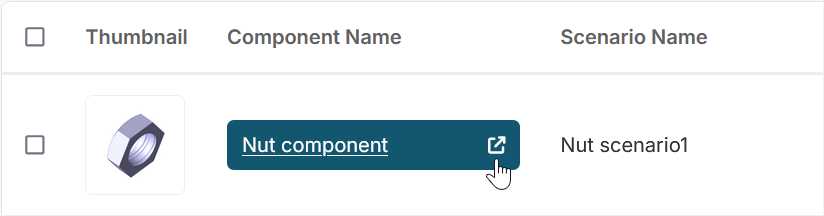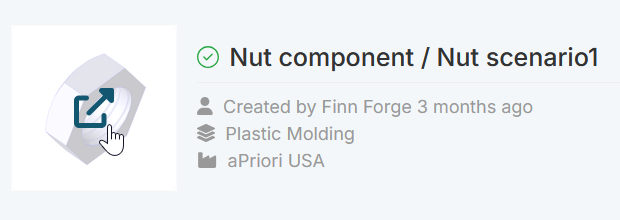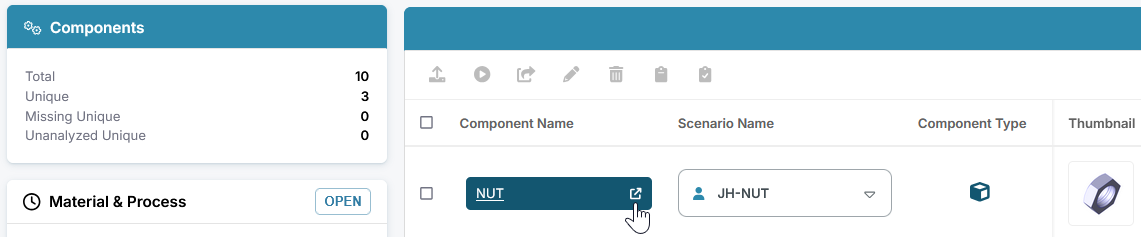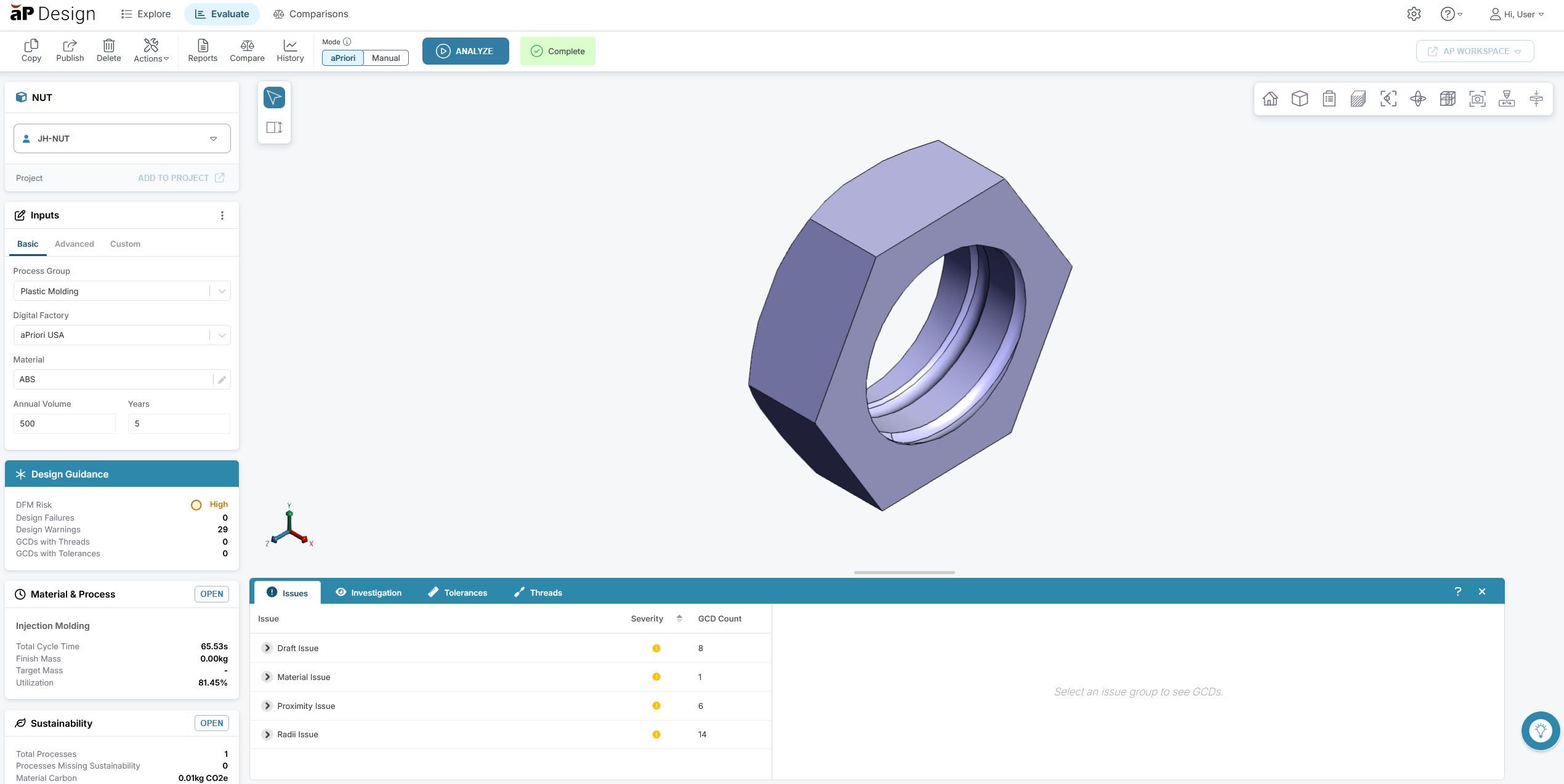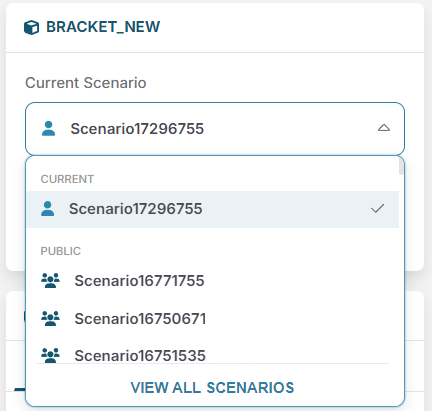Open a Scenario
Use the open button, ![]() , to open a component and its scenario in Evaluate. Find Components and Scenarios from the Explore tab, hover over the Component Name and then click the open button.
, to open a component and its scenario in Evaluate. Find Components and Scenarios from the Explore tab, hover over the Component Name and then click the open button.
Alternatively, you can open a component from other locations within the Explore, Evaluate and Comparisons tabs:
To open from Explore:
-
From the Table View, hover over the Component Name and then click the open button:
-
From the Card View, hover over the thumbnail image of the component and click the open button:
-
From Preview, hover over the thumbnail image of the component and click the open button, see Preview a Scenario.
To open from Comparisons:
-
From a column, hover over the thumbnail image of the component and click the open button.
To open from Evaluate:
-
From the Assembly Explorer: If a component is part of an assembly, navigate to the Component Name and click the open button:
-
From the Assembly Explore preview, hover over the thumbnail image and click the open button.
-
From the 3D Viewer: Right click the component and select open.
Tip: If you experience issues while attempting to open a component, see aP Design: Component Opening Issues.
View the Component
Open a scenario to view a 3D representation of the part or assembly in Evaluate:
Design Guidance, Cost Results, or Components may be automatically selected and opened depending on your current scenario, ensuring you immediately see the most relevant information.
For example, if you open:
-
an assembly, Components is automatically opened, and the Assembly Explorer is displayed. See Work with Assemblies.
-
a private scenario that has design issues or notices, Design Guidance is automatically opened. See Review Design Guidance.
-
a scenario currently in Manual mode, no cards are automatically opened.
Component Scenarios
After you open a component, the current scenario is set to the scenario for that component. Select the scenario name to choose a different scenario.