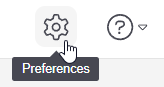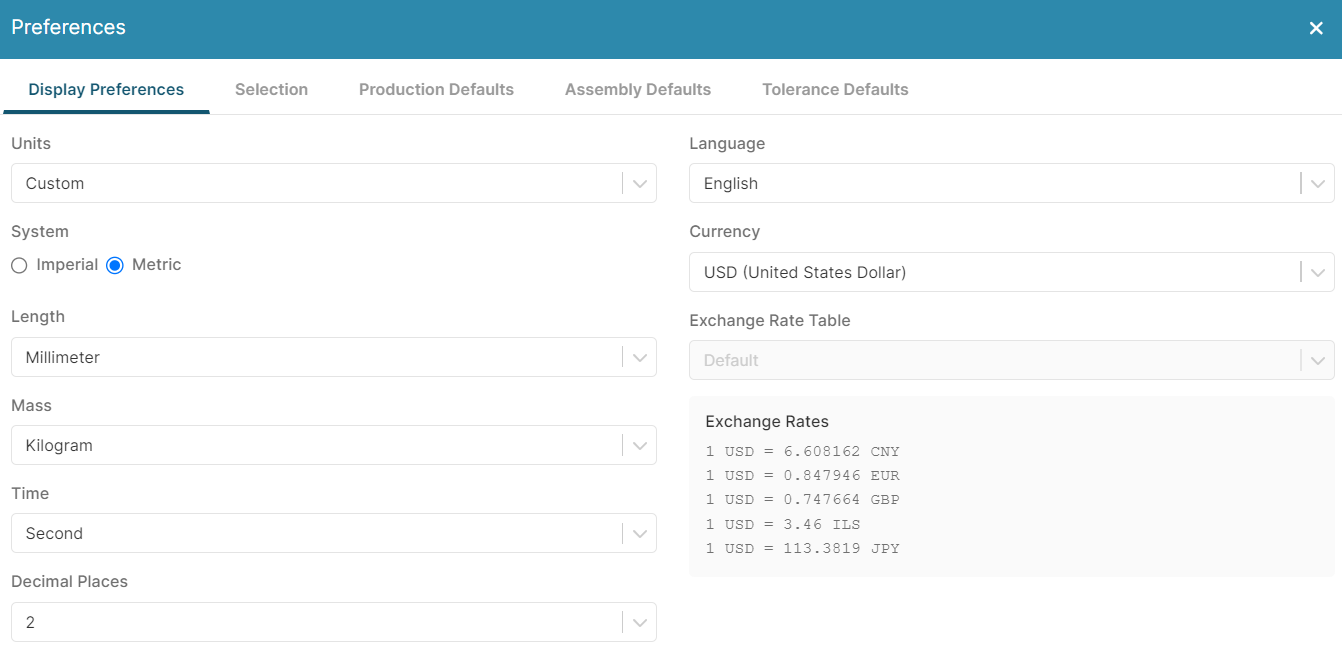To configure your default input values and display settings, click Preferences in the header bar:
You can then make changes to your aP Design system defaults, using the Preferences dialog:
After you make changes, click Submit, then refresh your browser to ensure the changes take effect.
You can set:
-
Display Preferences: aP Design default units, significant figures, and currency. See Default Unit System, Significant Figure, and Currency Display Settings.
-
Selection: the highlighting color for selected GCDs on the Evaluate tab Viewer. See Default Highlight Selection Color Setting.
-
Production Defaults: the default values for production inputs. See Default Production Values.
-
Assembly Defaults: a default policy that determines which scenarios to use for subcomponent scenarios when you create a new assembly scenario. See Assembly Defaults and Assembly Association Strategy.
-
Tolerance Defaults: the default geometric or coordinate tolerances and surface roughness requirements. See Default tolerance and Surface Roughness Values.
Changes to settings do not impact previous scenarios. So you should set these preferences before you start working with scenarios, to allow consistent comparisons.
More information
See the Setting Preferences module of the aP Design training course for training information on this topic.
Topics and Examples