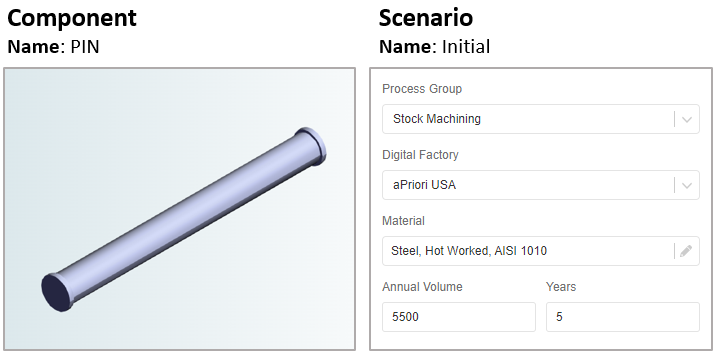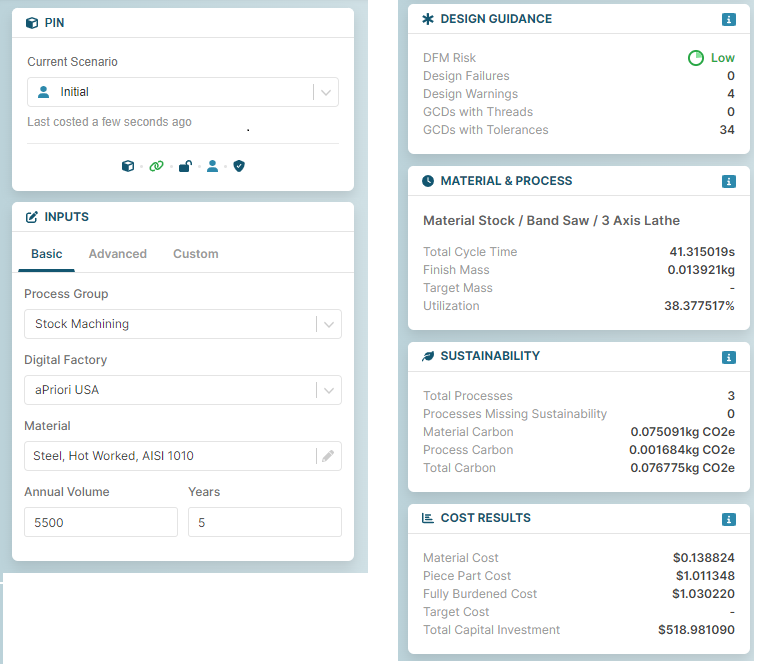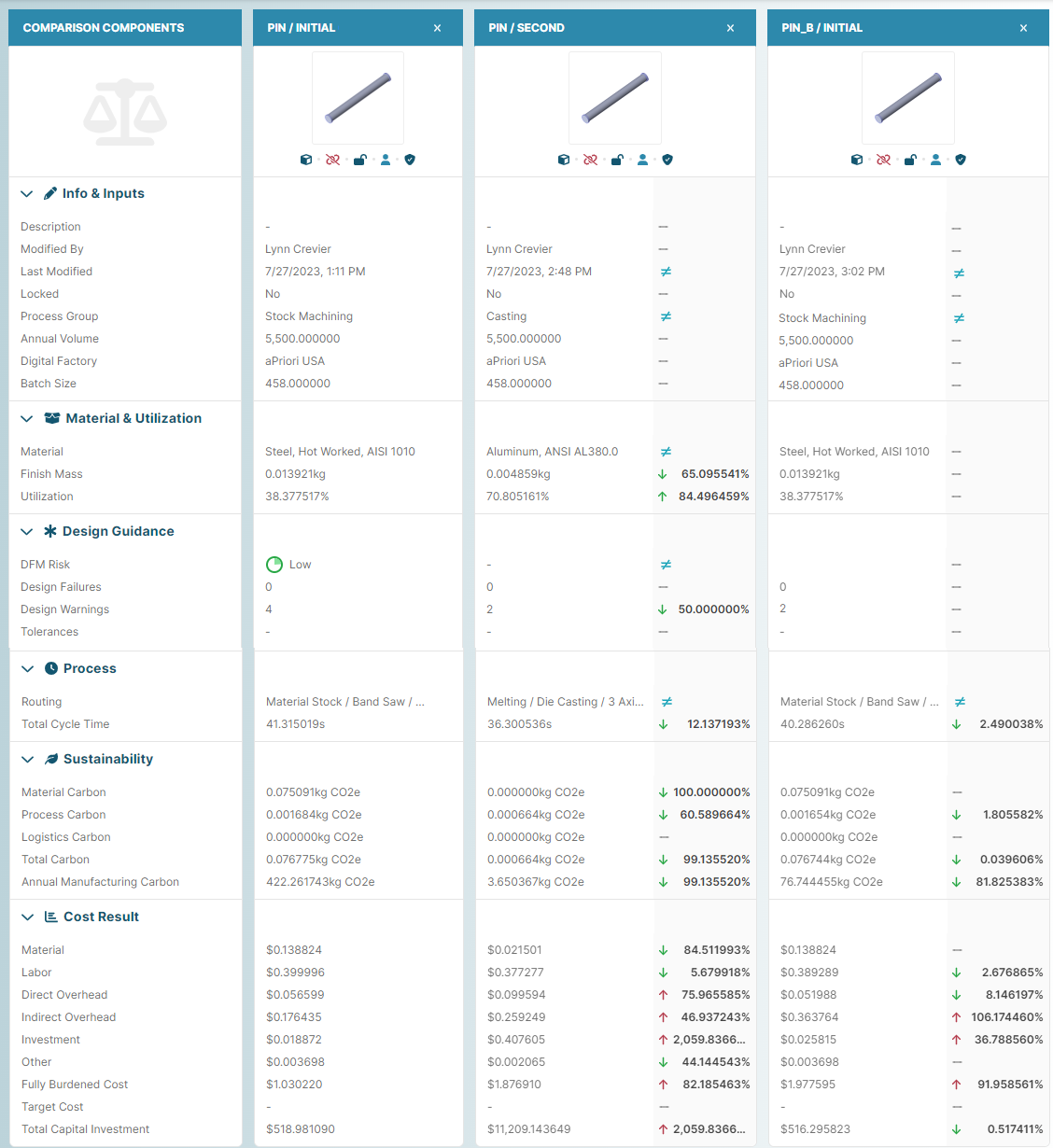Using Scenarios
After you import a CAD file model, aP Design creates a component and a scenario for this model. The component contains the geometry for the design. The scenario contains Production and Manufacturing Information (PMI) for how and where your design will be made.
For example:
See Create Scenarios from CAD Files.
Private and Public Scenarios
Every scenario that appears on the Explore tab during your aP Design session is either private (![]() ) or public (
) or public (![]() ). The actions you can apply vary for private and public scenarios:
). The actions you can apply vary for private and public scenarios:
-
Only you can view and edit your private scenarios. You can also publish your private scenario, to make it public, so you can share your results with your aPriori collaboration team. See Publish a Scenario.
-
You cannot modify public scenarios. but anyone with access permissions can view a public scenario, or create an editable copy of a public scenario. See Edit a Public Scenario.
Analyze a Scenario
When you analyze a scenario, aP Design can output Design Guidance, Material & Process, Sustainability, and Cost Results:
To see how changing input values (such as material) affects these factors, you can then modify the inputs and re-analyze the scenario.
See Analyze Scenarios.
Create Alternate Scenarios
You can create, associate and analyze an alternate scenario for a component, using different inputs. See Copy a Scenario, Edit a Scenario and Switch a Scenario to learn more.
Compare and Switch Scenarios
After you create several scenarios, you can compare them:
You can also make and compare different scenarios for an assembly component, and compare part components to assembly components. This can help you determine whether to manufacture a design by processing a single piece of stock, or by processing and then assembling multiple separate pieces of stock. See Compare Scenarios.
Also, if a component in an assembly has more than one associated scenario, you can easily switch between scenarios for the component to see how using different scenarios for a lower-level component affects the results for an upper-level component. See Switch a Scenario.
Update CAD Files
To see how changing the geometry or specifications of your design affects the results, you could also modify the specifications in your CAD file. For example if you owned the PIN CAD file, you could change an edge angle or loosen a tolerance to make it easier to manufacture. You could then update the preexisting PIN component with the modified PIN CAD file. Doing so would retain the association to all previously associated scenarios.
See Update a CAD File.